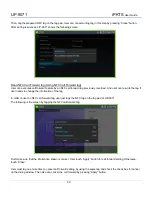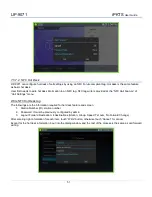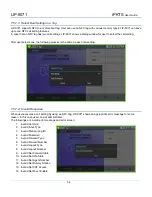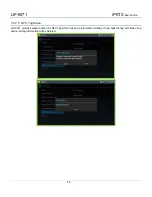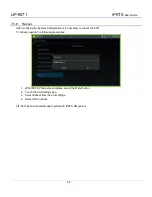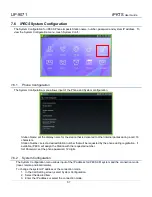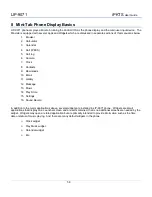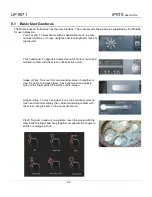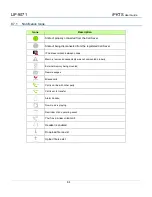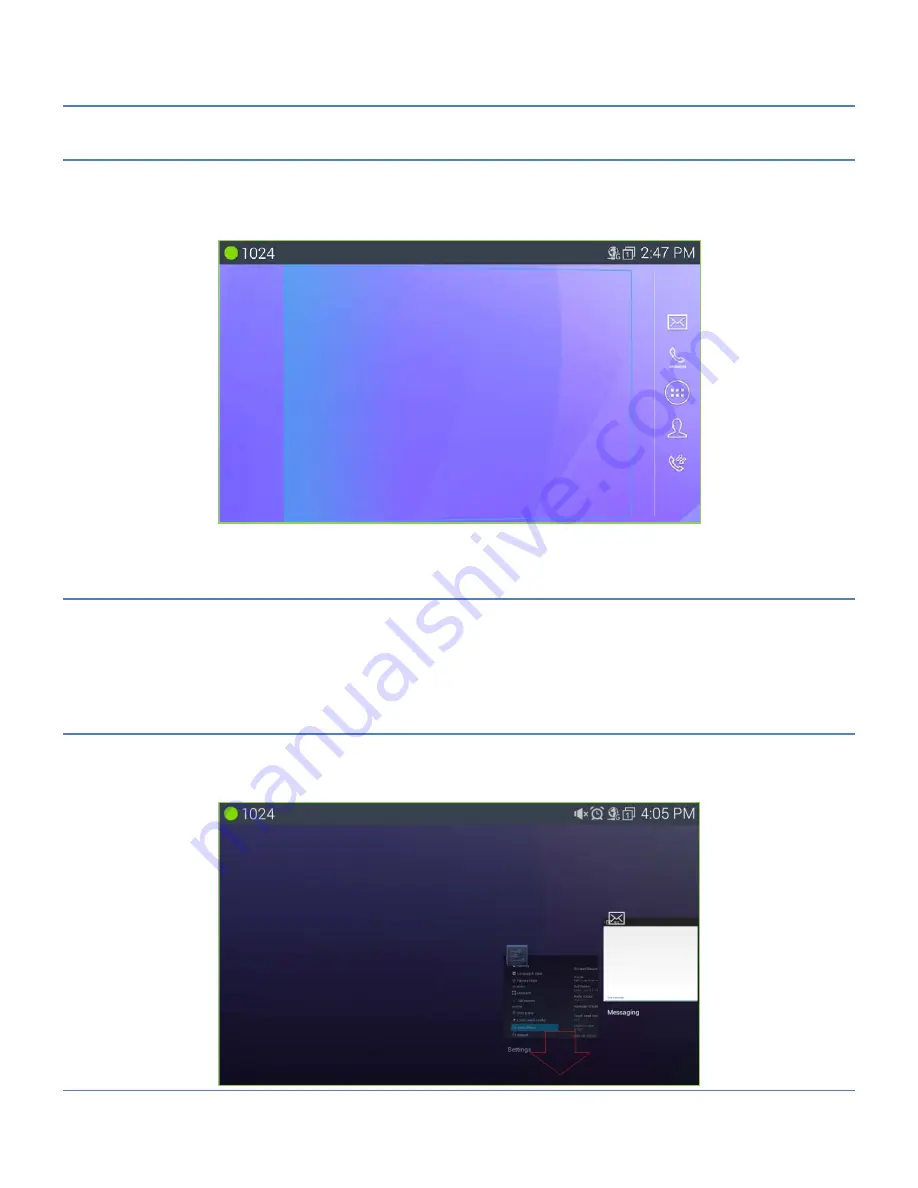
LIP-9071
iPKTS
User Guide
61
8.4 Launcher Screens
The Launcher is divided into five (5) screens where shortcut icons and widgets can be located. Selecting an
application icon from one of the Launcher screens opens the application. The Launcher Home screen displays
upon power-up. Other Launcher screens can be viewed employing the flick gesture. Each Launcher screen can be
customized by adding, deleting or moving application icons and widgets.
8.5 Home Screen
The Home screen, as with all the Launcher screens, is composed of the Notification and Status bar at the top of the
screen, the main display area where application icons and widgets are displayed and the App Dock on the right.
The dots on the bottom of the screen indicate the exposed Launcher screen, 1 to 5, with the center screen ‘3’ as the
Home screen.
8.5.1
Managing running App
On LIP-9071 Phone, press the Home button for about 2 seconds (long press). Users could use the Android thread
manager to do stop an application.
Slide the running thread to the up or down to stop (remove) the application.
Summary of Contents for LIP-9071
Page 155: ...LIP 9071 iPKTS User Guide 142 ...