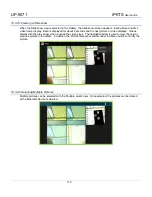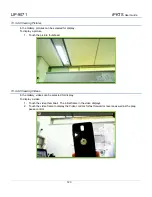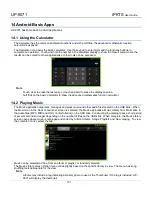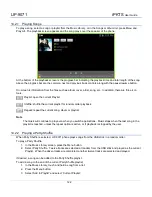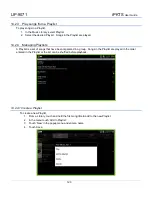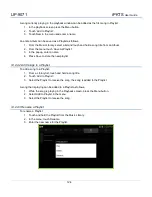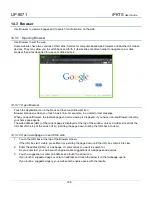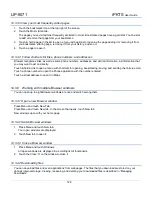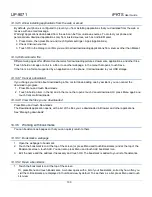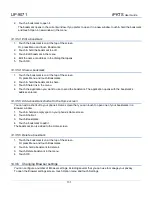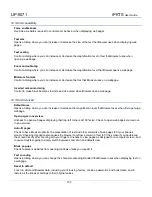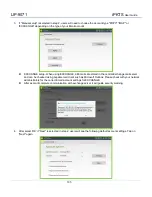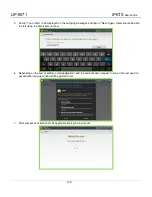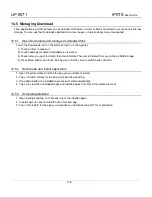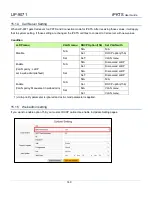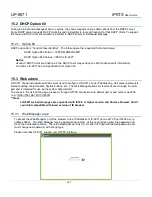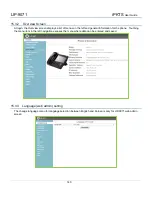LIP-9071
iPKTS
User Guide
129
14.3.3.3 View your most frequently visited pages
1. Touch the bookmarks icon at the top right of the screen.
2. Touch the Most visited tab.
The pages you’ve visited most frequently are listed in order. Bookmarked pages have a gold star. Touch a star
to add or remove that page from your bookmarks.
3. Touch & hold a page in the list to open a menu with options for opening the page adding it or removing it from
you bookmarks, sharing page, removing it from your history, and so on.
4. Touch a page to open it.
14.3.3.4 Follow shortcuts for links, phone numbers, and addresses
Browser recognizes links, as well as some phone numbers, addresses, and similar information, as information that
you may want to act on directly.
Touch & hold a link to open a menu with shortcuts for opening, bookmarking, saving, and sending the link via email.
Touch a phone number to open the Phone application with the number entered.
Touch a street address to open it in Maps.
14.3.4 Working with multiple Browser windows
You can open up to eight Browser windows at once and switch among them.
14.3.4.1 Open a new Browser window
Press Menu and touch New Tab.
Press Menu and touch New tab. In the screen that opens, touch New tab.
New windows open with your home page.
14.3.4.2 Switch Browser windows
1. Press Menu and touch New tab.
Your open windows are displayed.
2. Touch New tab to open it.
14.3.4.3 Close a Browser window
1. Press Menu and touch Windows.
All open windows are displayed in a scrolling list of thumbnails.
2. Touch the Close ‘X’ on the window to close it.
14.3.4.4 Downloading files
You can download files and even applications from web pages. The files that you download are stored on your
phone's internal storage. Viewing, reopening, and deleting your downloaded files is described in “Managing
downloads”.
Summary of Contents for LIP-9071
Page 155: ...LIP 9071 iPKTS User Guide 142 ...