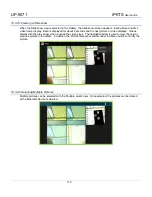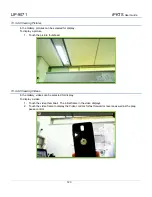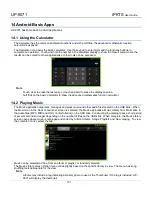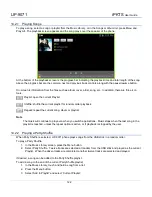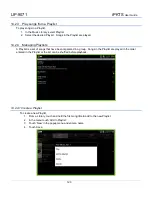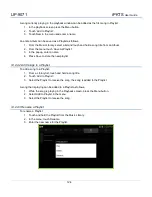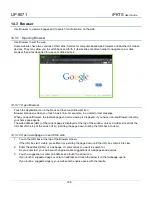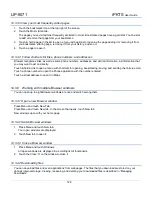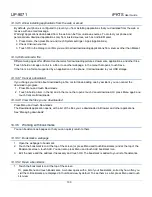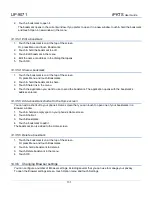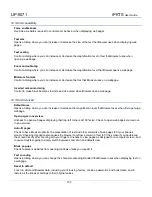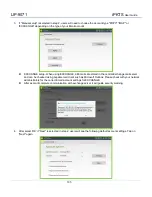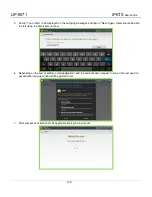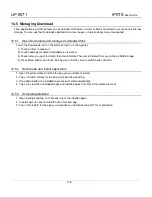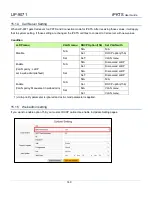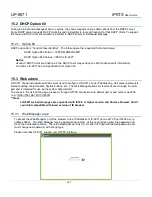LIP-9071
iPKTS
User Guide
126
14.3 Browser
Use Browser to view web pages and to search for information on the web.
14.3.1 Opening Browser
Use Browser to surf the web.
Some websites have two versions of their sites: full-size for computer-based web browsers and another for mobile
devices. They may allow you to switch back and forth. Full-size sites are often harder to navigate on a mobile
browser than sites designed for use on mobile devices.
14.3.1.1 Open Browser
Touch the application icon in the Dock and then touch Browser icon.
Browser also opens when you touch a web link—for example, in an email or text message.
When you open Browser, the last webpage you were viewing is displayed. If you have not used Browser recently,
your home page opens.
The web address (URL) of the current page is displayed at the top of the window, unless a mobile site scrolls the
URL bar off the top of the screen (if so, just drag the page down to bring the URL bar into view).
14.3.1.2 Open a webpage or search the web
1. Touch the URL box at the top of the Browser screen.
If the URL box isn’t visible, press Menu or just drag the page down until the URL box comes into view.
2. Enter the address (URL) of a webpage. Or enter terms you want to search for.
As you enter text, your web search engine makes suggestions of web pages and queries.
3. Touch a suggestion or enter an address and touch the arrow icon.
If you touch a suggested page or enter an address and touch the arrow icon that webpage opens.
If you touch a suggested query, your web search engine opens with the results.
Summary of Contents for LIP-9071
Page 155: ...LIP 9071 iPKTS User Guide 142 ...