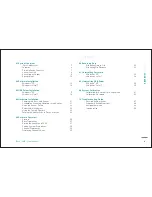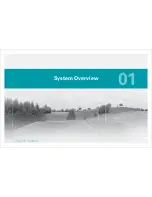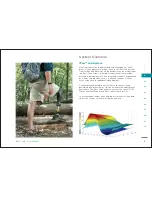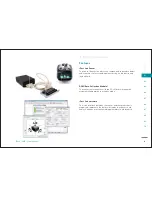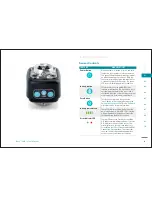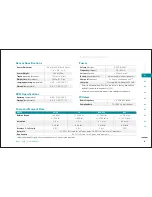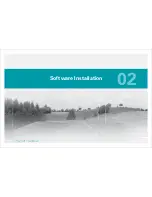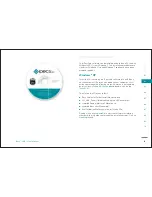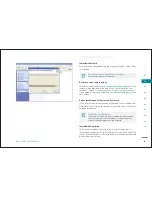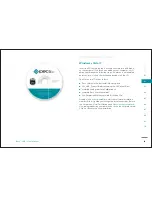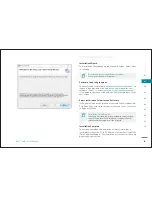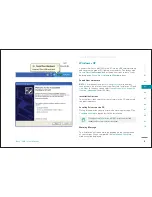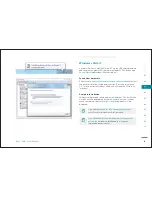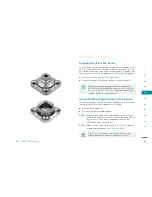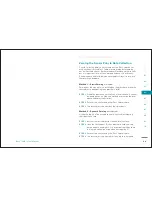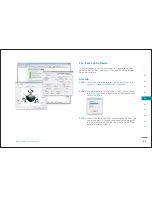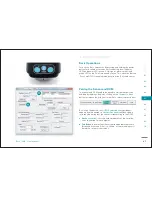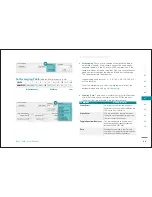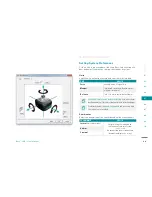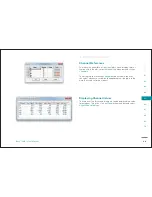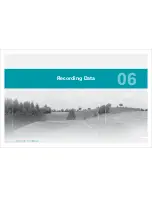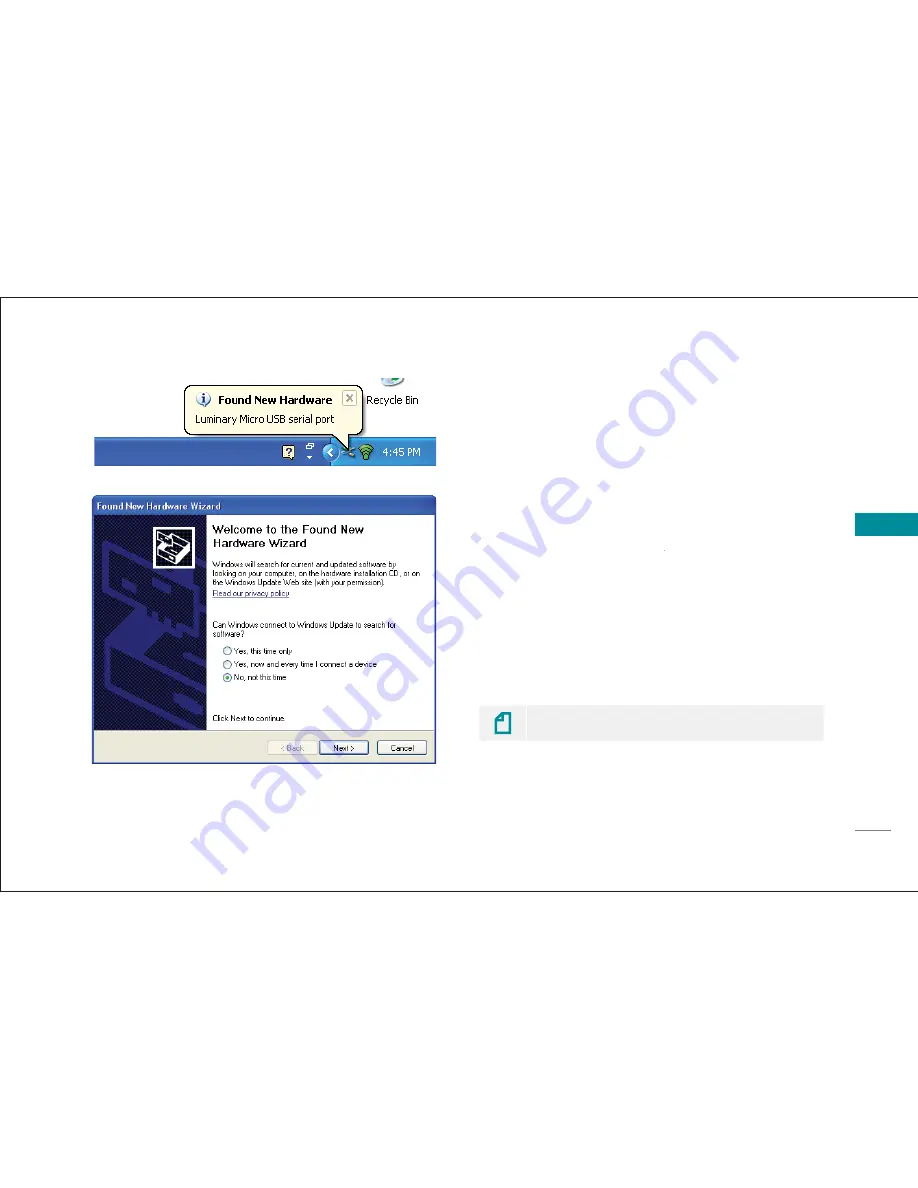
17
SEC
T
IO
N
iPecs™
LAB
/ User Manual
01
02
03
04
05
06
07
08
09
10
Windows
®
XP
Connect the iPecs Lab DCM to the PC via the USB cable provided
and observe the green LED light up momentarily. This brings up a
Found New Hardware
balloon at the bottom right corner of your
e
desktop and a
Found New Hardware Wizard
window.
d
Found New Hardware
NOTE:
It is important to select
No, not at this time
to disallow
e
connection to the internet. Insert the iPecs Lab Installation CD and
click
Next
. In the next screen select
t
t
Install from list or a specifi c
location (Advanced)
and click
)
Next
.
t
t
Installation Options
The wizard will then search for the software in the CD and installs
the required drivers.
Locating Drivers on the CD
During this operation you might receive a warning message. Click
Continue anyway
to proceed with the installation.
y
Clicking on
Stop Installation
will
NOT
install the driver and
render the iPecs Lab sensor dysfunctional.
Warning Message
The installation will take a while, depending on the confi guration
of your system. When completed, the
Installation Complete
window will be displayed.
USB Driver Installation
Summary of Contents for 104441-01
Page 1: ...User Manual...
Page 4: ...System Overview 01...
Page 11: ...Software Installation 02...
Page 16: ...USB Driver Installation 03...
Page 20: ...Hardware Installation 04...
Page 25: ...Software Overview 05...
Page 31: ...Recording Data 06...
Page 34: ...Uninstalling Software 07...
Page 37: ...Uninstalling USB Driver 08...
Page 40: ...System Calibration 09...
Page 46: ...Troubleshooting 10...