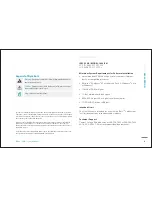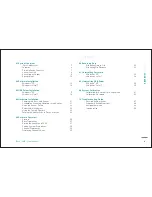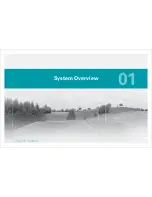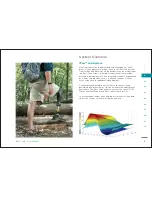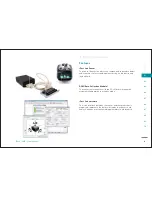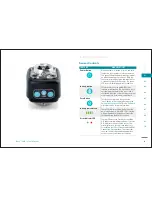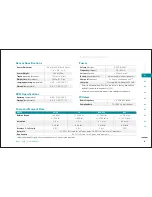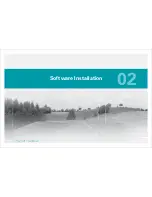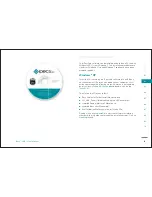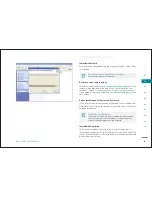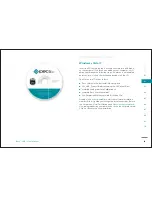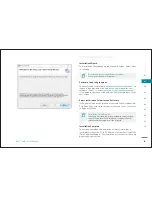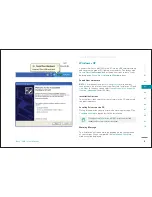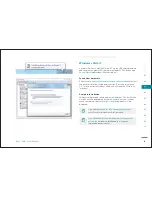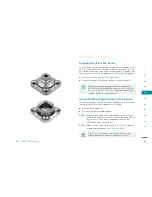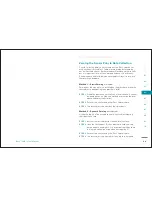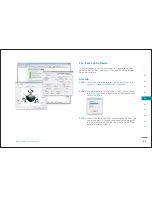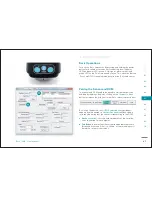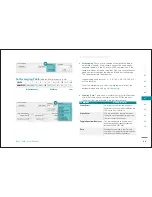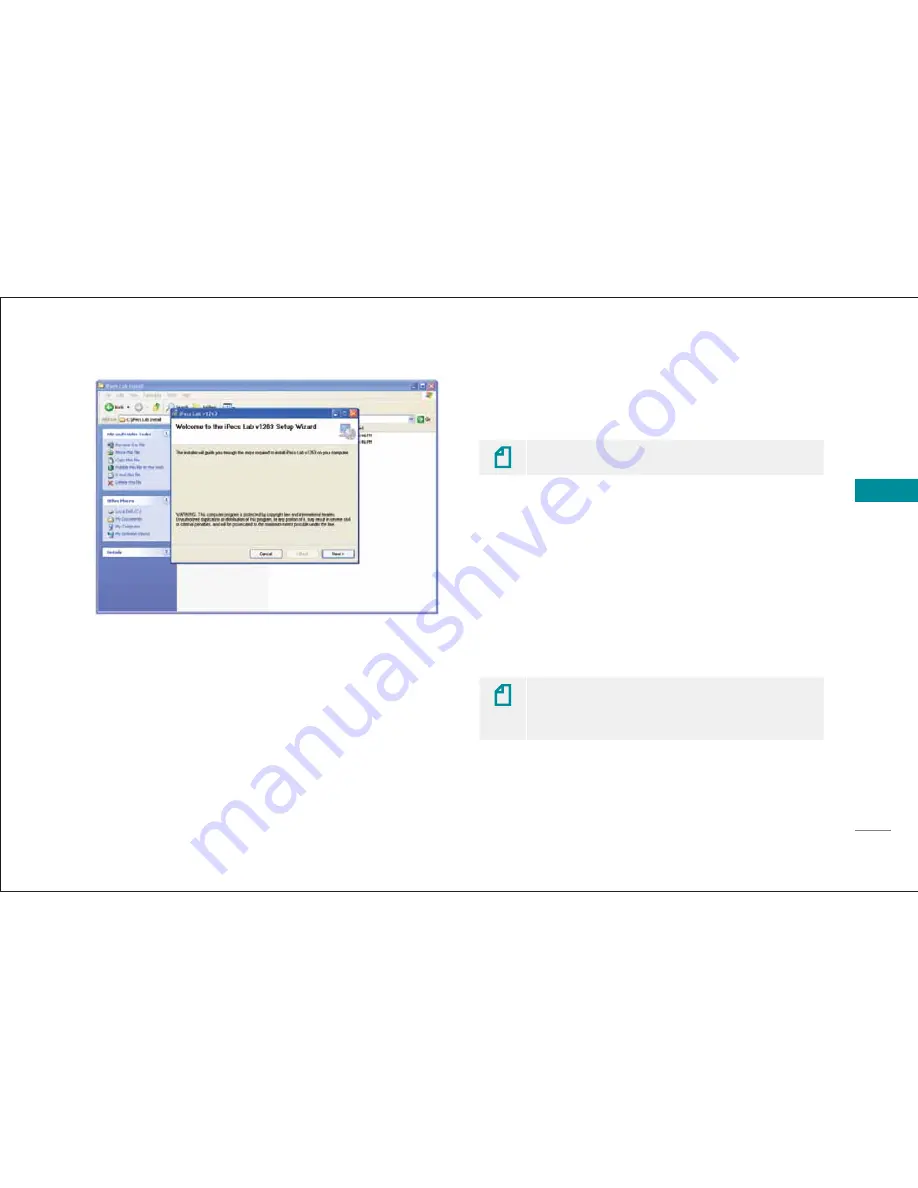
13
SEC
T
IO
N
iPecs™
LAB
/ User Manual
01
02
03
04
05
06
07
08
09
10
Installation Wizard
The installation Wizard pops up the Welcome Screen. Select
Next
to continue.
Drive letters vary among different computers.
Check for specifi ed fi les within drives.
Software License Agreement
The next screen will present a
Software License Agreement.
This
license is also provided at the end of this User manual for your
reference. Select “
I accept the terms of the license agreement
”
if you agree to the terms listed and click on
Next
to advance to the
t
next screen.
Select Installation Folder for the Software
In the next screen, a confi rmation of your selections is requested.
Click
Back
if you want to review any of your selections. Click
k
Next
to begin installation.
Installation Check/Progress.
Installation may take a few minutes depending on the confi gura-
tion of your computer. Once installation is complete, the fi nal
screen confi rming completion will be displayed.
Installation Complete
This screen concludes the installation of the software, but is
incomplete without the PC to DCM drivers for the iPecs Lab DCM
(Data Collection Module). The installation instructions for these are
given in the next section.
DCM Software Install
Summary of Contents for 104441-01
Page 1: ...User Manual...
Page 4: ...System Overview 01...
Page 11: ...Software Installation 02...
Page 16: ...USB Driver Installation 03...
Page 20: ...Hardware Installation 04...
Page 25: ...Software Overview 05...
Page 31: ...Recording Data 06...
Page 34: ...Uninstalling Software 07...
Page 37: ...Uninstalling USB Driver 08...
Page 40: ...System Calibration 09...
Page 46: ...Troubleshooting 10...