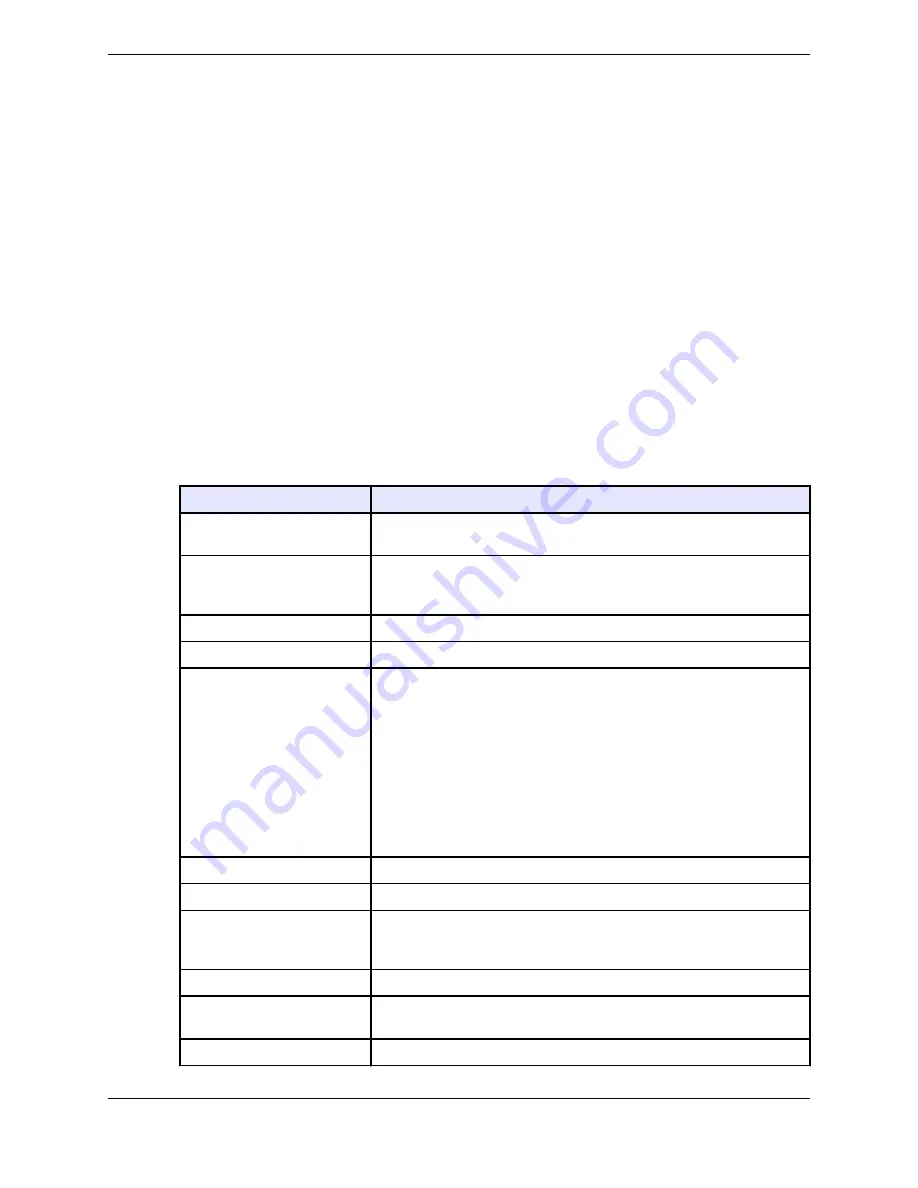
3. Tap
Remove
.
The button assignment is removed. The button is empty and available for assignment.
You can also remove a button in Edit mode. See
4.9
Function buttons
A function button performs a special action before a call or during a call, and is invoked by tapping a
single button.
Function buttons technically operate as a
macro
; that is, a sequence of multiple actions that are executed
as a single button operation. Function buttons are created by selecting individual functions from the
available set and assigning them as a custom function button within the Favorites application.
Function buttons can be configured by an administrator from the UMS or by you, if you have been
assigned sufficient privileges. Function buttons configured at the turret are saved to your Favorites app.
The following table lists commonly-used functions that can be assigned to a function button (in the order
that they appear in the
Add Button: Function Button Options
dialog).
Table 3: Assignable functions
Function
Description
Macro
Create a key sequence of function button actions. It is recommended
that an administrator configure macros from the UMS.
Direct Page
Go directly to a page in the Button Sheet. Valid range is 0 - 50. Each
page counts as a 1/4 sheet, or 12 buttons. So if you set the page to 5, it
will bring you to the start of sheet 2.
Direct Intercom
Directly dials a specified ICM number.
Hunt
Start a hunt for an idle line.
Do Not Ring
Mute the ringer on the turret. Does not stop intercom calls. Activating
the Do Not Ring function button does not change the Do Not Disturb
presence
status of the turret user. The turret user continues to be in
Available mode.
Presence Do Not Disturb is a separate feature. For more information,
see
on page 40.
Beginning with Unigy v4.1, the button label for this function button was
changed from
Do Not Disturb
to
Do Not Ring
. If an IQ/MAX TOUCH that
was connected to a Unigy v4.1 or higher zone is redirected to a pre-
Unigy v4.1 zone, the button label does not change from
Do Not Ring
to
Do Not Disturb
, it remains
Do Not Ring
.
Privacy
Make the next call private.
Intercom
Start an intercom call from Button Sheet.
Get CLI
Show CLI for a button configured for
No CLI
or show the full CLI if it is
too long. You do not see the CLI if you are programming the turret.
Close the
Function
menu.
Suppress CLI
Block your calling line identity at the far end.
Toggle CLI
Change from your default CLI (name or number) to the other option.
Stops default toggle and changes it manually.
Page Up
Scroll up the Button Sheet page.
4.9: Function buttons
55
IPC Proprietary
Unigy 4.3
IQ/MAX TOUCH Turret User Guide
Summary of Contents for B02200769
Page 2: ...Copyright 2011 2019 IPC Systems Inc All Rights Reserved...
Page 8: ...8 August 26 2019 IPC Proprietary...
Page 10: ...10 August 26 2019 IPC Proprietary...
Page 14: ...14 Preface August 26 2019 IPC Proprietary...
Page 68: ...68 4 12 CLI August 26 2019 IPC Proprietary...
Page 82: ...82 6 3 Remove a fixed button August 26 2019 IPC Proprietary...
Page 90: ...90 7 10 Delete a personal contact August 26 2019 IPC Proprietary...
Page 116: ...116 8 11 Managing calls August 26 2019 IPC Proprietary...
Page 126: ...126 9 4 Hoot channels and Open Connexions August 26 2019 IPC Proprietary...
Page 178: ...178 12 3 Enter Chinese characters on the turret August 26 2019 IPC Proprietary...
Page 185: ......






























