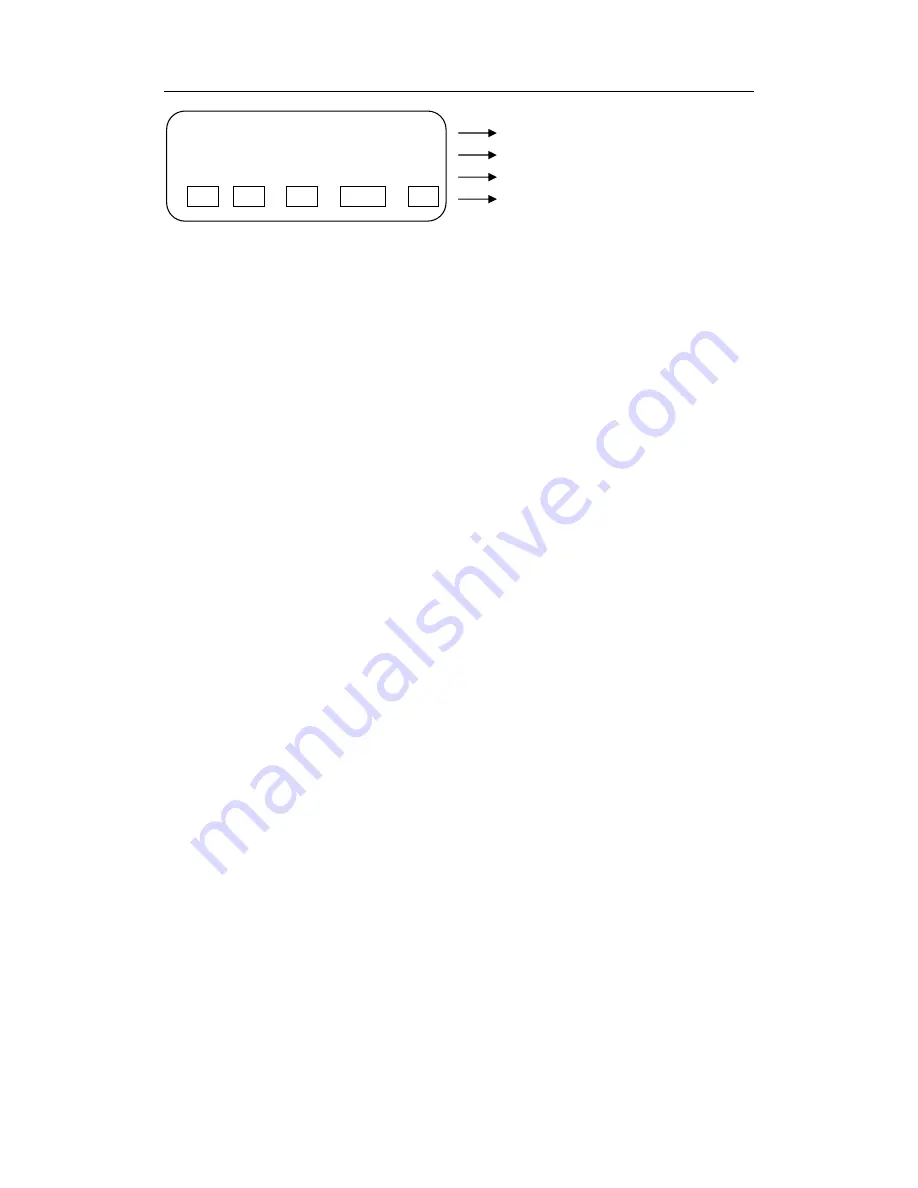
Intelligent keyboard Controller Installation user manual
DVR keyboard 1 device 1 user 1
NO. 1 MODE DVRPTZ
KEY1
F1 F2 auto preset shut
Description for current device, device NO.
Soft key
Key tips
DVR camera NO. Current control mode
【
Picture 6-4 Pan/Tilt control mode window
】
5.2.1 DVR Control
After keyboard loging into DVR, it enters DVR control mode (it displays MODE
DVR ), and is able to set and control DVR menu and functions. Under DVR control mode,
press
【
iris off
】
, it will switch to pan/tilt control mode. Input password
(
password for logging
into keyboard
)
and press
【
ENTER
】
to enter pan/tilt control mode
(
it displays MODE
DVRPTZ
)
. Under pan/tilt control mode, keyboard is able to control PTZ movements.
Press
【
CANCEL
】
to go back to DVR control mode.
Function description for keys on keyboard
:
Function keys on keyboard that are
related to DVR control are basically the same with those on DVR front panel, some keys
are soft keys.
【
0
】~【
9
】:
Number
keys
【
F1
】:
Lighting control key
【
F2
】:
aux device control key
【
F3
】
DVR
mode
:
<play>key
;
pan/tilt
control
mode
:
<auto>key
【
F4
】
DVR
mode
:
<record>key
;
pan/tilt control mode
:
<preset>key
【
F5
】
shut
down
【
CANCEL
】:
cancel
【
ENTER
】:
confirm
【
PREV
】:
multi-screen
key
:
1
、
switch to multi-screen in preview window
;
2
、
switch from menu mode to preview window
【
NEXT
】:
Undefined
【
PRESET
】
:
DVR
mode
:
<record>key
;
pan/tilt control mode
:
<preset>key
【
LOCK
】:
Lock/unlock
【
SITE
】:
DVR device selection key, able to control multi DVRs
【
MACRO
】:
Undefined
【
ALARM
】
:
Undefined
【
ARM
】:
Undefined
【
PGM
】:
Menu key
【
SHIFT
】:
Combination
key
【
MON
】:
Undefined
【
CAM
】:
Undefined
【
zoom in
】
: DVR
mode
:
system information key
;
pan/tilt control mode
:
Zoom in
【
zoom out
】
: DVR
mode
:
talk key
;
pan/tilt control mode
:
Zoom out
【
focus in
】
: DVR
mode
:
input method key
;
pan/tilt control mode
:
Focus in
【
focus out
】
: DVR
mode
:
multi-screen key
;
pan/tilt control mode
:
Focus out
【
iris on
】
: DVR mode
:
edit key
;
pan/tilt control mode
:
Lens iris on
【
iris off
】
: DVR mode
:
pan/tilt control key
;
pan/tilt control mode
:
Lens iris off
19


































