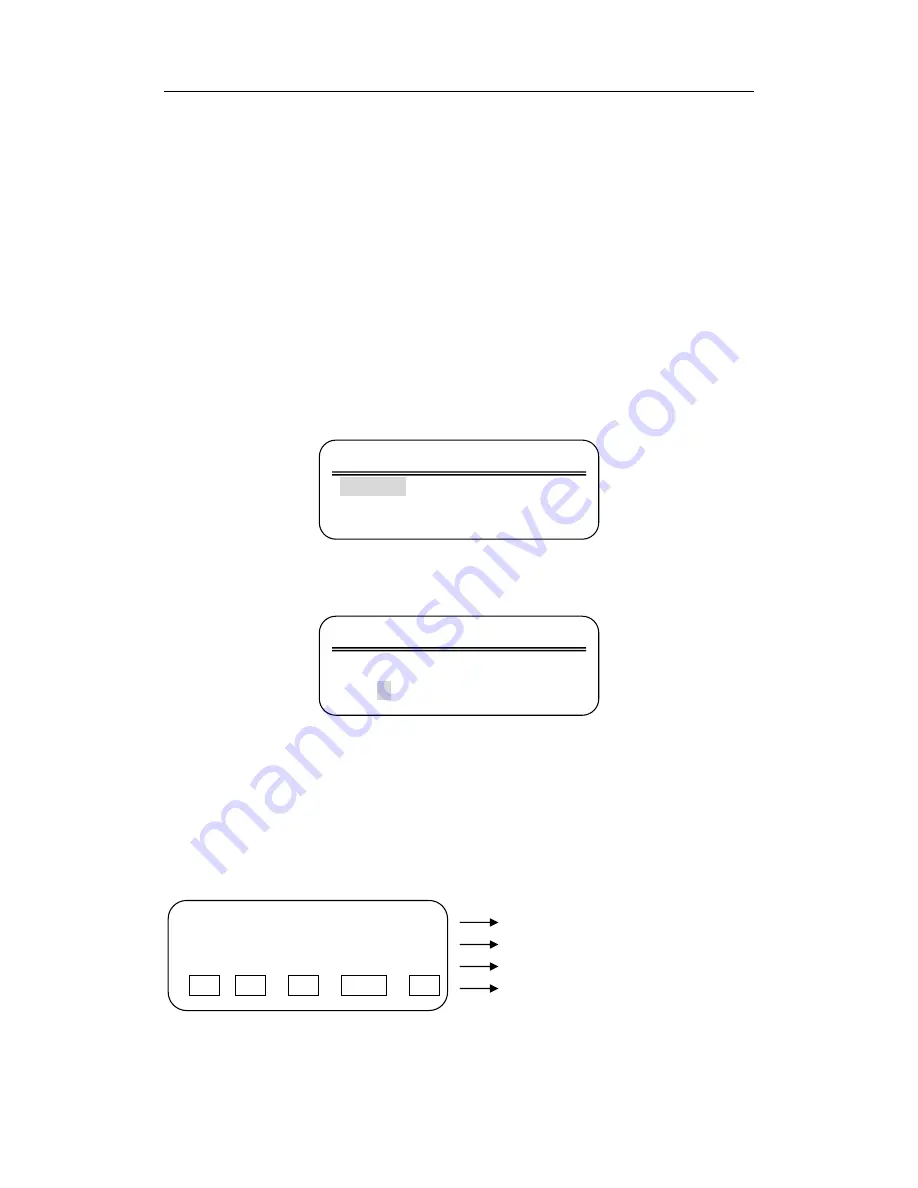
Intelligent keyboard Controller Installation user manual
5. Standalone DVR Control
In order to control standalone DVR, user needs to add DVR to keyboard through
setting menu, and register a keyboard ID for controlling DVR. Connect power to the
keyboard, press
【
PGM
】
, and switch on the keyboard while holding
【
PGM
】
, the
keyboard will log into setting menu. In the setting menu, add the DVR ID into the
keyboard and set a keyboard ID for controlling DVR. After the completion of above
settings, please shut down the keyboard and power on again. After logging in, choose
device 3 to enter DVR control mode. In the DVR control mode, please press
【
SITE
】
,
and input the DVR ID. After that, user will be able to control DVR through keyboard.
(
for
the functions of DVR, please refer to DVR user’s manual
)
.
5.1 log onto DVR
System control keyboard
Device 01 DVR
【
Picture 6-1 log onto DVR
】
Power on the keyboard, input ID and password in log-in window, press
【
ENTER
】
to
enter the following window
:
System control keyboard
Device 01 DVR
User 01 password
【
Picture 6-2 keyboard log-in DVR window
】
Input keyboard user ID and press
【
ENTER
】
, then input password and press
【
ENTER
】
to enter DVR control window.
Note
:
Default in-factory password for keyboard is 000000.
5.2 DVR Control Window
DVR keyboard 1 device 1 user 1
NO. 1 MODE DVR
KEY1
F1 F2 play record shut
Description for current device, device NO.
DVR camera NO. Current control mode
Key tips
Soft key
【
Picture 6-3 DVR control mode window
】
18

















