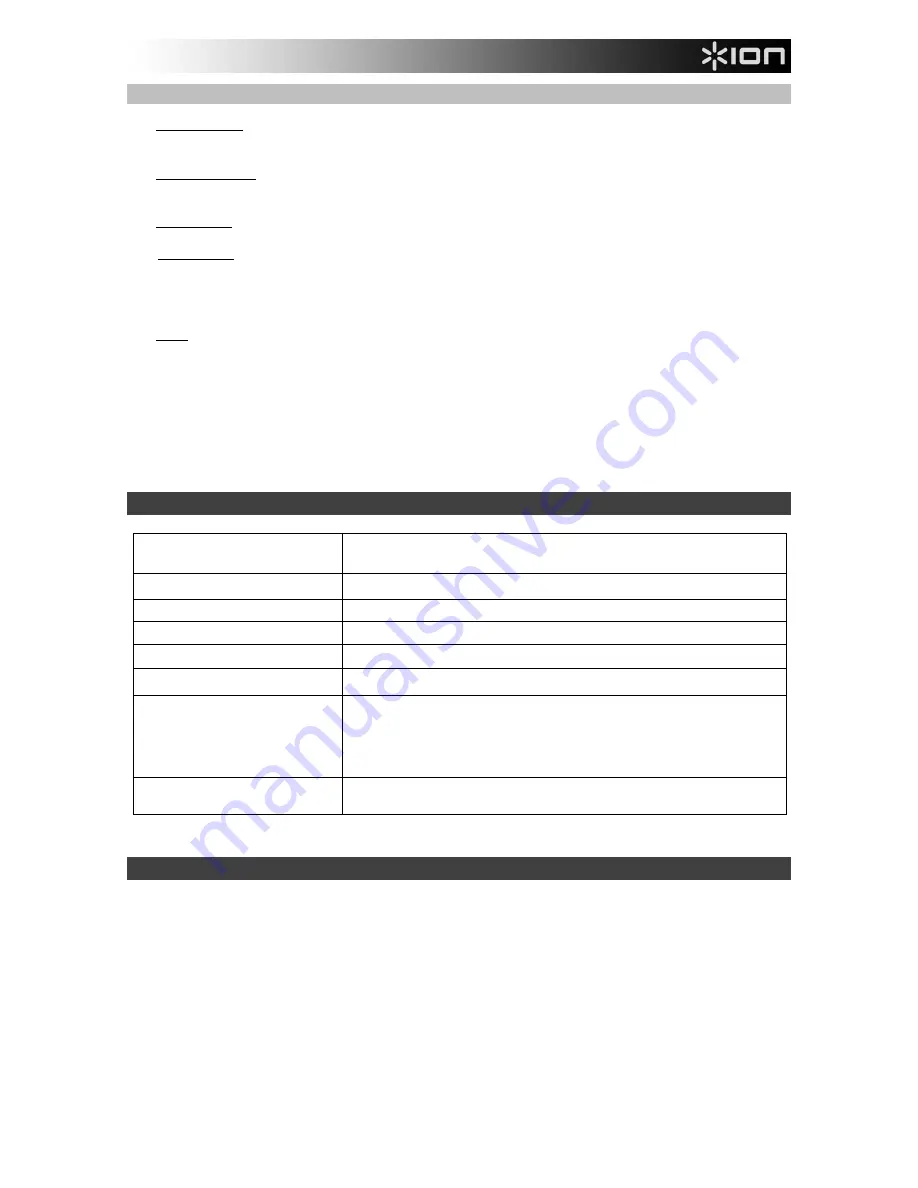
6
Setting Your Computer's Soundcard as the Default Playback Device
•
Windows XP:
Click
Start Menu
Control Panel
(or Settings
Control Panel in Classic View)
Sound and Audio Devices
. Click the
Audio
tab and under
Sound playback
, select your computer's
soundcard as the default device.
•
Windows Vista:
Click
Start Menu
Control Panel
(or Settings
Control Panel in Classic View)
Hardware and Sound
Sound
. Click the
Playback
tab and select your computer's soundcard as the
default device.
•
Windows 7:
Click
Start Menu
Control Panel
Sound
. Click the
Playback
tab and select your
computer's soundcard as the default device.
•
Windows 8:
From the
Start
menu, click the lower-left corner of the screen to bring yourself to the
Desktop. In the bottom-right corner of the Taskbar, locate the Volume Control "Speaker" icon. Right-
click the speaker and select
Playback Devices
. The
Windows Sound
control panel should appear set
on the
Playback
tab. If your computer’s soundcard does not have a green "check mark" symbol next to
it, right-click it and select "Set as Default Device".
•
Mac:
Click the upper-left "apple" icon then click
System Preferences
Sound
. Click the
Output
tab.
From the menu, select
Internal Speakers
if you are using the computer's internal speakers or select
Headphones
if you are using speakers or headphones attached to the computer's 1/8" headphone
output.
BEFORE RETURNING THE PRODUCT, please contact ION Audio or your retailer for technical support.
Contact information can be found in the Safety Instruction Booklet included with this product.
ionaudio.com/support
Technical Specifications
Dimensions
(Length x Width x Depth):
13.5” x 10” x 4.5”; 343 mm x 254 mm x 114 mm
Weight:
5.9 lbs; 2.7 kg
Power:
USB bus power or rechargeable Lithium Ion battery
Battery Type:
Lithium Ion
Battery Life:
Up to 4 hours
Cartridge Type:
Ceramic
Cartridge and Stylus:
CZ-800-10 (sapphire-tipped) is included, and also available
at
www.ionaudio.com/products/details/CZ-800-10
.
For a 78 stylus, the iCT06rs is available at
www.ionaudio.com/ict06rs
USB Power Supply:
5V, 500 mA power supply included. You can also use other
5V power supplies with more than 500 mA.
Specifications are subject to change without notice.
Trademarks and Licenses
ION Audio is a trademark of ION Audio, LLC, registered in the U.S. and other countries.
Windows is a registered trademark of Microsoft Corporation in the United States and/or other
countries.
Mac is a trademark of Apple, Inc., registered in the U.S.A. and other countries.
The
Bluetooth
word mark and logos are owned by the Bluetooth SIG, Inc. and any use of such
marks by ION Audio is under license.
All other product or company names are trademarks or registered trademarks of their
respective owners.





















