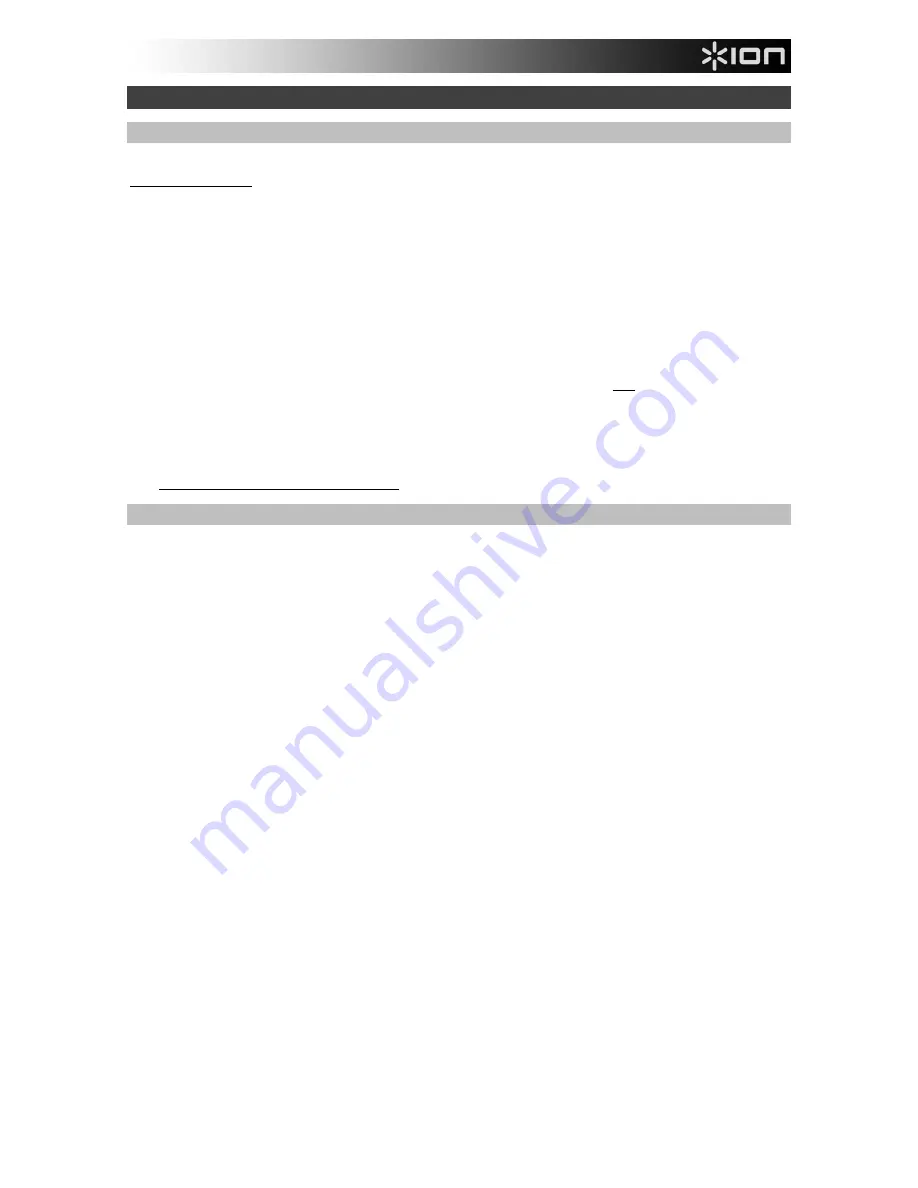
4
Using Vinyl Motion Deluxe With Your Computer
Recording
To record music to your computer, you can use ION EZ Vinyl/Tape Converter. EZ Vinyl/Tape Converter,
ionaudio.com/ezvc
, conveniently saves your recordings to your computer. After you finish converting your
vinyl, you can then burn to CD or load onto portable media devices.
To install the software, insert the included CD into your computer, and follow the on-screen instructions.
1.
With EZ Vinyl/Tape Converter installed on your computer, use the included USB cable to connect Vinyl
Motion Deluxe's USB port to an available USB port on your computer.
2.
On your computer, you can open EZ Vinyl/Tape Converter by going to
Start Menu
All Programs
(Windows) or the
Applications
menu (Mac).
3.
Follow the on-screen instructions to set up your recording. When prompted to play your music, move
Vinyl Motion Deluxe's tonearm over the record to start playback.
Note:
To listen to a record while it’s playing, listen through your computer's speakers, or connect Vinyl
Motion Deluxe's RCA outputs to a stereo system or powered speakers. Do
not
connect them to phono-
level inputs; Vinyl Motion Deluxe's RCA outputs are line-level and could damage a device with phono-
level inputs.
4.
When you have finished recording, raise Vinyl Motion Deluxe's tonearm from the record and return it to
its arm clip.
Visit
ionaudio.com/computer-optimization
for more information on optimizing your computer for audio.
Playback
There are 3 ways to listen to your vinyl records with Vinyl Motion Deluxe:
1.
You can simply listen to your music using Vinyl Motion Deluxe’s internal speakers.
2.
If you prefer to use your own stereo speakers, you can connect Vinyl Motion Deluxe's RCA outputs to a
stereo system or to powered speakers. Do not connect them to phono-level inputs; Vinyl Motion Deluxe's
RCA outputs are line-level and could damage a device with phono-level inputs. (Any other standard input
type, such as CD, Aux In, or Tape is acceptable).
3.
You can listen through your computer speakers or with headphones connected to your computer, once
your computer soundcard’s input device has been set to
USB PnP Audio Device
or
USB Audio Device,
depending on your Windows operating system (USB PnP Audio Device on Mac OS X) and that you are
record-monitoring the audio using EZ Vinyl/Tape Converter or similar software (Vinyl Motion Deluxe
cannot be used as a playback device for your computer's audio.). See the section
Setting Your
Computer’s Soundcard as the Default Playback Device
for details on how to configure sound playback.



















