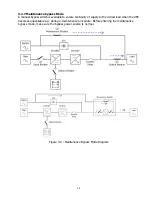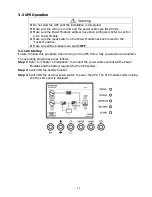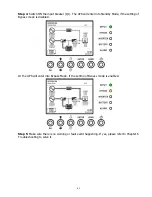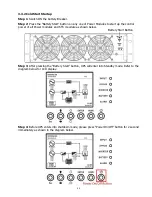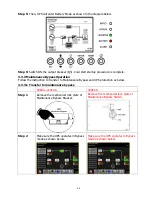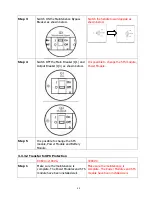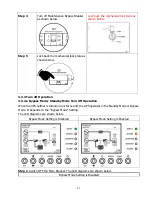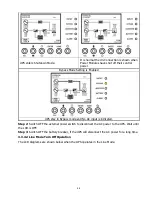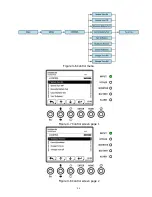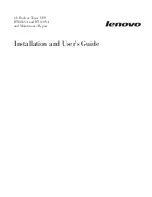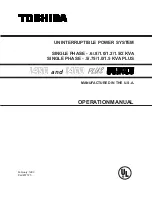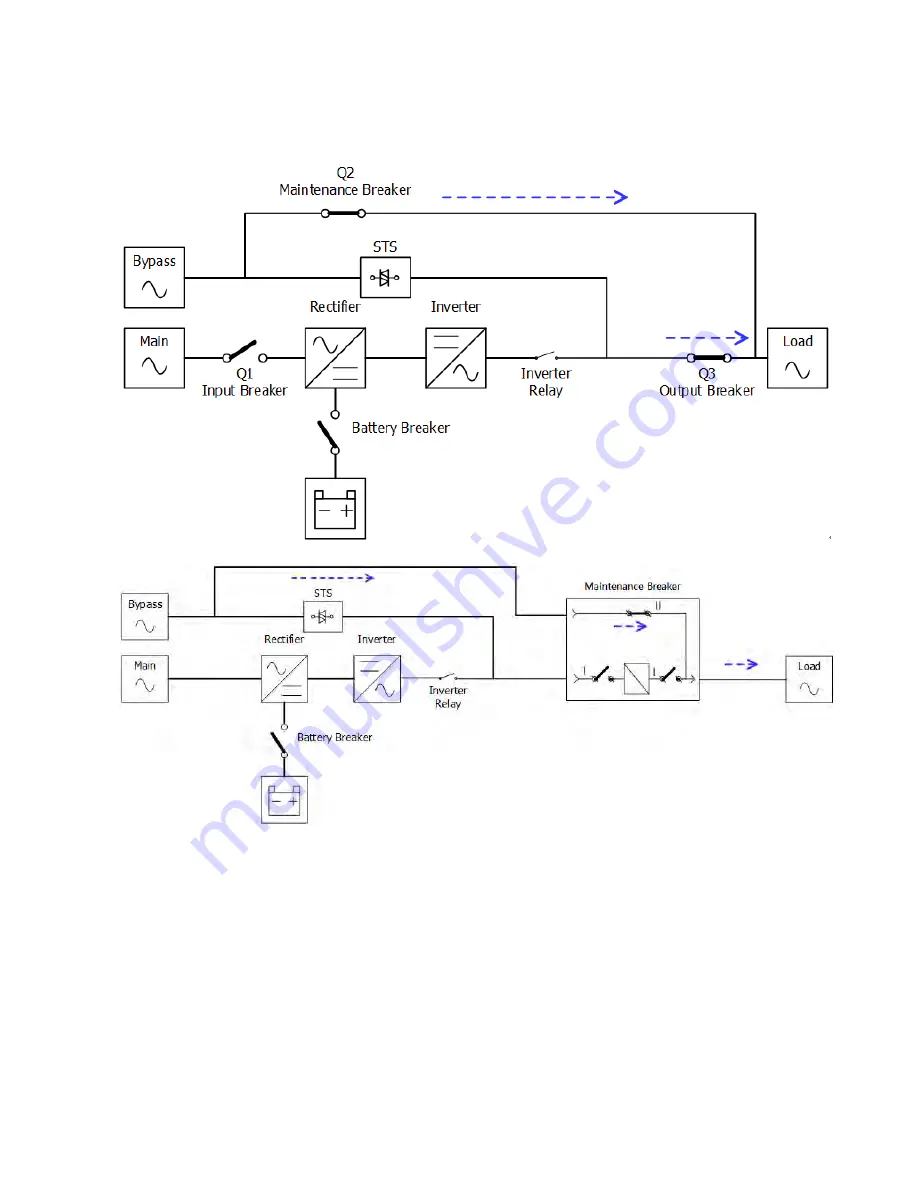
39
3.2.7 Maintenance bypass Mode
A manual bypass switch is available to ensure continuity of supply to the critical load when the UPS
becomes unavailable e.g. during a maintenance procedure. Before entering the maintenance
bypass mode, make sure the bypass power source is normal.
Figure 3-9 : Maintenance Bypass Mode Diagram