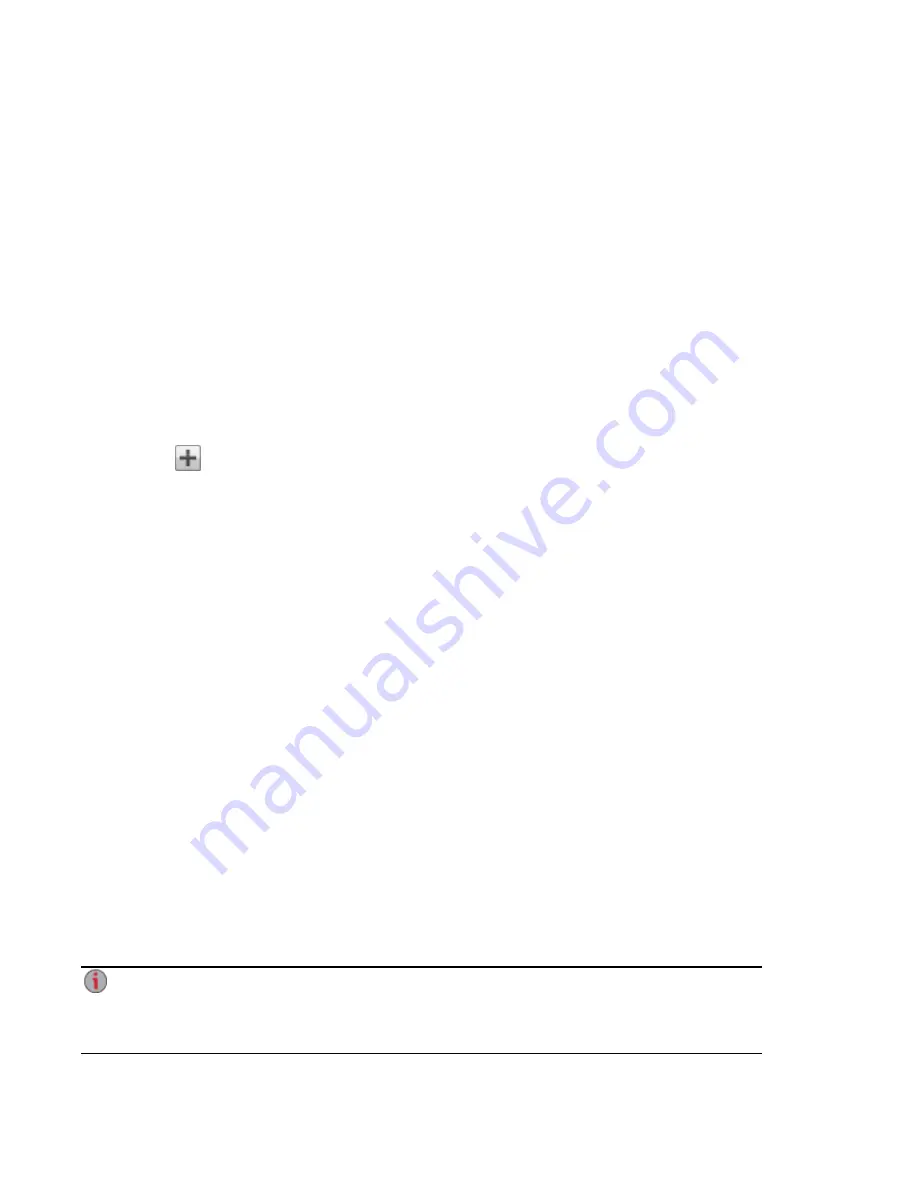
Adding and Managing Volumes
A volume is a single accessible storage area with an allocated size. You can create volumes after creating
Storage Pools.
Shares in Volumes
All Shares on the px4-400d Network Storage are added to volumes, and the size of the Share is limited by
the free space of the volume. When you create a Share, you can add it to a volume at the same time. This
is the simplest method for adding a Share to a volume. For more information on adding Shares to volumes,
refer to
. All iSCSI drives on the px4-400d are added to volumes, and the size of the
iSCSI drive is limited by the free space of the volume. When you create an iSCSI drive, you can add it to a
volume at the same time. This is the simplest method for creating iSCSI drives. For more information on
adding iSCSI drives, refer to
.
To add a new volume:
1. On the Drive Management page, expand a Storage Pool, expand the Volumes section, and
click
Add a Volume.
2. In the Information section, enter a name for the volume in the Volume field.
3. In the Size (GB) field, enter a size in gigabytes (GB) for the volume. Note that both the allocated
and available space for the volume displays.
4. When you create a new volume, you can optionally enable encryption to protect your data if your
px4-400d is lost or stolen. You can only enable encryption when you create a volume. Enabling
encryption can reduce performance since information transferred to and from the drives must be
processed using the 256-bit Advanced Encryption Standard (AES) protocol. To apply encryption
to a volume, click the Enable encryption checkbox. There are two options for encryption:
allowing the system to generate a passphrase, or creating one yourself. The passphrase is not a
256-bit encryption key.
●
Generate and save passphrase on the system — Select this option to allow the system to
store a passphrase for the volume. This type of encryption works only when the px4-400d is
powered down. If any drives are removed while your system is powered down, data on the
encrypted volume will not be accessible. When the px4-400d is rebooted, the system-
generated passphrase is automatically applied to the encrypted volume, unlocking it and
enabling data access.
●
Enter a passphrase — This is a more secure type of encryption and is the recommended
option. Click the Enter a passphrase option; then enter and verify a passphrase for the
volume. You can change the passphrase at any time. After restarting the px4-400d, an
encrypted volume is unavailable until you re-enter the passphrase. Note that the passphrase
must consist of eight or more characters.
After you create a passphrase, a new section for the volume appears called Volume Encryption.
When you want to unlock a volume, enter the passphrase in this section.
It is recommended that you save a backup of the master key file in a secure location, separate
from your px4-400d. You should not save the backup master key to a drive that is connected to
your px4-400d. If a system failure occurs, the passphrase stored on your px4-400d may be lost,
and your backup master key file is required to recover and access your data. Also, if you forget
Storage Pool Management
Volumes
84
Summary of Contents for px4-400d
Page 1: ...px4 400d Network Storage with LifeLine 4 1 User Guide ...
Page 11: ...Setting up Your px4 400d Network Storage Setting up Your px4 400d Network Storage 1 CHAPTER 1 ...
Page 24: ...Setting up Your px4 400d Network Storage 14 Device Setup ...
Page 25: ...Device Configuration Options Device Configuration Options 15 CHAPTER 2 ...
Page 46: ...Users and Groups Users and Groups 36 CHAPTER 4 ...
Page 54: ...Using Active Directory Domain Using Active Directory Domain 44 CHAPTER 5 ...
Page 60: ...Sharing Files Sharing Files 50 CHAPTER 6 ...
Page 81: ...Drive Management Drive Management 71 CHAPTER 7 ...
Page 86: ...Storage Pool Management Storage Pool Management 76 CHAPTER 8 ...
Page 103: ...Backing up and Restoring Your Content Backing up and Restoring Your Content 93 CHAPTER 10 ...
Page 127: ...Sharing Content Using Social Media Sharing Content Using Social Media 117 CHAPTER 12 ...
Page 133: ...Media Management Media Management 123 CHAPTER 13 ...
Page 152: ...Hardware Management Hardware Management 142 CHAPTER 16 ...
Page 159: ...Additional Support Additional Support 149 CHAPTER 17 ...
Page 162: ...Legal Legal 152 CHAPTER 18 ...






























