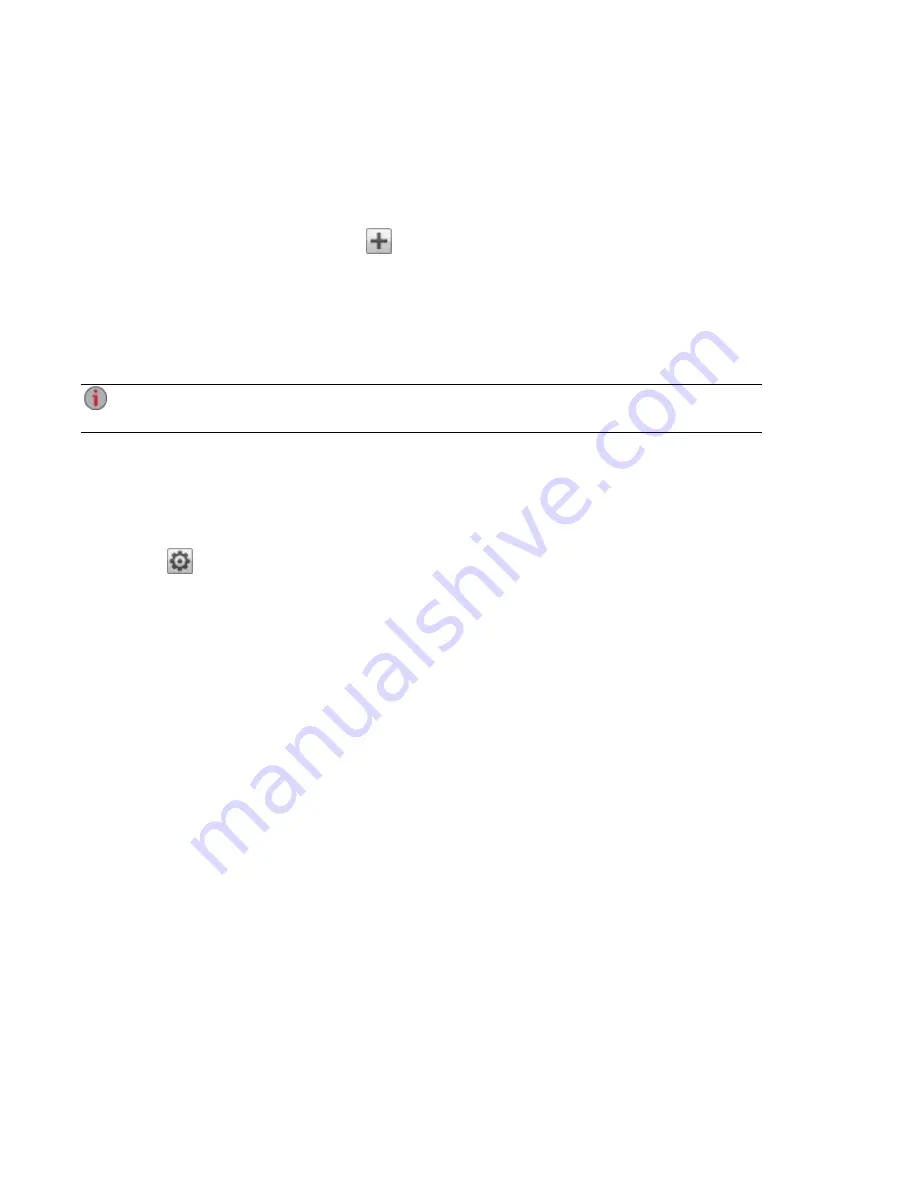
Changing Access Permissions
Expand Access Permissions to change user or group permissions to a secured Share. When the px4-
400d is in AD mode, AD and local users can have access to a secured Share. See
with Local and Active Directory Users
1. To add permissions to a Share, click
Add access permissions.
2. From the Add Access Permissions pop-up window, select a Share or Shares for the user or group
to access. Select the checkbox in the title bar to select all the Shares listed.
3. Click Apply to save your changes.
4. In the table listing the Shares, check Read or Write for each Share. A user or group can have full
access by checking both Read and Write. To grant only read access, check only Read.
A user or group must have read access at a minimum. A user or group cannot have only write
access.
5. Uncheck Read to remove all access to a Share and remove the Share from the table.
6. Click Apply to save your changes.
Setting Quotas
1. Click
Quota settings to enable quotas and set a default quota. Quotas are only set for
individual users, and not groups.
2. In the Quota Settings dialog, click Enable quotas to turn on quotas for each user. Quotas can be
set for each user individually or set as a default value.
3. Enter a Default Quota in gigabytes. When you set a default quota, this becomes the quota size for
all new users.
4. Check Set default quota for all users to globally set the same quota size to all users. You may
overwrite this default value for individual users by setting their quota size separately in the user's
Information section.
5. Click Apply to save your changes.
Deleting an Active Directory User or Group
To delete a user or a group:
1. Click the Users & Groups icon to open the feature management page.
2. To delete an existing user or group, click to expand that user or group.
3. In the Information section, click Delete. Deleting a user or group does not delete any Shares to
which the user or group has access.
4. In the confirmation pop-up window, click Yes.
5. If you do not wish to delete a user or group, click No to return to the Users & Groups interface
page.
Using Active Directory Domain
47
Managing Active Directory Users and Groups
Summary of Contents for px4-400d
Page 1: ...px4 400d Network Storage with LifeLine 4 1 User Guide ...
Page 11: ...Setting up Your px4 400d Network Storage Setting up Your px4 400d Network Storage 1 CHAPTER 1 ...
Page 24: ...Setting up Your px4 400d Network Storage 14 Device Setup ...
Page 25: ...Device Configuration Options Device Configuration Options 15 CHAPTER 2 ...
Page 46: ...Users and Groups Users and Groups 36 CHAPTER 4 ...
Page 54: ...Using Active Directory Domain Using Active Directory Domain 44 CHAPTER 5 ...
Page 60: ...Sharing Files Sharing Files 50 CHAPTER 6 ...
Page 81: ...Drive Management Drive Management 71 CHAPTER 7 ...
Page 86: ...Storage Pool Management Storage Pool Management 76 CHAPTER 8 ...
Page 103: ...Backing up and Restoring Your Content Backing up and Restoring Your Content 93 CHAPTER 10 ...
Page 127: ...Sharing Content Using Social Media Sharing Content Using Social Media 117 CHAPTER 12 ...
Page 133: ...Media Management Media Management 123 CHAPTER 13 ...
Page 152: ...Hardware Management Hardware Management 142 CHAPTER 16 ...
Page 159: ...Additional Support Additional Support 149 CHAPTER 17 ...
Page 162: ...Legal Legal 152 CHAPTER 18 ...






























