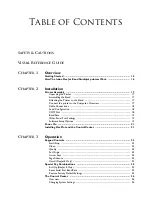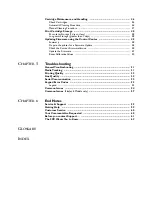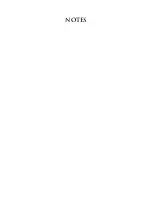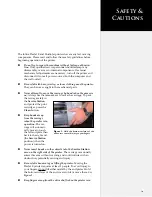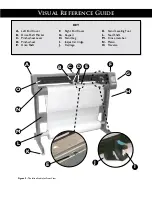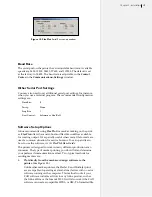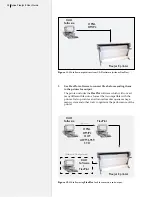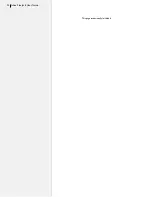Control Center Menu Bar Features ............................................................... 27
File ........................................................................................................................................... 27
Communications .................................................................................................................. 27
Tools
........................................................................................................................................ 27
Help ......................................................................................................................................... 27
Control Center Menu Options ........................................................................ 28
Software Version ................................................................................................................... 28
Cartridge Count ................................................................................................................... 28
Get Plotter Data .................................................................................................................. 28
Plotter Data (check box) .................................................................................................... 28
Line Width .............................................................................................................................. 28
Scale ......................................................................................................................................... 28
Frame Size .............................................................................................................................. 28
Quality Setting ...................................................................................................................... 29
Measurement Units .............................................................................................................. 29
Consumables ..................................................................................................... 29
Paper ....................................................................................................................................... 29
Ink ............................................................................................................................................ 29
Guidelines for Installing a Cartridge
* ............................................................................................................................................... 29
Printing a Marker ............................................................................................. 30
Overview ................................................................................................................................ 30
General Guidelines .............................................................................................................. 30
Loading Paper on the StudioJet ...................................................................... 31
Loading Paper on the FlexJet E Printer ......................................................... 31
Installing the Take-up Shaft
(FlexJet E Models only)
............................................ 32
Feeding Paper
(FlexJet E Models only)
................................................................ 33
Tape Paper to the Take-up Shaft
(FlexJet E Models only)
.................................. 34
Positioning the Pinchwheels ............................................................................ 34
Insert Front Dancer Bar
(FlexJet E Models only)
............................................... 35
Insert Read Dancer Bar
(FlexJet E 2H+ Models only)
........................................ 36
Set an Origin ..................................................................................................... 36
Sending Plot Files ............................................................................................. 36
Pausing a Marker Plot ...................................................................................... 36
Canceling a Marker Plot .................................................................................. 37
Removing Markers from the Take-up Shaft
(FlexJet E Models only)
................. 37
Manually Freeing the Take-up Shaft
(FlexJet E Models only)
............................ 38
Automatically Freeing the Take-Up Shaft
(FlexJet E Models only)
.................. 39
Reattach Paper to the Take-up Shaft
(FlexJet E Models only)
.......................... 39
Printing to the Floor ........................................................................................ 40
Chapter 4
Routine Maintenance
Cleaning the Drive Shaft ................................................................................. 41
Cleaning the Platen and Traverse ................................................................... 41
Cleaning the Support Blocks
(FlexJet E Models only)
....................................... 42
Size Calibration ................................................................................................ 42
Prepare the Printer (See the
Operation
chapter) ............................................................... 42
Use the Control Center to Gather the Calibration Data .......................................... 43
Enter the Calibration Data: ................................................................................................ 43
Cartridge Calibration ....................................................................................... 44
Prepare the Printer .............................................................................................................. 44
Motion Adjust (Carriage Scan Alignment) ..................................................................... 45
Frame Gap (Paper Scan Alignment) ................................................................................. 45
Summary of Contents for FlexJet E
Page 1: ...User Guide Ioline FlexJet E StudioJet Printers ...
Page 3: ...User Guide Ioline FlexJet E Printers ...
Page 7: ...NOTES ...
Page 8: ...NOTES ...
Page 20: ...22 Ioline FlexJet E User Guide This page intentionally left blank ...
Page 56: ...58 Ioline FlexJet E User Guide This page intentionally left blank ...
Page 64: ...66 Ioline FlexJet E User Guide This page intentionally left blank ...