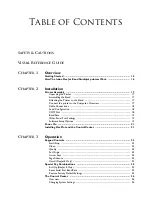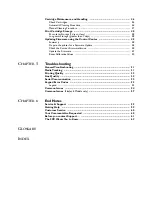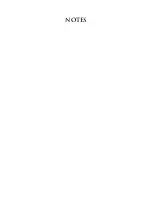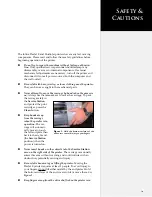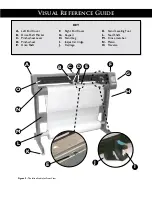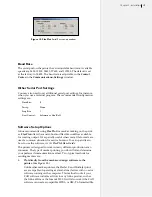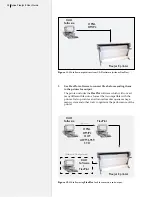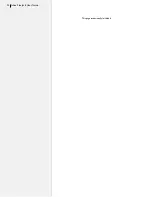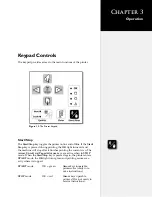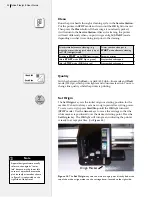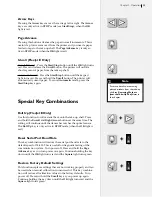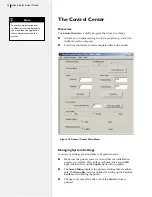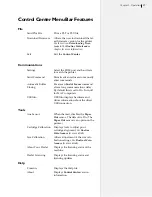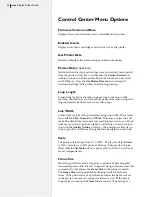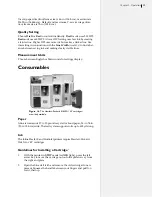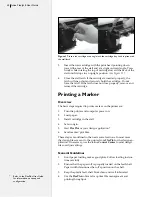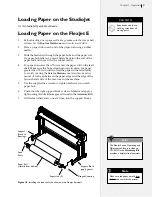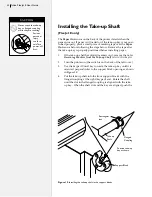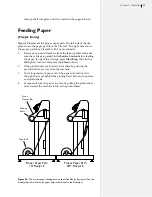18
Ioline FlexJet E User Guide
Cable Connections
When connecting the printer to the computer by serial cable:
1.
Make sure that power to the printer is off. Power is off when
the switch is in the “0” position, and is turned on when placed
in the “1” position.
2.
Connect the supplied serial cable and power cord to the panel
on the back right end cover of the printer. Lock the serial cable
to the port on the printer with the thumb screws.
Figure 8.
The
serial cable and power
cord plug into the sockets in the back
of the right end cover.
Figure 9.
PCs typically have two 9-pin
serial ports,
COM 1
and
COM 2
.
3.
Plug the printer power cable into a wall socket or a surge pro-
tector.
4.
Make sure that power is off to the computer.
5.
Connect the serial cable to a 9-pin male serial port on the back
of the computer. (If your computer has a 25-pin connector,
acquire a 25-pin to 9-pin serial adapter to make the connection.)
Tighten the thumbscrews.
Serial
Configuration
It is critical that the
Control Center
,
FlexPlot
software, and any other
software that send data to the printer use the same COM port and
baud rate that the printer is using.
COM Port
A PC typically has two external 9-pin male serial connections.
These ports are often listed in the system settings as
COM 1
and
COM 2
. Determine which port is connected to the printer, then
select that port in all the software as instructed in the respective
software user guides. (
See
Figure 10
.
)
COM
Ports
Summary of Contents for FlexJet E
Page 1: ...User Guide Ioline FlexJet E StudioJet Printers ...
Page 3: ...User Guide Ioline FlexJet E Printers ...
Page 7: ...NOTES ...
Page 8: ...NOTES ...
Page 20: ...22 Ioline FlexJet E User Guide This page intentionally left blank ...
Page 56: ...58 Ioline FlexJet E User Guide This page intentionally left blank ...
Page 64: ...66 Ioline FlexJet E User Guide This page intentionally left blank ...