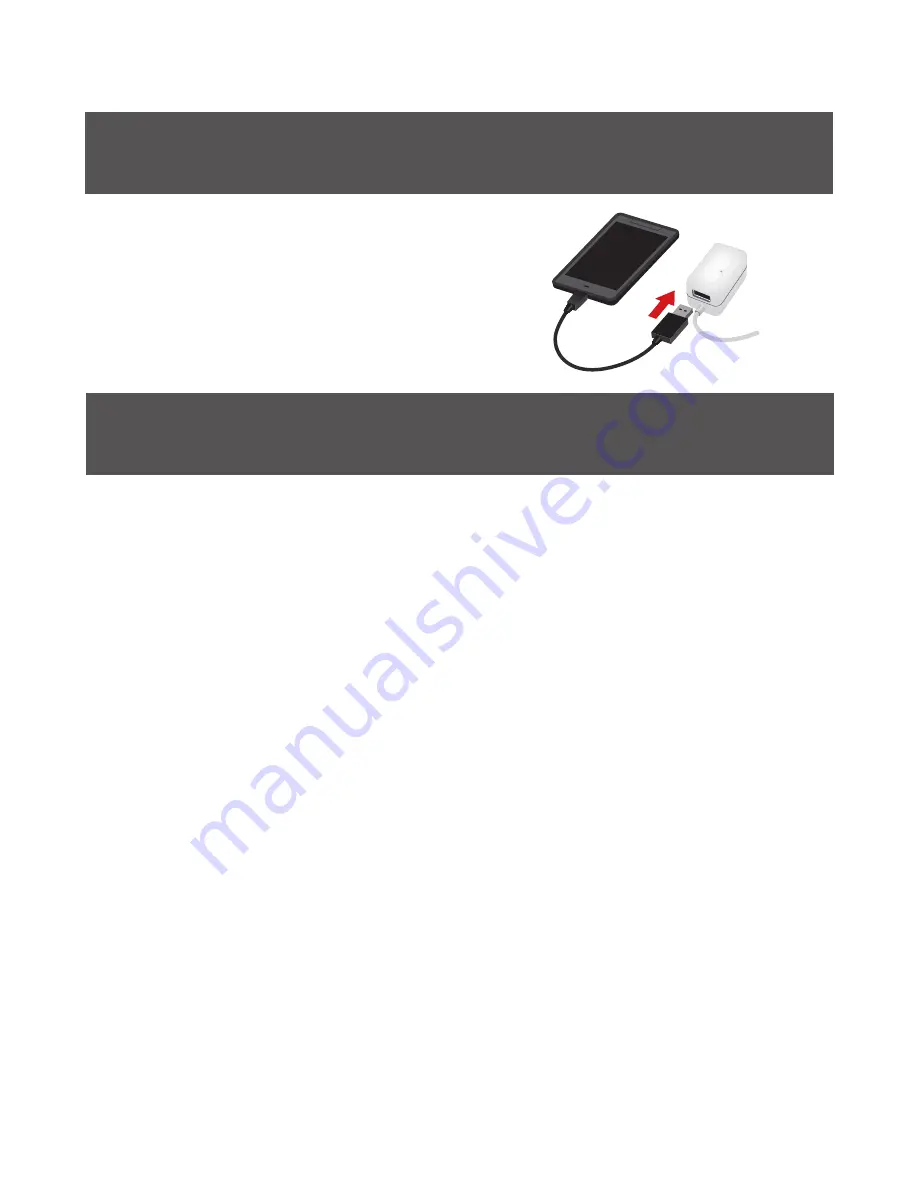
5
RS
USB pass-through charging port:
connect to charge most smartphones
and USB devices (1A maximum
pass-through current).
Charging
Router Mode or AP Mode
The NetShair Nano can be used in one of two operating modes:
Router Mode and Access Point Mode
Router Mode:
This is the default setting and is commonly used for most
applications. Router Mode converts an Ethernet connection to
Wi-Fi with DHCP, enabling you to create a private Wi-Fi network
and share Internet access to multiple users and devices. If using
the NetShair Nano at home with a cable modem, use Router
Mode and the WAN setting for DHCP Client. If using at home
with a DSL modem, use Router Mode and the WAN setting for
PPPoE connection.
Access Point Mode (AP Mode):
This mode simply turns a wired network or Internet connection
into a wireless access point. AP Mode is suitable if you already
have a router managing DHCP and need a wireless internet
connection in places such as hotels, dorms and offices where
only a wired network is available. Please note that when
connecting to networks in some hotels or places that charge a
Summary of Contents for Q1376
Page 30: ...2014 IOGEAR...






































