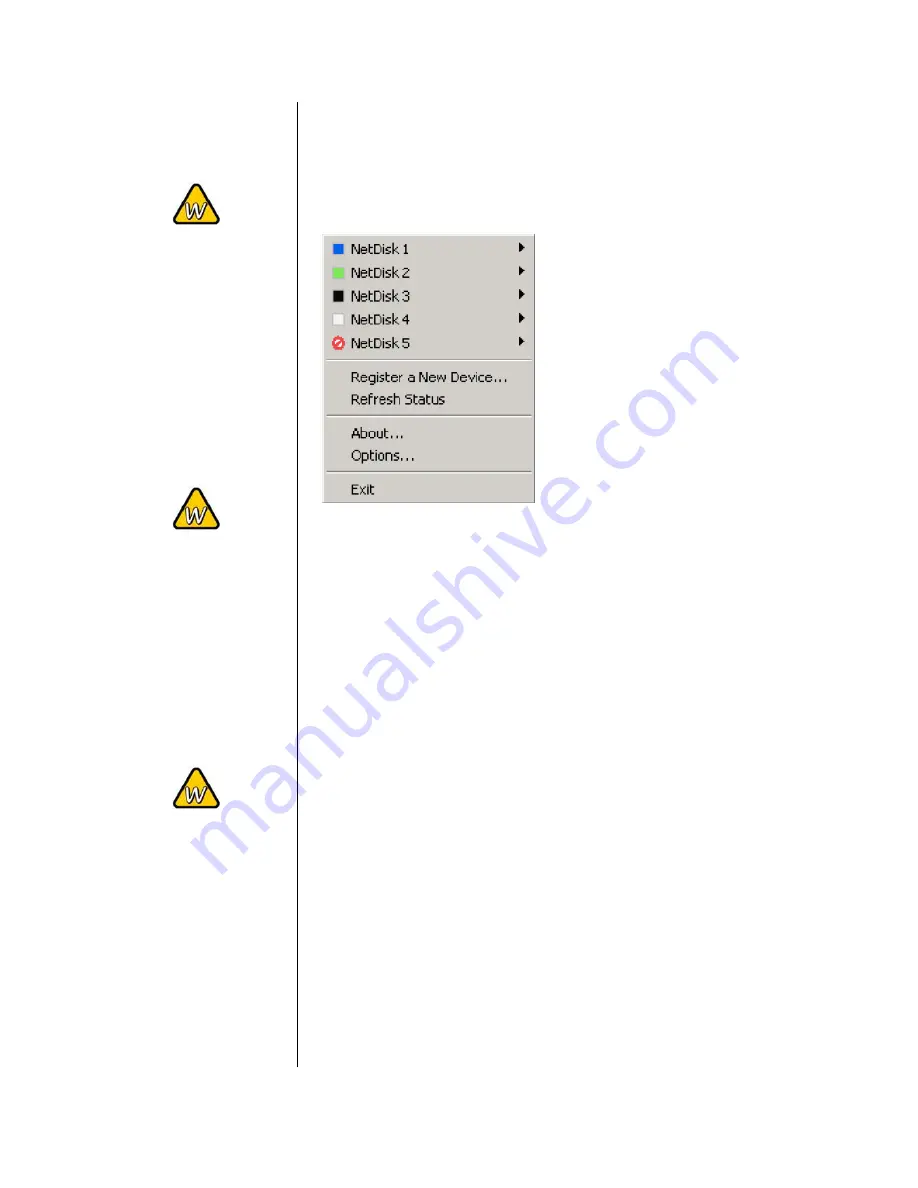
If you want to use
suspend or
hibernation mode
with a connected
NDAS device,
enable it first under
Options and
Advanced.
To change a device
name or remove the
Write Key, select
your NDAS device
and go to
Properties for
further commands.
To deactivate your
device or reset the
connection, select
your NDAS device,
go to Properties
and select the
Advanced tab for
further commands.
NDAS Device Management on a PC
Click on the NDAS Device Management icon located on the
taskbar. All registered NDAS devices will be displayed on the
menu.
Register a New Device
:
Registers a new NDAS device to your computer.
Refresh Status
:
Updates status of your NDAS devices.
About
:
Displays NDAS software version information.
Options
:
Advanced options for language settings, error messages,
menu dialogs and support for suspend and hibernation.
Device Functions
:
To view the present status and function of a certain device,
place the cursor on your NDAS disk. You will be able to see the
current state such as Disconnected, Connected, Mounted
(RW), Mounted (RO) or Deactivated.
Mounted (RW) stands for Read & Write mode, Mounted (RO)
stands for Read Only mode.
- 12 -







































