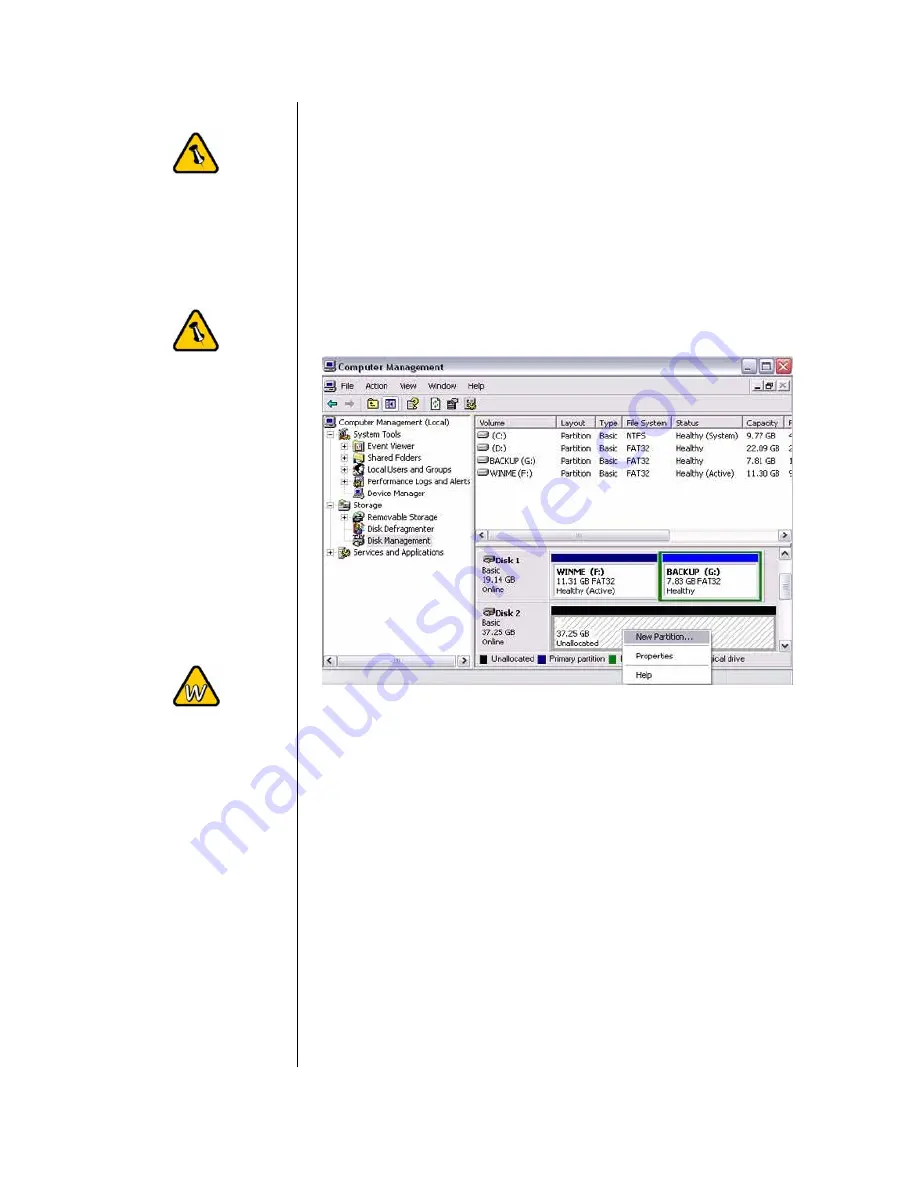
For Win2000 and
WinXP, we
recommend using
the NTFS file format.
If the NTFS file
system is used, the
drive will only be
recognised on
Win2000 and
WinXP.
Mac OS X can see
the drive and read
data from it but can
not write to it.
Formatting on
Win2000/XP using
FAT32, the biggest
single partition you
can create will be
32GB. To create
larger partitions,
use the DOS
command under
WinME or use 3
rd
party software.
PC running Win2000 or WinXP
Disk Management Program
•
Right click on “My Computer” and choose “Manage”
•
Select “Disk Management”
•
Choose the drive you want to format and right click on it for
further commands (Choose New Partition)
•
Follow the Partition Wizard to setup your disk
It is recommended to format the hard drive using the interface
you will most likely be accessing the drive with.
Note: DO NOT perform disk operations (format, partition,
chkdsk) when other computers have the NDAS mounted.
It is important that your NDAS device is listed as a Basic
Disk and not a Dynamic Disk.
- 17 -



































