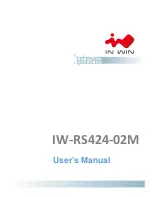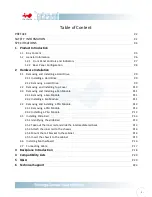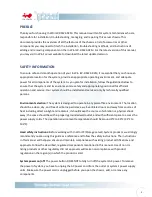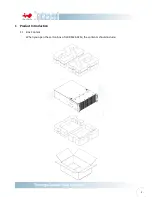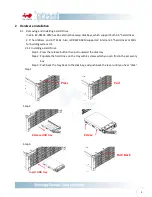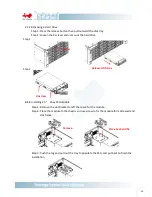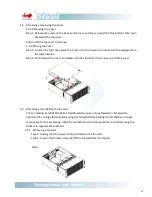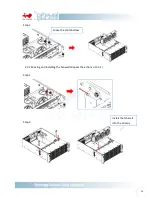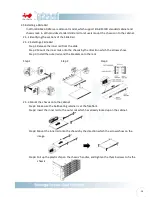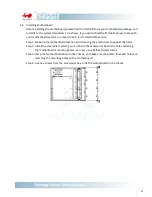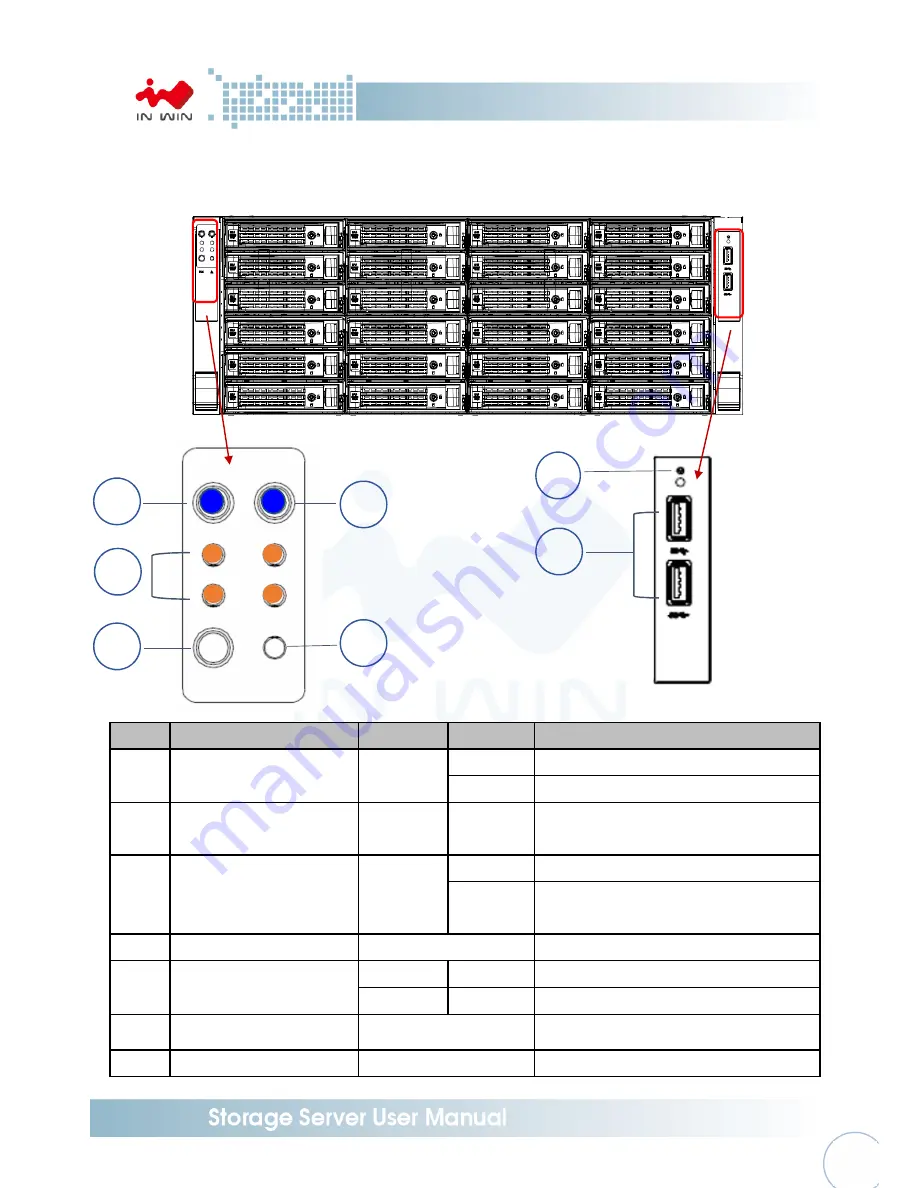
-
7 -
1.2.1
Front Panel Controls and Indicators
After unlock and removing the front cover, you can see the 24 disk bays, and the control
panel, USB IO ports and indicators on the handles.
No.
Name
Color
Status
Description
1
Power ON/OFF Button
with LED
Blue
Solid on System is powered on
Off
System is not powered on
2
Chassis ID Button with LED
Blue
Solid on
Press the button to activate system
identification
3
LAN LED
Amber
Blinking Link between system and network
Off
No date transmission or receiving is
occurring
4
NMI Button
NO LED defined
Press the button to activate user define
5
System Fail LED
Amber
Solid on System Fault
Green
Solid on System OK
6
System Reset Button
NO LED defined
Press the button to activate system reset
7
USB3 Connector
NO LED defined
USB devices connection
6
7
1
2
3
4
5
Summary of Contents for IW-RS104-02M
Page 1: ...IW RS424 02M User s Manual...