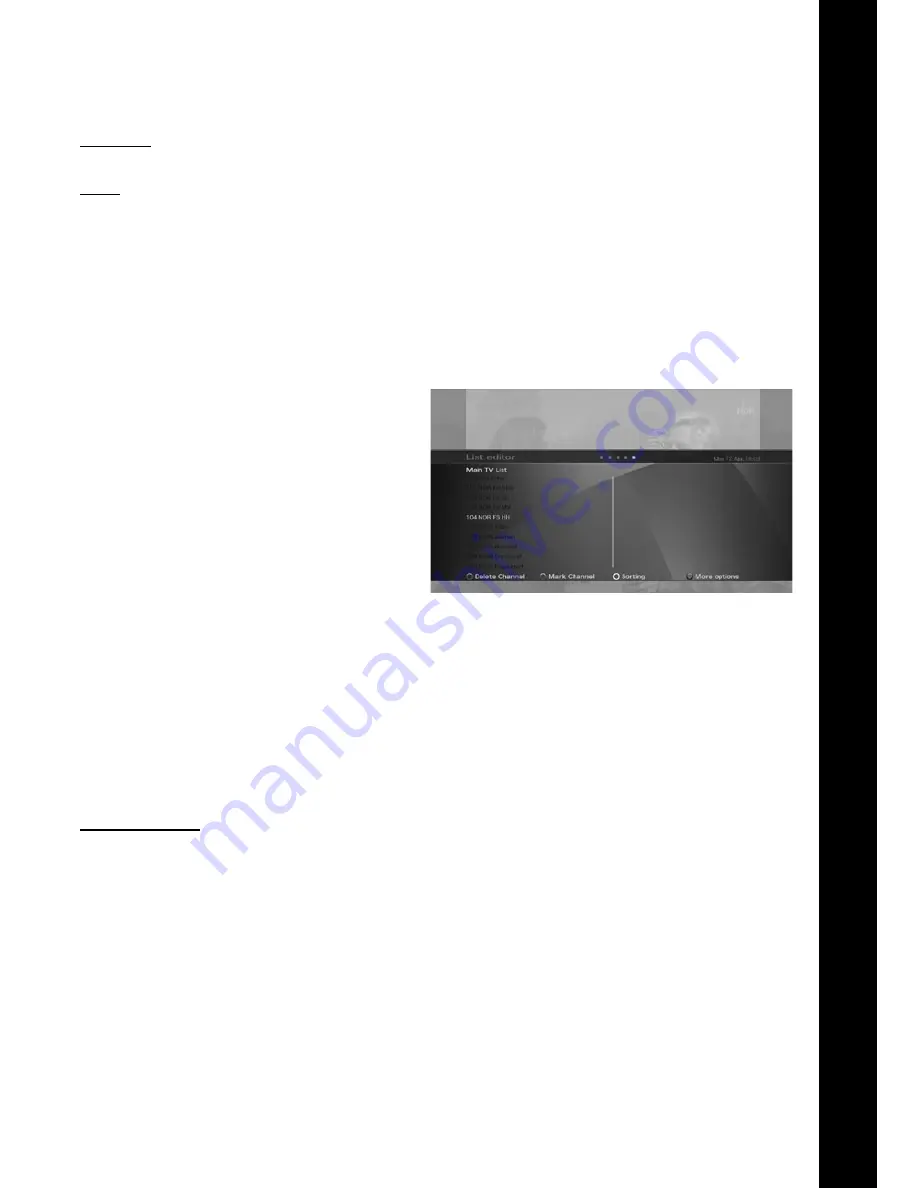
En
19
TV SCART
Use this option to specify the video output format on the TV SCART connector.
HDCP
Use this option to set HDCP protocol over the HDMI connection ‘On’ or ‘Off’.
anTenna SeTTIngS
Antenna settings options were described under the installation wizard chapter.
SmaRT CaRD
If your receiver is equipped with Conditional Access features, such as a CI or CA slot for a smart card, additional
options may be available in the menu. Please consult your installer or card provider for information regarding
use of your specific card.
Channel Lists editing
Use the channel list editor to create , edit and organize
all of your TV, Radio and Favorite channel lists.
You can access the channel list editor from the Main
menu (press Menu -> TV -> TV list editor) or by
scrolling right with the Right arrow key when the
infobanner is displayed.
The Main TV and Main Radio lists contain all of the
TV and Radio programmes found during auto and
manual search (see chapter Channel search). In a
table, you can see the channel numbers and names.
On the right side, there is a small preview screen, and
at the bottom you can see all available options.
faVouRITe LISTS
Your receiver allows you to create separate lists of personal favourite programmes. This means that each member
of the family, for instance, can create his or her own list of personal favourites, sorted according to their individual
preferences. Use the color keys at the bottom of the screen to manage the favorite lists.
Use the ‘Mark channel’/’Mark block end’ (green button) to select channels you want to move to another position in
your list. Use the Up/Down keys to set the new position.
You can add, remove, or rename favourite lists as well as edit existing favourite lists.
Note:
It is possible to put TV and radio programmes in the same favourite list.
Set the active list
The digital receiver has minimum three lists: Main TV, Main Radio and My Favorite. You can add additional favorite
lists as well. Once you select one of the lists, this list will become the active list that will be used for zapping. To
select a list, you can use the TV, Radio, or Fav keys on the remote control.






























