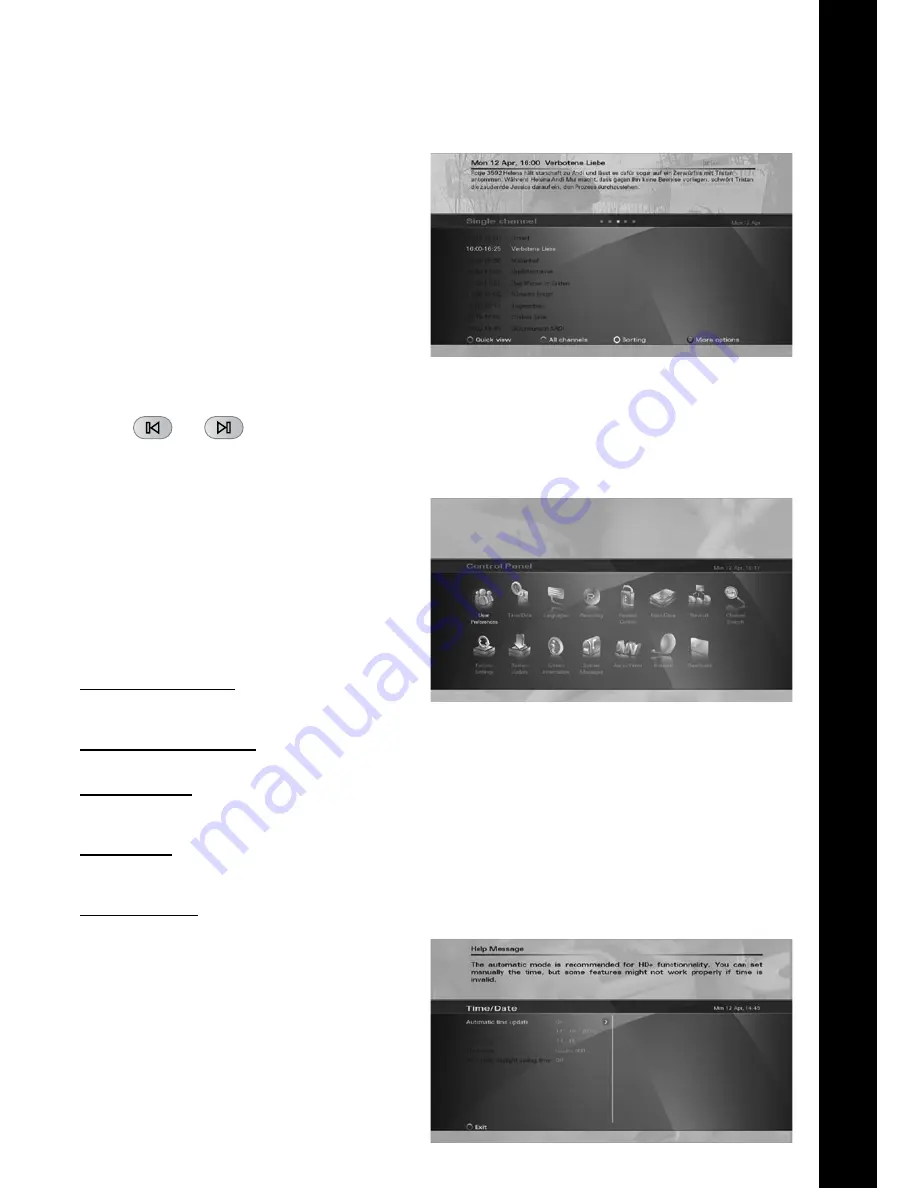
En
15
SIngLe CHanneL VIeW
Press the “Green” function key on your remote
control to toggle between the Full Guide grid view
and the Single channel view. The Single channel view
makes it easier to see an overview of programs or
an individual channel, e.g. to search for repeats of a
movie or to control the timer for a specific channel.
mInI guIDe
When the program info-banner is displayed, scroll
right with the Right arrow key to the mini-Guide ban-
ner. The program synopsis will be displayed above
the banner. Press the Down arrow key and navigate
with the arrow keys through the programs listed on
the mini Guide banner. The synopsis of each program
is displayed and you may set a reminder for future
programs by pressing the OK key on the remote.
Press the info button of the remote control in order to scroll through the detailed program information displayed.
Use the
and
buttons of the remote control to jump +/-24 hours inside the guide.
Control panel
In this chapter, all options of the Control Panel menu
will be described.
In each of the settings screens, use the Right arrow
key to view the available options for each parameter
on the right side of the screen, press OK to effect a
selection and the Left arrow key to go back to the
parameter list on the left side of the screen.
uSeR pRefeRenCeS
This is where you can set the basic parameters of
your digital receiver.
Default TV Channel list
Select the TV channel list that will be used by default
when operating the receiver.
Default Radio Channel list
Select the Radio channel list that will be used by default when operating the receiver.
Pop-up Timeout
When switching between programmes, for instance, a message is briefly displayed with programme information
(Now/Next EPG). The duration that this message is displayed can be set, from 1 to 9 seconds.
History depth
You can set the history of previously selected programmes from 1-5, and then use the “Back” key on the remote
control to switch between them.
Software updates
Automatic software update:
•
When set
to “On” your receiver will be automatically
updated while in stand-by, according to the
settings in the sub-menu “Software update
behavior”. By choosing “Off” updates will not
be performed automatically.
Software update behavior:
•
By choosing
“Notify”, you will receive a pop-up message
when a new update is available. By choosing
“Download and notify”, you will receive a
pop-up message when a new update is
downloaded. By choosing “Download and
Auto-install”, any update will be automatically
installed.






























