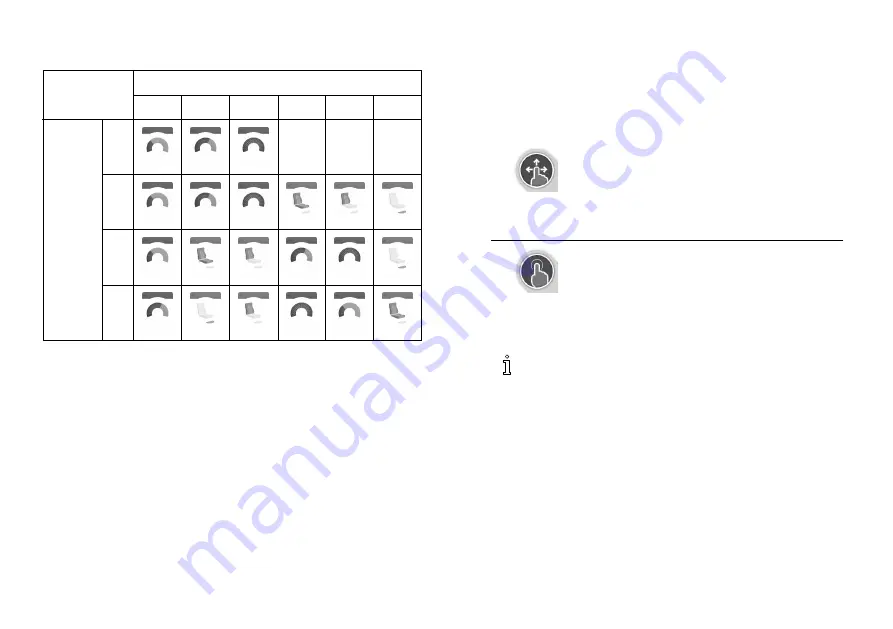
Arrangement
Function cards
F1
F2
F3
F4
F5
F6
P1
P2
P3
Pro-
files
P4
User function cards are arranged in rows of profiles. Each
profile can hold user function cards, which can be of the
same type, for example all drive cards, or can be a mixture
of drive, seating and connectivity cards.
The maximum number of function cards across all profiles is
40. In a configuration with five profiles, for example, each
profile can hold up to eight function cards.
3.3 Navigation button
Depending on the configuration of the remote module
and the user’s needs, the navigation button is displayed
bottom-left or bottom-right on the screen.
When activated, the navigation button changes its color
from grey to blue.
The navigation button has two important functions:
1.
A visual indication of the configured interaction mode.
Configured for swipe-and-tap actions
This means, that swiping and tapping the screen
activates different functions.
Configured for tap actions
This means, that only tapping the screen activates
different functions. Swipe inputs are ignored.
For more information about changing the
interaction mode, refer to
.
2.
A navigation function depending on context and
activation duration. For example, a short press on
the navigation button, while viewing an active user
function card, opens the card preview display, refer to
5.3 Selecting Functions, page 31
. A long press opens
the status screen, refer to
.
Additional to the touch display, external inputs can be used
to interact with the system, refer to
.
1637423-H
15
Summary of Contents for LiNX DLX-REM400
Page 124: ...Notes...
Page 125: ...Notes...
Page 126: ...Notes...
Page 127: ...www invacarelinx com...






























