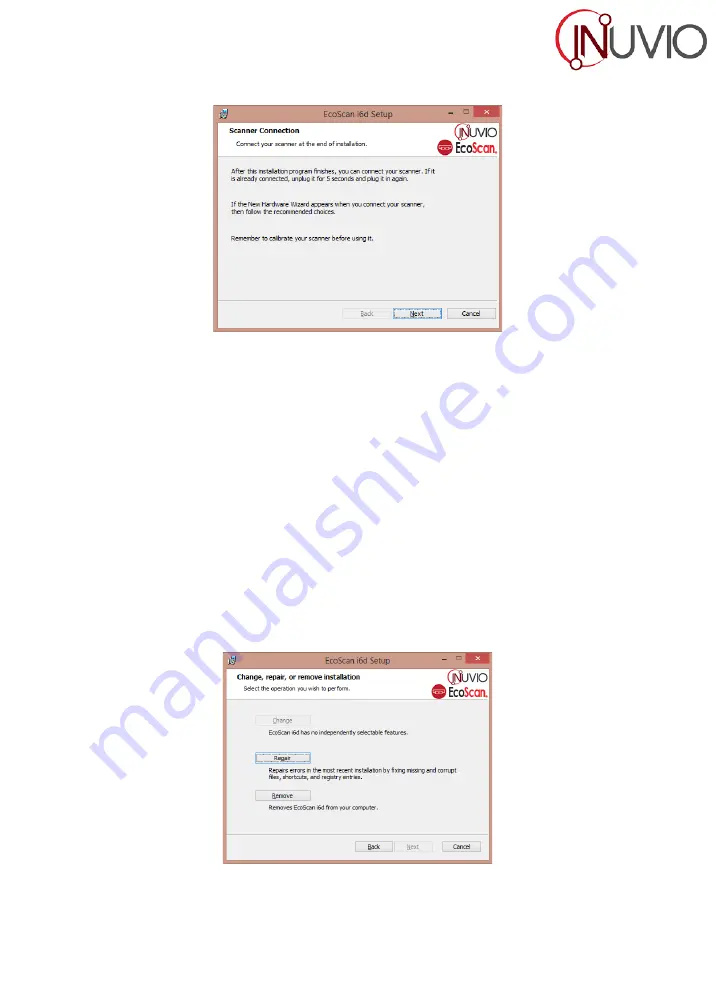
- 5 -
f)
Follow the on screen step-by-step setup instructions to complete the installation.
Fig. 5
g)
At the end of the driver installation process you will be redirected back to the main menu (Fig.1).
h)
You can install either ScanBasic® or Adobe Reader now or at a later time.
NOTE: After you have completed all of your software installations, we strongly recommend that you
restart your computer even though you are not requested by Windows to do so.
U
NINSTALL
S
CANNER
D
RIVER
S
OFTWARE
a)
If you should need to un-install the scanner driver, you can do so by inserting the installation CD and
running the “install driver” setup again. (Or you can uninstall/change a program in Programs and
Features under the Control Panel.)
b)
The second installation process will display a different setup window (Fig. 6).
c)
Select the Remove option and your scanner driver will be uninstalled.
d)
To remove Adobe Reader, uninstall from Programs and Features under the Control Panel.
Fig. 6














