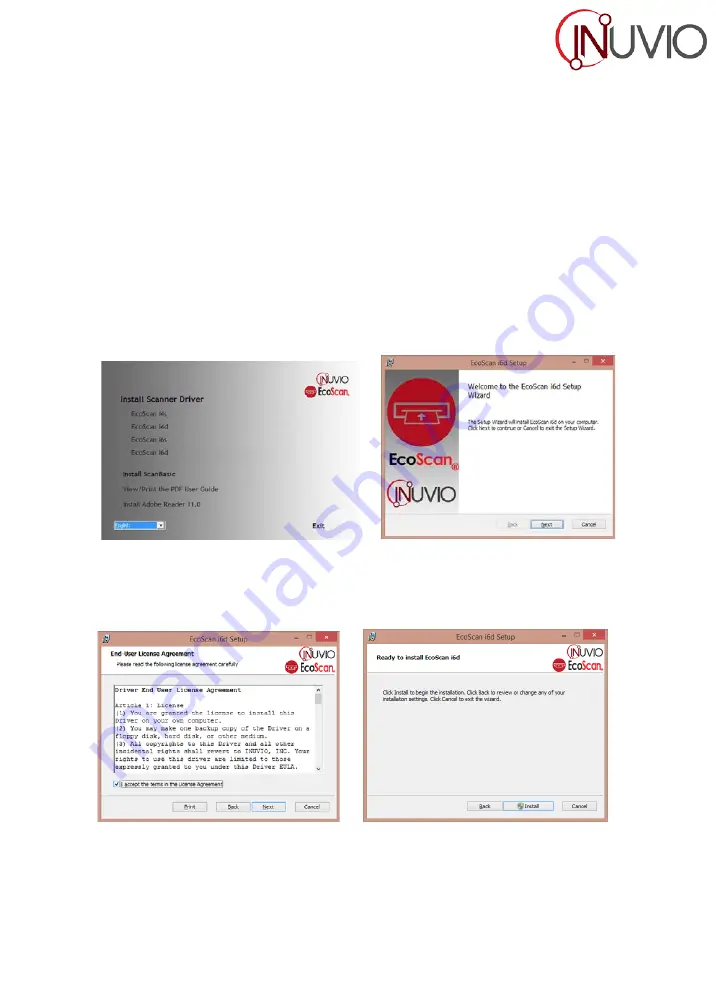
- 4 -
Software & Hardware Installation…………………
*FOR BEST RESULTS PLEASE INSTALL THE SOFTWARE FROM THE CD PROVIDED
BEFORE PLUGGING IN YOUR SCANNER!
NOTE: As a precaution, a RED warning label has been placed over the computer end of the USB plug to remind you to install
the software CD first. Remember to remove this warning label prior to using the USB cable.
I
NSTALL
S
CANNER
D
RIVER
S
OFTWARE
a)
Insert the installation CD into your CD-ROM drive.
b)
The installation program will begin automatically (Fig.1).
c)
Select the “Install Scanner Driver” option and follow the installation instruction. Select the correct
EcoScan® model from the list: i4s, i4d, i6s, or i6d.
Fig. 1
Fig. 2
d)
If your CD does not start automatically then go to the Start Menu, click Computer; then double-click the
CD-ROM drive icon. You can manually start the installation by selecting the CDLauncher.exe program in
the root folder of the CD.
Fig. 3
Fig. 4
e)
Accept the EULA agreement then click the “Next” button (Fig. 3).














