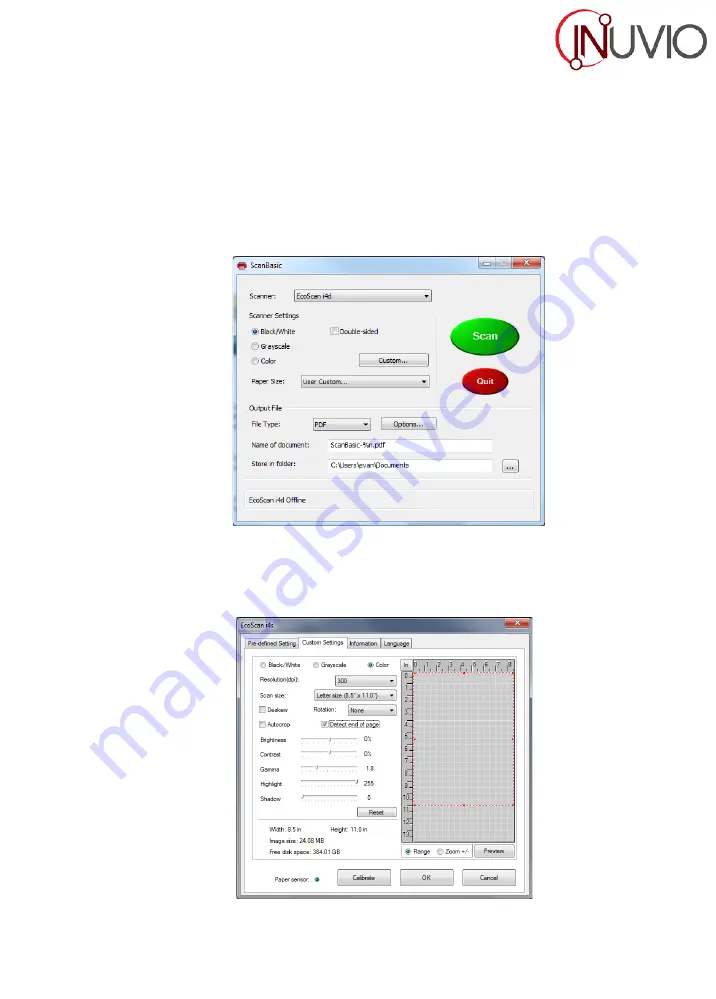
- 9 -
Using your Scanner…………………
There are two easy ways to scan and manage your documents and images with
ScanBasic
®
. When
scanning documents make sure the front is inserted faced down.
The first is to utilize the document manager control panel (Fig.18) which allows you to select from
the most common paper sizes, image settings and basic file output information (document name and
location). You can save your scans as PDF, JPG, or TIFF format files.
Fig. 18
The second is through the TWAIN control panel, which you can access by selecting CUSTOM from
the
ScanBasic
®
control panel. The TWAIN control panel (Fig.19) allows you to control all the scanner
settings, which may be useful for some scanning situations.
Fig. 19














