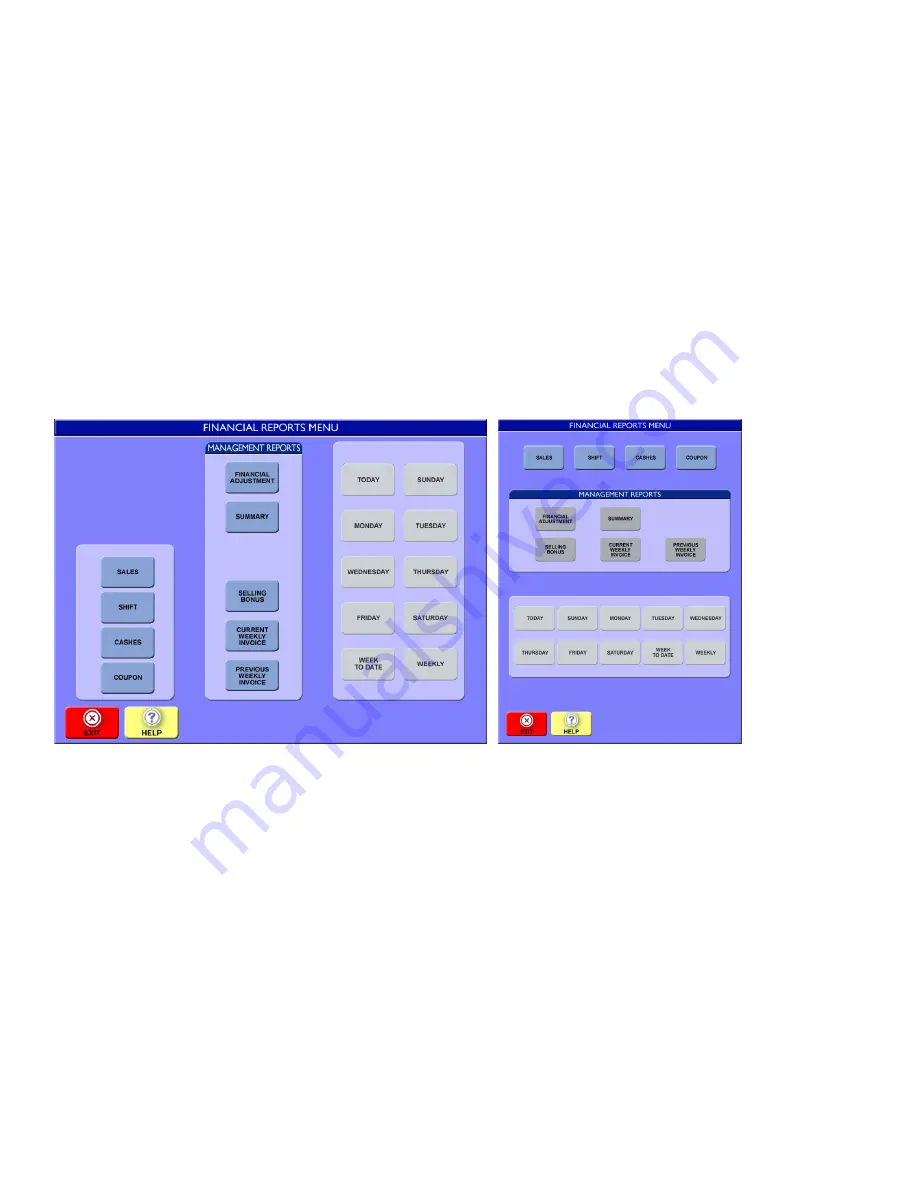
© Intralot Inc. Lottery Terminal Manual May 2013
Page 19
2.9.2.1.
Reports Using Your Search Icon
You can also select the game button with the SEARCH option and search for game results by draw date for any previous drawing
that is still valid (180 days).
Touch the SEARCH icon for the desired game.
The Enter Draw Date screen displays.
Use the scroll arrows in the MONTH area to select the desired month.
Use the scroll arrows in the YEAR area to select the desired year.
The CALENDAR will dynamically update with correct dates for the selected month and year.
Touch the [DATE] icon in the CALENDAR area to select specific draw dates.
Touch the [OK] icon to display the Preview Panel screen from which you can print the report.
2.9.3.
Financial Reports
From the Admin Menu, touch the [FINANCIAL REPORTS] icon to access transaction information.
TYPES OF REPORTS
All reports use the 24 hour military time. If a report is taken before 11:59 pm, only the activity from the previous midnight (or 12
am) to the time the report is taken will show on the report. Daily financial reports will show the activity from midnight until 11:59
PM. This does not apply to shift reports, see below.
Sales Report
Shows Lottery sales by game, and includes coupons, promotional tickets and other discounts for the selected day.
Shift
Shift Reports require a start date and time and an end date and time. Shift Reports include a whole hour unless the report is taken
before the hour is over. KENO locations or businesses open past midnight can print a shift report showing the activity starting on
one day and ending on the next.
It is recommended that KENO locations run a shift report that covers a full 24 hour period because other Lottery games can be
sold and tickets can be cashed during the hours when KENO is not available for sale (Keno starts at 6:04 am and continues through
2:28 am).






























