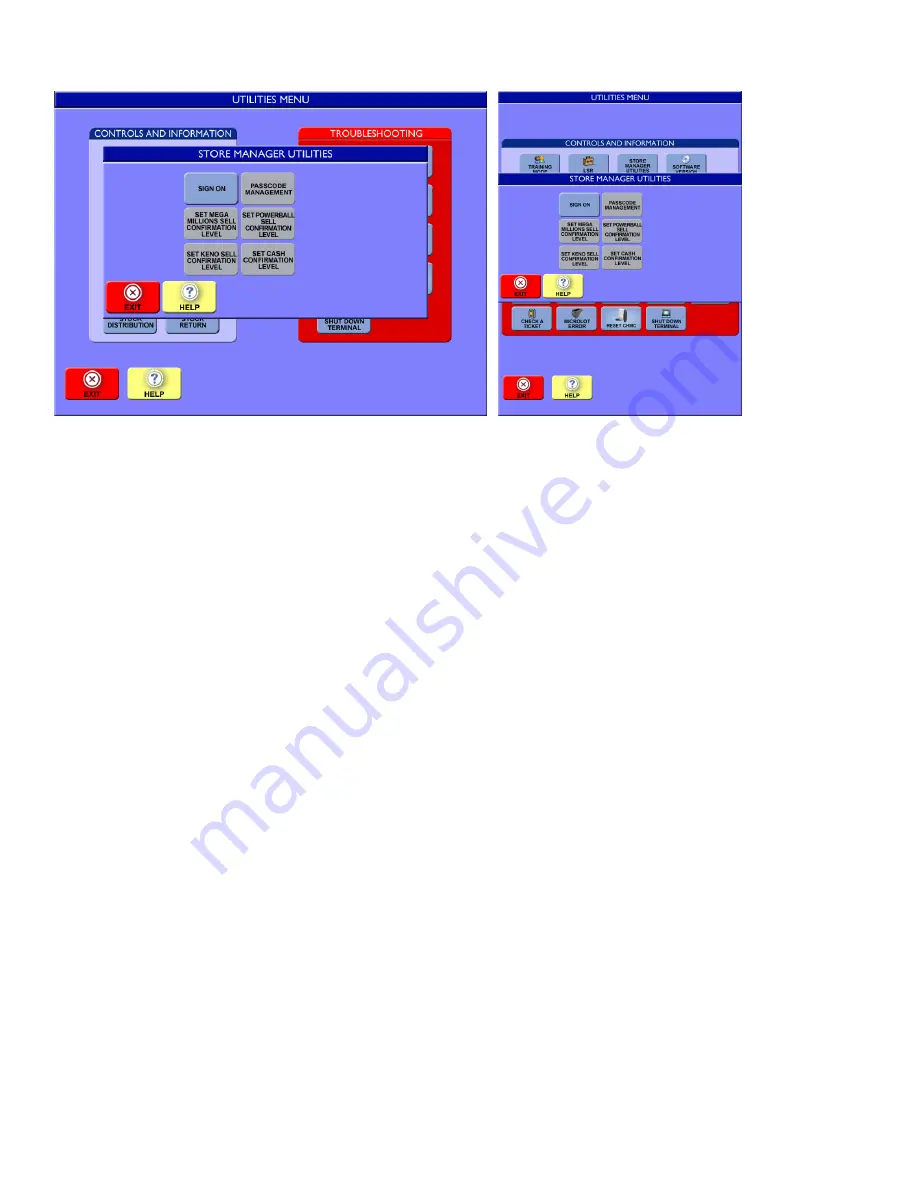
© Intralot Inc. Lottery Terminal Manual May 2013
Page 11
2.3.2.
Store Manager Utilities
You can change your default settings for selling and cashing confirmation screens in Store Manager Utilities. Store Manager
Utilities can also be used to set clerk and manager passcodes. Any wager or cash greater than this amount will trigger a pop-up
confirmation screen. Touch the YES icon or the NO icon.
The Mega Millions confirmation level is defaulted to $21.
The Powerball confirmation level is defaulted to $21.
The KENO confirmation screen is defaulted to $21.
The Cash confirmation screen is defaulted to $50.
2.3.3.
Cashing Confirmation Responses
When the clerk does not respond to the dialogue box (YES or NO), after a short delay, the screen automatically displays a
message (Ticket Not Paid - Return to Player). An audio message is produced with the same message.
When the clerk chooses the NO button in the dialogue box, the results are the same as above (both a screen and audio
message).
When the clerk chooses the YES button in the dialogue box, the ticket is validated, and the terminal prints a PAY receipt.
2.3.4.
Software Version
Touching the [SOFTWARE VERSION] icon displays an Information pop-up window that shows the version number of the software
currently loaded in the terminal. Knowing the version number is helpful when changes occur. This identifies whether newer versions
have installed correctly.
2.3.5.
Volume Control
When you touch the [VOLUME CONTROL] icon, a Volume Control window displays from which you can touch the [ - ] icon or the
[ + ] icon to lower or raise the volume of the terminal tones.
Touch the [TEST] icon to emit a sample tone at the selected volume. When you have set the volume to the level you would like,
touch the [EXIT] icon on the Volume Control window to set the volume and close the window. The volume can be lowered, but not
turned off.


























