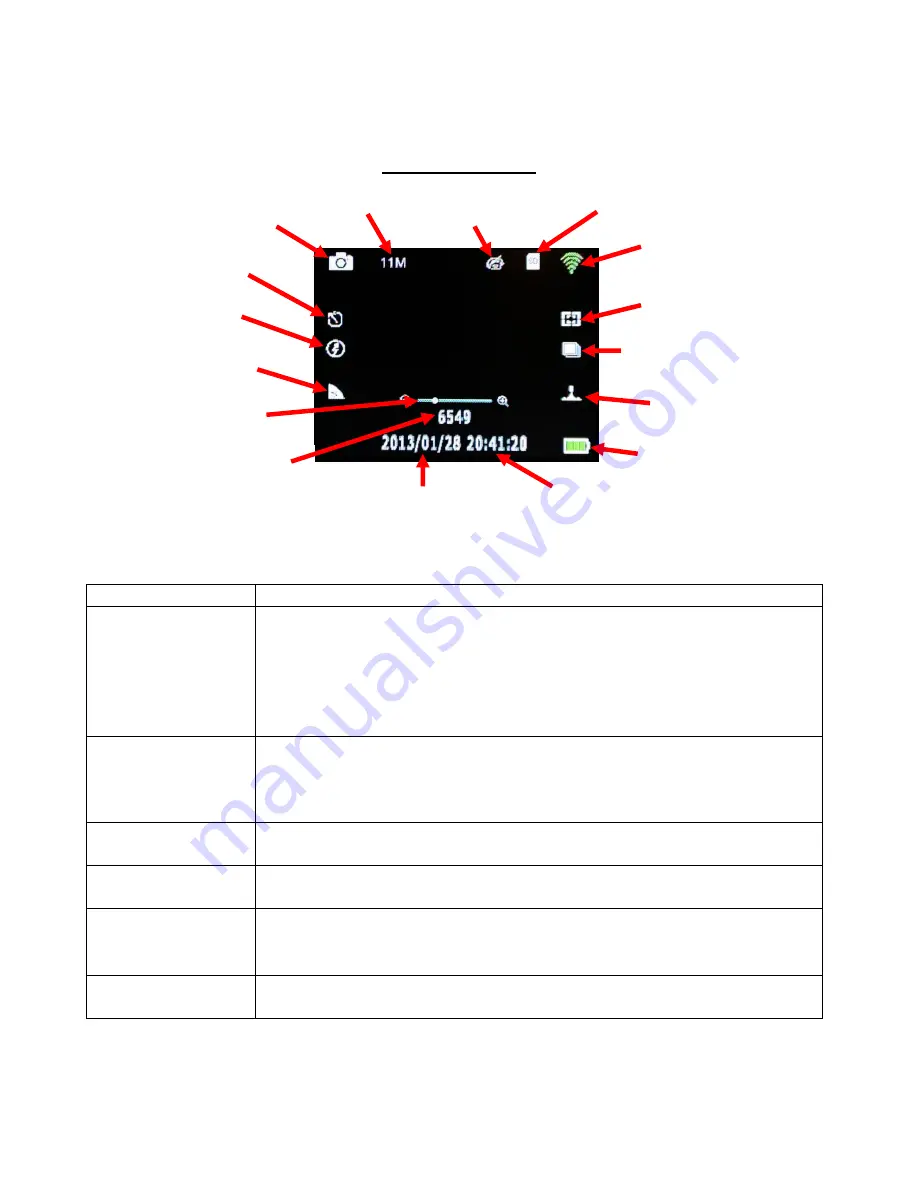
8
Photo Mode LCD Monitor Display
To switch to photo mode, press and quickly release MODE - Power ON/OFF button. To take a photo,
hold camera steady while pressing and releasing SHUTTER button.
Photo Mode Screen
Basic Operations of SP HDE camera
BUTTON
BASIC OPERATION PROCEDURES
POWER,
VIDEO/PHOTO/
FILE VIEWING
modes,
MENU SCROLLING
button
1) Press and hold for 2 seconds and release button to turn on or turn off
camera.
2) Quickly press button to switch between Video, Photo, and File Viewing
modes.
3) In either Video or Photo mode, press MENU and OK buttons. Quickly
press button to scroll through MENU.
MENU, WiFi
ON/OFF, DELETE
button
1) To bring up MENU, quickly press and release button.
2) To turn WiFi ON or OFF, press and hold button for 3 seconds and
release.
3) While in File Viewing mode, press button to DELETE single or all files.
SHUTTER button
Press “SHUTTER” button to start and stop video recording or to take a
photo.
UP, ZOOM IN
button
1) Press button to scroll up through sub-menu selections.
2) Press and hold to ZOOM IN when digital zoom mode is activated.
OK button
1) Press button to confirm menu selection
2) During video recording, press button to take a photo (Picture in Video)
3) One button LCD ON or OFF
DOWN, ZOOM OUT
button
1) Press button to scroll down through sub-menu selections.
2) Press and hold to ZOOM OUT when digital zoom mode is activated.
Photo Mode icon
Resolution
Manual White
Balance icon
Micro SD card inserted
WiFi icon
Meter mode icon
Photo Burst Mode icon
Time stamp icon
Battery Level
Time
Date
Available
photo count
Quality icon
Photo Flash Mode
icon
Self Capture icon
Digital Zoom
indicator bar



















