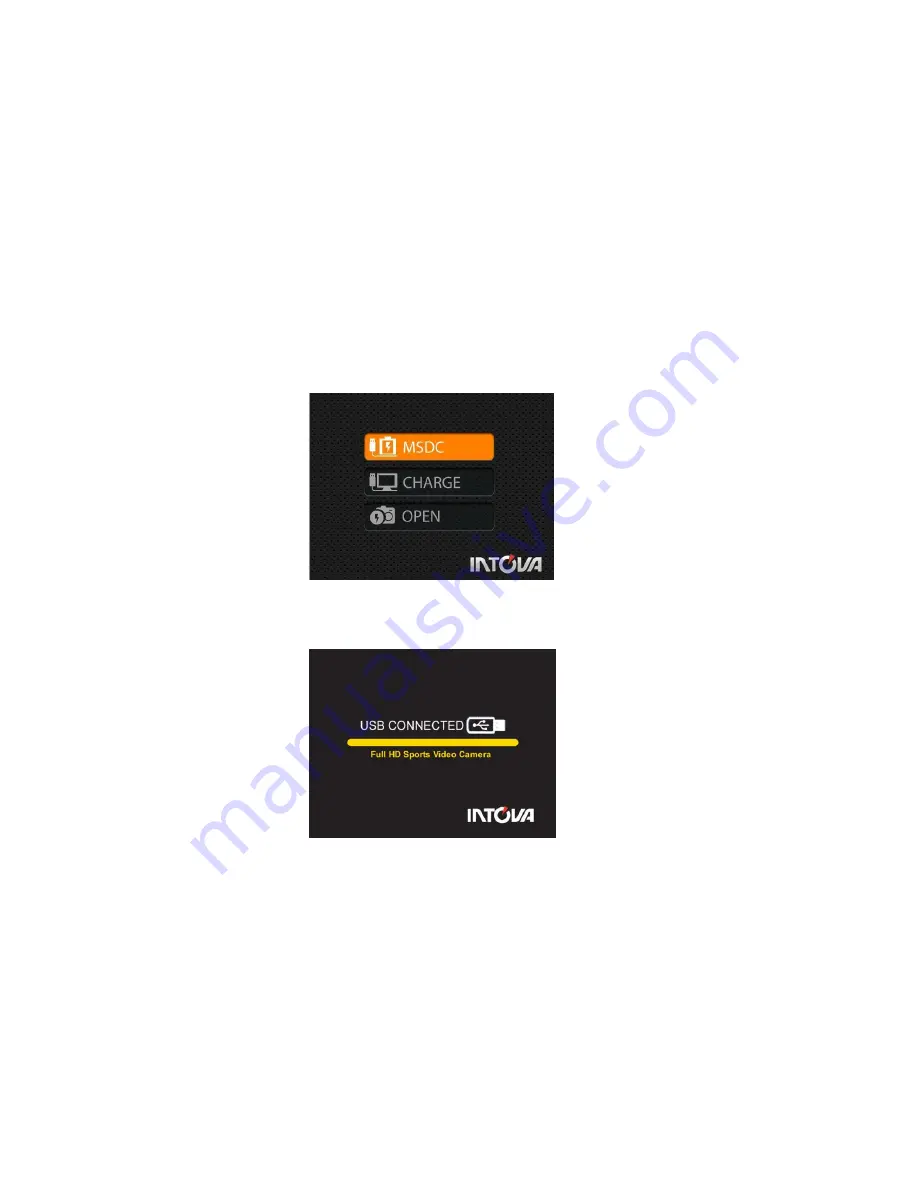
6
Rechargeable / removable Li-ion Polymer battery:
1) The included lithium-ion battery comes partially charged.
2) To fully charge, connect the included USB cable to the camera and a power source such as a
computer or Intova Universal USB charger/AC adapter. Please note: no damage will occur to the
camera or battery if used prior to a full charge. Important: do not allow Li-ion battery to become fully
discharged. If not using camera for a prolonged period, recharge every 3 months to prevent battery
from becoming fully discharged.
3) If camera stops responding to button controls, reset camera by removing and reinserting battery.
To remove, lift LCD screen, pull battery tag and lift out carefully.
USB charging and transferring:
Connect your computer to Sport HD EDGE with USB cable. After connection, camera will turn on, use
UP / DOWN buttons to select MSDC / CHARGE / OPEN.
MSDC:
Enter to download video or image files. When this choice is selected, the screen shown
below will appear and SP HDE will be detected by computer and files can be transferred by dragging
and dropping.
CHARGE:
Recharge the Li-ion battery power. Full charging time is around 6 hours. When this
choice is selected, LCD will turn off.
OPEN:
Recharge the battery power and operate the camera at the same time. When this choice is
selected, LCD will show live view.
If none of the above choices is selected, the camera will automatically go to MDSC mode after 20
seconds and the USB CONNECTED screen will appear.
Status Indicator Lights when camera is charging will show:
• Status Indicator Lights are ON when charging.
• Status Indicator Lights are OFF when charging is complete.



















