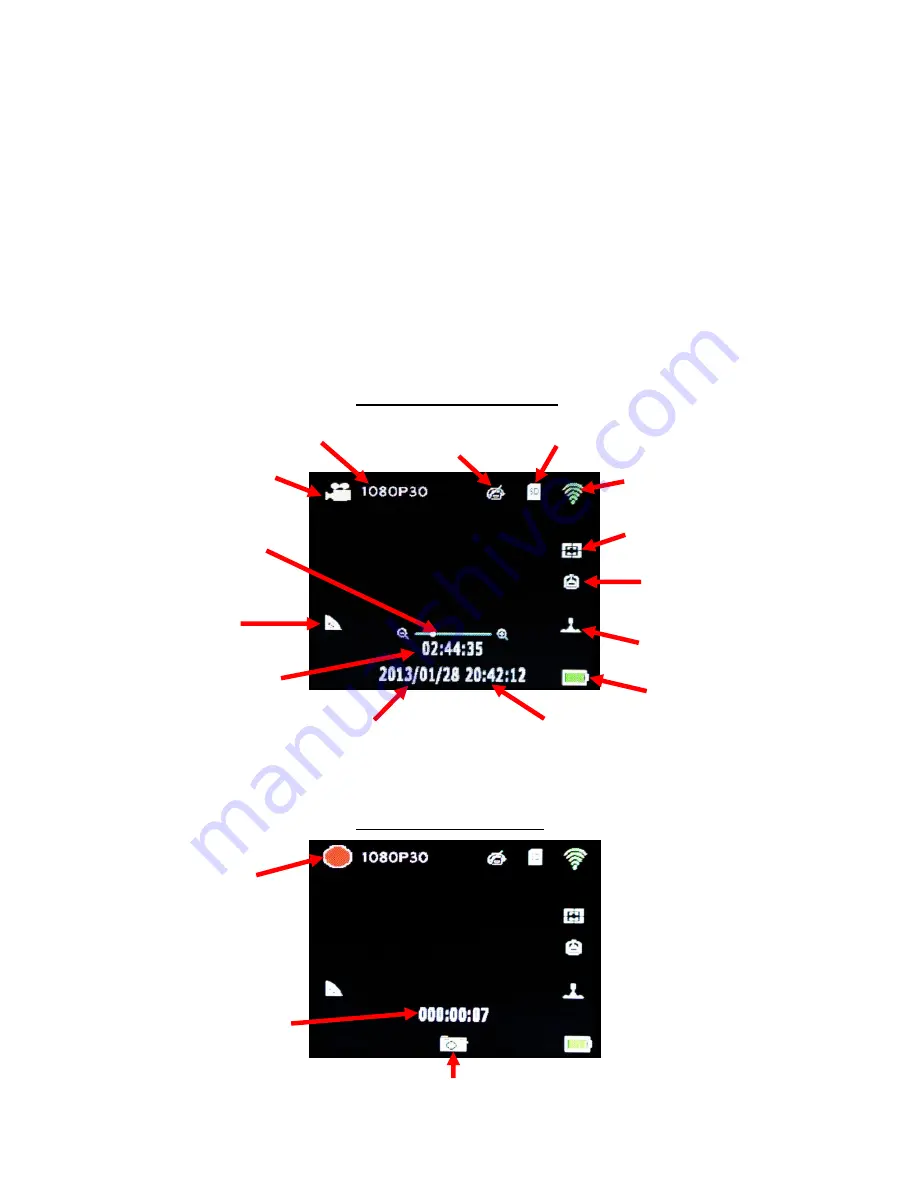
7
USING SP HDE
Insert Micro SD memory card (class 6 minimum, class 10 recommended for HD video) before turning
on. SP HDE cannot be used if a properly inserted card is not present.
. To turn camera on, press and hold power ON/OFF button for 2 seconds and then release (if camera
is in sleep mode, short press once to waken)
Camera Default Settings:
The SP HDE camera powers up with the following default settings:
Video Resolution 1080p 30fps
Photo Resolution 11 MP (megapixels)
Wi-Fi OFF
Video Mode LCD Monitor Display
Video mode idle screen
To start video recording, press the shutter button while in video mode. To take a photo while
recording video (picture in video), press OK button (color of icon will change to orange).
Recording video screen
Video mode icon
Resolution
Manual White
Balance icon
Micro SD card inserted
WiFi icon
Meter mode icon
Motion Detection
mode icon
Time stamp icon
Battery Level
Time
Digital Zoom
indicator bar
Remaining
Recording Time
Date
Quality icon
Blinking Red Dot
(video recording in progress)
Picture in Video icon
(Color will change to orange when OK button is pressed.)
Video recording time



















