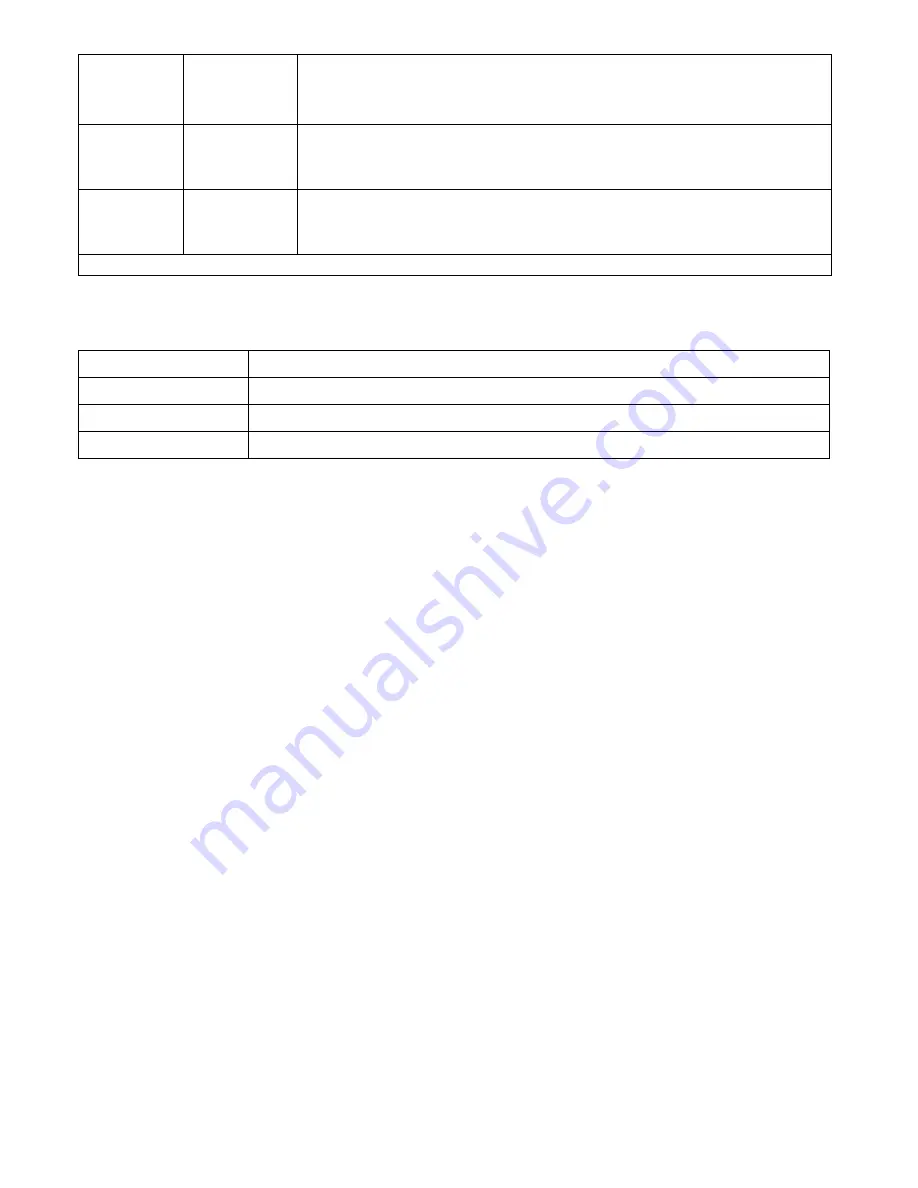
10
960p
30/25
High resolution 4:3 video @ 1280x960 pixels produces largest vertical
viewing area. 30/25 frames per second rate for action shooting, when
mounted on stable object and for lower light conditions.
480p
60/50
Standard resolution video @ 848x480 pixels produces small file size.
60/50 frames per second rate for hand held, action shooting and slow
motion effect*.
480p
120/100
Standard resolution video @ 848x480 pixels produces small file size.
120/100 frames per second rate for hand held, action shooting and for
super slow motion effect*.
*Slow motion effect is produced in video editing software which includes that feature.
2) QUALITY:
Setting sub-menu choices are explained in chart below.
SETTING
DESCRIPTION
Super Fine
Produces best quality video for selected resolution.
Fine
Produces good quality video for selected resolution.
Normal
Produces regular quality video for selected resolution.
2) MOTION DETECTION:
Video will start recording automatically when motion is detected in field of
view. Video will be recorded for 5 seconds and stop if no other motion is detected. Setting choices
are ON or OFF.
3) VIDEO DURATION:
Allows the camera to record a video clip for a selected time length in minutes
and to continue recording video clips of the same time length one after another unless operator stops
recording manually by pressing SHUTTER button. Setting choices are 3 min, 5 min, 10 min, 15 min,
20 min and ANY DURATION.
4) LOOP VIDEO:
Allows camera to continue capturing video after memory card has become full by
recording over previous video files from the beginning. Setting choices are ON or OFF.
5) MUTE:
This feature allows audio recording to be turned off. Select ON to mute audio and select
OFF to restore audio recording.
6)
TIME LAPSE V:
Allows the camera to record video clips with delays between each clip
corresponding to selected time interval in seconds. This produces a high quality time lapse effect.
Setting choices are 1 sec, 2 sec, 5 sec, 10 sec, 30 sec, 60 sec and OFF.
7) DUAL STREAM:
Allows camera to simultaneously record another video clip in QVGA size in
addition to the selected regular resolution. For 1080p, 720p and 480p; the additional clip is 432x240
pixels. For 960p; the additional clip is 320x240 pixels.
8) STAMP:
This feature places the date only, time only or both date and time on the video clip which
is visible during playback. Setting choices are OFF, DATE, TIME, or DATE and TIME





































