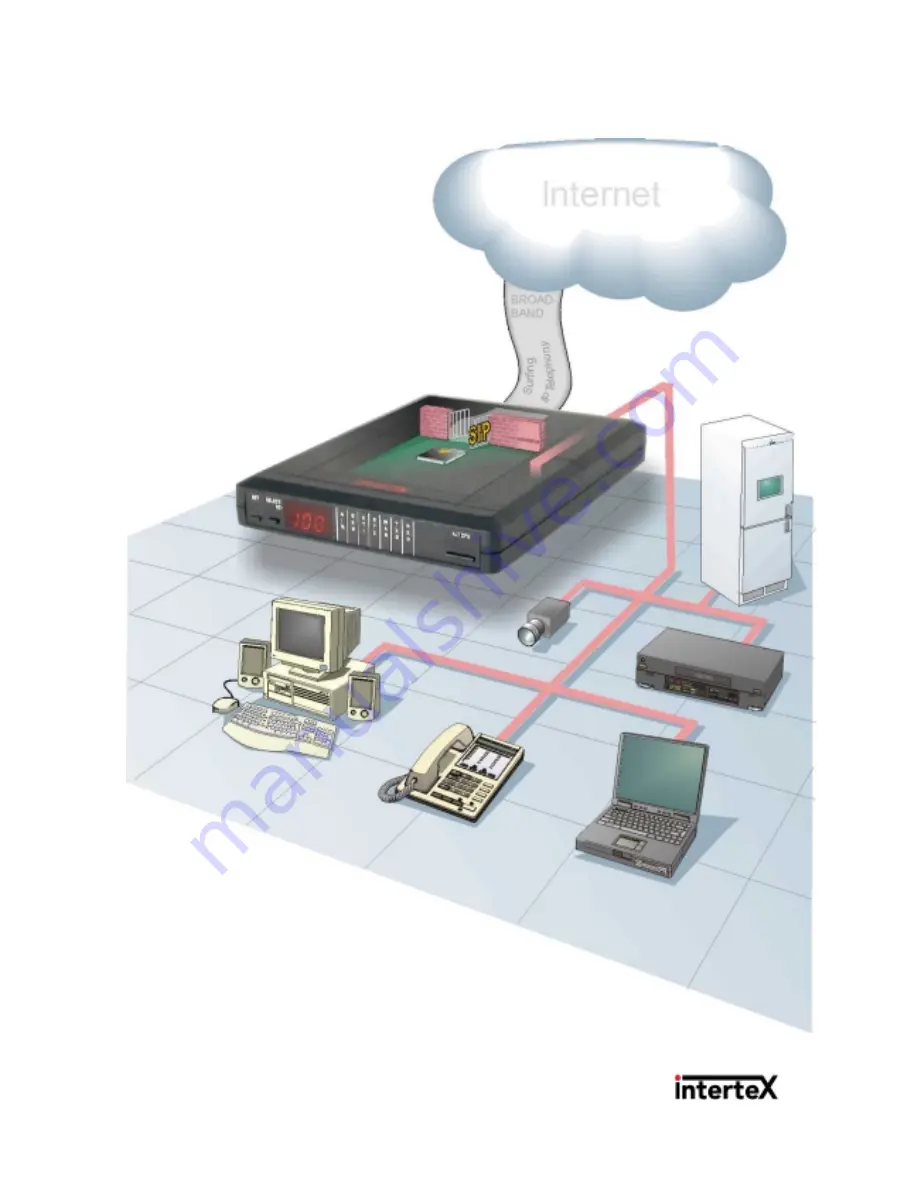
r F1.00
Intertex IX66 Internet Gate
Getting Started
This guide helps you
to install and connect the
Intertex Internet Gate to the Internet.
Through the built in web server, you can
thereafter configure the Internet Gate for your specific
needs. For detailed instructions and explanations, you can
use the complete Online User Guide on the Internet, www.igmanual.com.
















