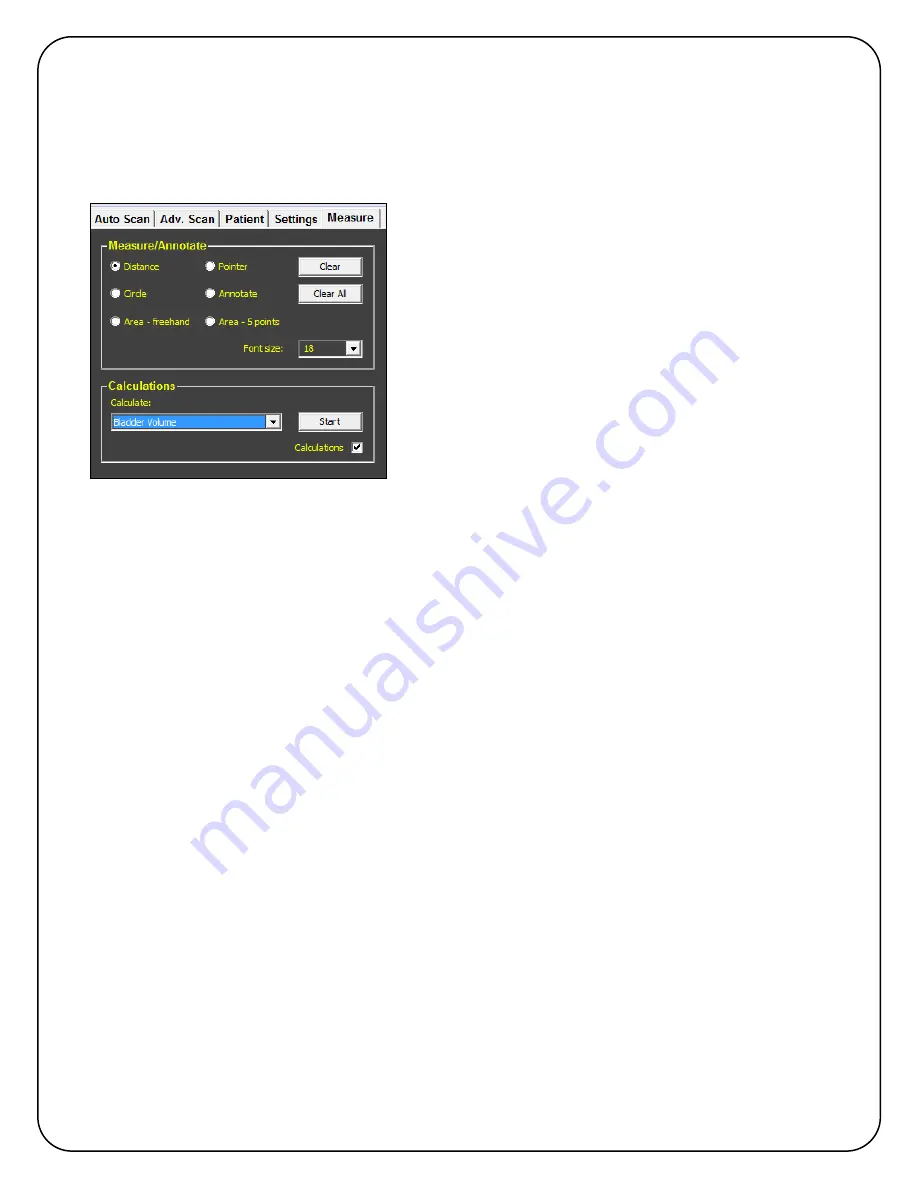
01-9932-00 ViewBladder 10 User Guide Revision 2 12
6.5. Measure Tab
The
Measure
tab is used to add measurements and annotations to an image, as well as perform
Bladder Volume and Bladder Volume 3D calculations. Contact Interson for additional calculations
that can be added to your system. Prostate Volume, Crown Rump, Gestational Sac, Femur
Length, Head Circumference, Abdominal Circumference, and Bi-Parietal Diameter are available.
È
There are four types of measurements available.
Distance
is invoked by placing your finger on a starting
point and dragging your finger to the end point and then
lifting your finger.
Similarly, a perfect
Circle
can be drawn. Place your
finger at one edge of the circle and drag your finger to
the other edge of the circle.
To draw a random shape use
Area-freehand
.
To draw a smooth shape, use
Area - 5 points
and
select five points on the image. ViewBladder 10 will
smoothly connect the five points.
Annotate
and
Pointer
are used to label items on the image.
Font Size
can be changed to suit your preference.
Clear
removes the most recent measurement or annotation one at a time.
Clear All
removes all calculations, measurements, and annotations.
To enable calculations, select the white box in the
Calculations
window. There are two
calculations available in ViewBladder 10. Use the
Calculate
pull down to select either Bladder
Volume or Bladder Volume 3D. Bladder Volume uses the height and width of a transverse
bladder scan to estimate bladder volume. Bladder Volume 3D adds a thickness measurement
from a mid-sagittal scan to the height and width measurements from the transverse scan.
Bladder Volume 3D use the industry-standard Height x Width x Thickness x 0.7 to estimate the
bladder volume.
Pressing
Start
begins the calculation procedure and provides text prompts underneath the
calculations window.




























