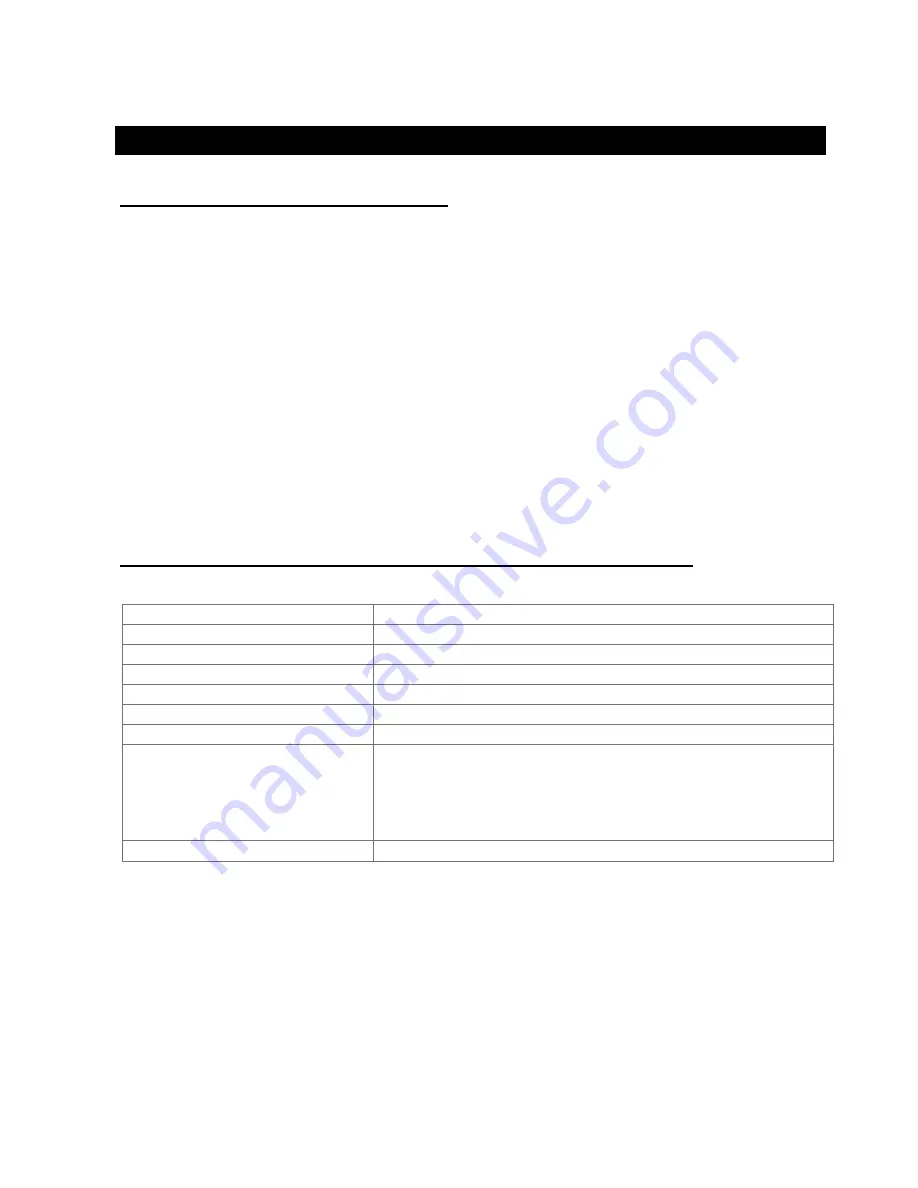
Accusafe Sensor Module User Manual
2
06/21/2021
Section 1 - Introduction
To reduce the risk of fire, electrical shock, injury to persons or permanent damage to this device,
these safety precautions should always be followed:
•
Use the included 5V DC power supply or specified power connector to operate this device.
Inappropriate voltage supply or power connector could cause irreparable damage to this
device.
•
Make sure power plug and Modbus cable are plugged in and secured before powering up the
device. The power connector will not make connection to GND if not fully plugged into the
socket.
•
Do not expose this device to any liquids.
Power Input
5V DC
Avg. Power Consumption
5W
Weight
0.88 kg
Enclosure
Powder-coated aluminum
Dimensions
8 in x 4.7 in x 2.2 in (dims include mounting flanges)
Communication
Modbus RTU (RS485) & TCP/IP (Ethernet)
User Interface
7” Touch Display, remote web browser, Desktop app
Software Features
Configurable I/O for Modbus-compatible sensors/actuators.
Configurable control algorithm (PID, ON/OFF, Open Loop)
MQTT cloud API
Sound and email alarms
Control-event scheduler
Data storage
8GB
1.1 IMPORTANT SAFEGUARDS
1.2 ACCUSAFE F901 CONOTROLLER SPECIFICATIONS




































