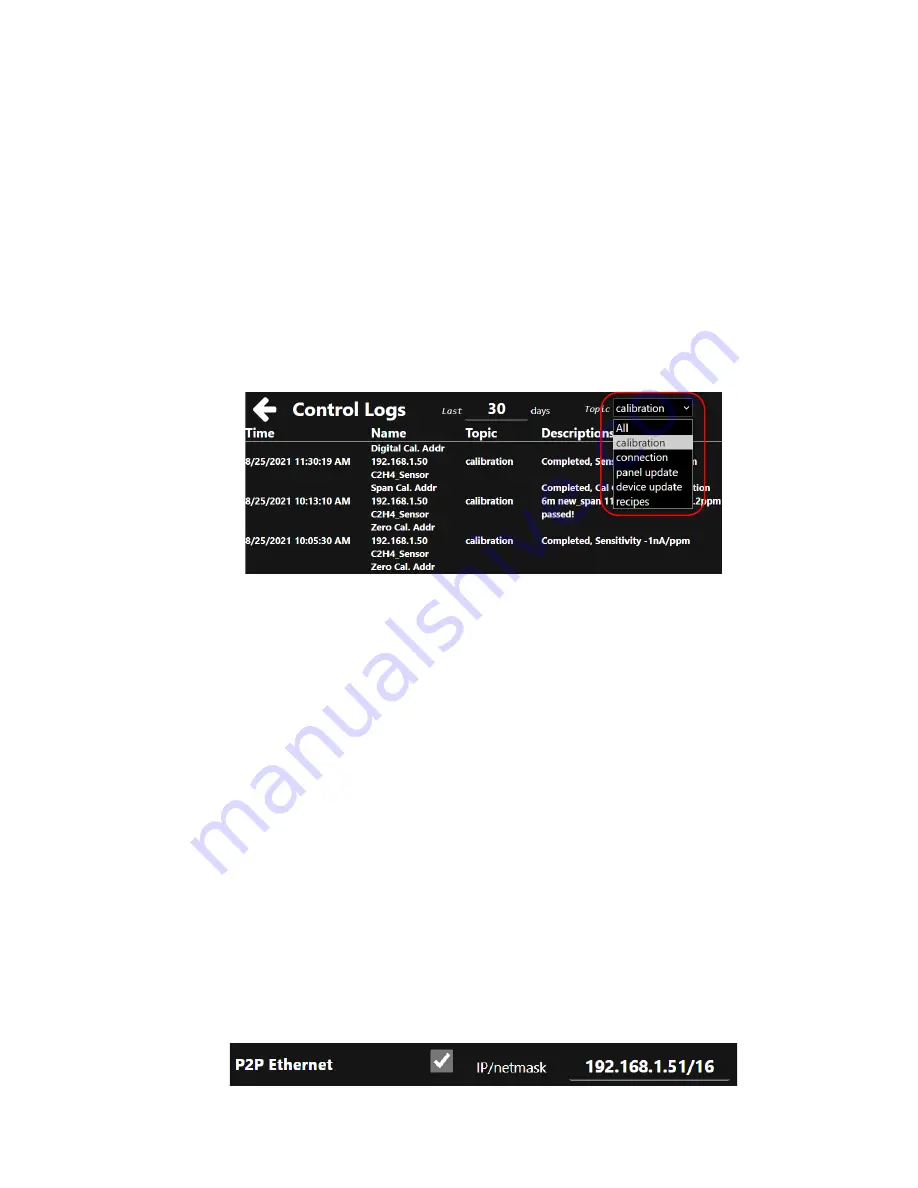
Accusafe Sensor Module User Manual
17
06/21/2021
The following parameters are displayed and/or accessed/changed on this screen:
•
Controller IP
: The existing IP address for the F901 controller.
•
Software Version
: The current software version. Software version can be updated via the
LAUNCHER APP That accompanies your system on a flash drive. See section 4 on the next
page for details on using the LAUNCHER APP.
•
Storage Usage
: Current controller disk usage. The controller keeps all sensor data in its
internal drive. If the storage is full, you have the option to clean up recorded data using the
LAUNCHER APP. See section 4.3.1 on page 20 for details on using the LAUNCHER APP.
•
Control Logs
– Tapping the Control Logs icon opens the Control Logs screen shown below.
This provides access to activity logs relating to the items shown in the
“topic” drop down menu
circled in red. Select the desired category or
“All” then enter the days period of interest in the
“Last__ days” field. The screenshot below shows logs for Calibration activity over the past 30
days. If entries exceed display area, scrolling down will display additional entries.
•
Controller name
:
Default name is “F901 Controller”. You can rename the device if desired by
touching the name text field and entering a new name using the pop up keyboard. Be sure to
save changes by touching “SAVE” at the bottom of the screen.
•
Display Chart Length
: This value represents the amount of time displayed horizontally on the
Sensor Measurements Panel graph displays. This value can be changed by touching the
numeric field and entering a new value on the pop-up numeric window. Save any changes by
touching the SAVE button at the bottom of the screen.
•
Advanced UI
: Switch between advanced UI and simple UI. Simple UI removes a number of
features from the display. Advanced UI is the recommended selection.
•
PID Tuning
: Enables PID tuning parameters in the Control Panels menu. This is enabled but
generally not used in the ACCUSAFE systems.
•
Enable MQTT
: Enables remote access to controller via cloud services. Save any changes by
touching the SAVE button at the bottom of the screen. See section 4.3.5 on page 23 for more
on this feature.
•
Light Theme
: When checked, changes screen background to white instead of black. Save
any changes by touching the SAVE button at the bottom of the screen.
•
P2P Ethernet
: This should be checked if connecting directly via Ethernet to a single sensor
module or other device (point-to-point) without the use of a hub. Selecting P2P will enable the
option to configure the controller
’s own IP address as shown below. Enter the address shown:



























