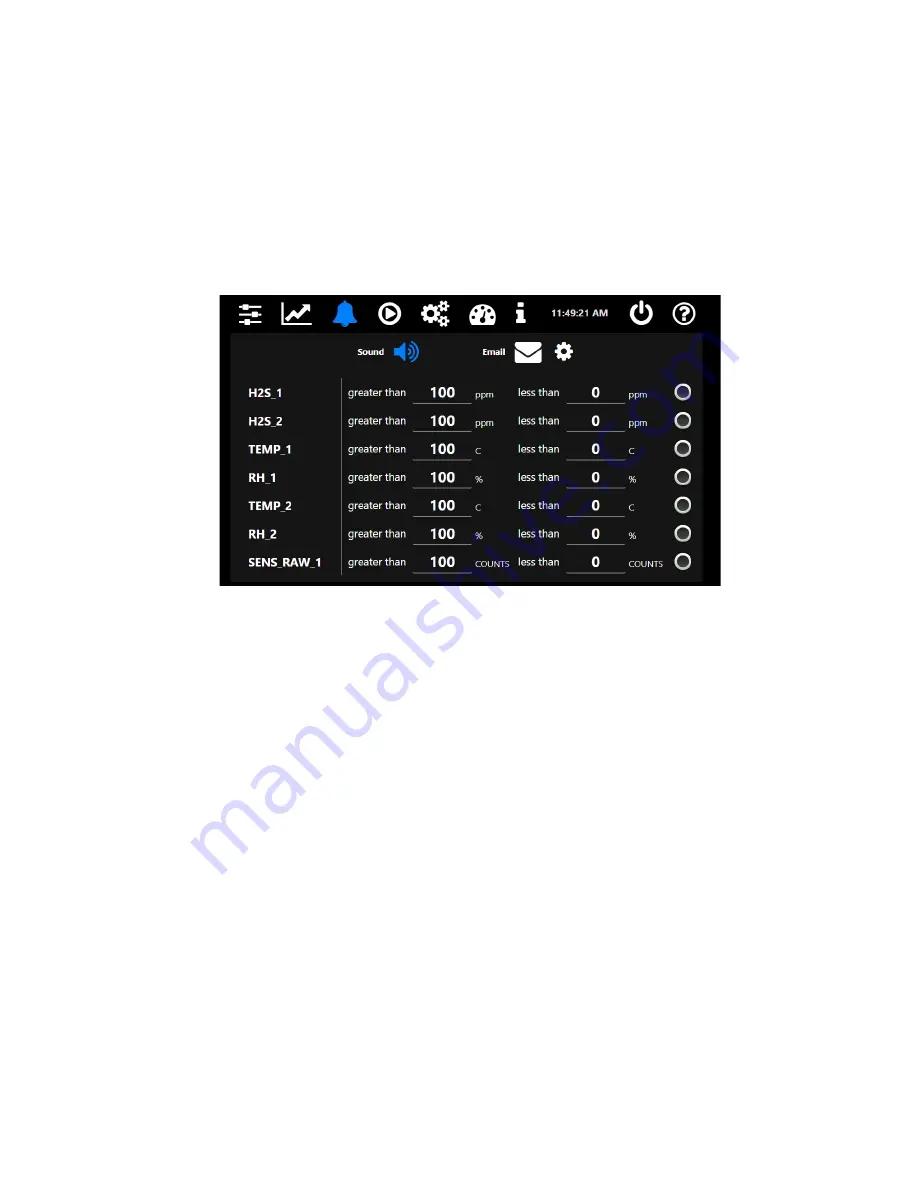
Accusafe Sensor Module User Manual
12
06/21/2021
3.1.4 ALARMS
Any device created in a Control Panel can have a single associated alarm level that actuates an
alarm indication on the Sensor Measurements screen. This will typically only apply to gas
concentrations but could feasibly also be applied to environmental values.
To access the Alarms menu and enable or set values for the alarms, touch the ALARM Icon as
shown above. This will open the screen shown below in Figure 3-9. This is the default view with
no alarms enabled or values set.
FIGURE 3-9
The following describes the options for this screen:
Greater Than setting
– change this value to set the alarm level ABOVE which an alarm will
activate for the panel device. EX: set the H2S 1 level at 50.0 PPM for an alarm activation above
50.0 ppm. Touch the numeric field to open the numeric entry window and enter the desired value.
Less Than setting
– change this value to set the alarm level BELOW which the alarm will activate
for the panel device. EX: Set the H2S 2 level at 20.0 PPM for an alarm activation below 20.0 ppm.
Touch the numeric field to open the numeric entry window and enter the desired value.
Radio Enable button
– Touch this button to enable the alarm for the associated panel device.
Button will light green when enabled.
Sound
– Touch this icon to turn on or off the audible alarm (pulsating beep tone) that will sound
on any alarm condition. This option is ON when the icon is highlighted in blue as shown below.
– Touch this icon to turn on or off the email notification of alarm activity. The icon will be
highlighted in blue when on. To enter the email settings for the receiver address, touch the gear
icon located to the right of the email icon (see Figure 3-10 on the next page).
Figure 3-11 on the next page shows an example of an alarm panel with alarms enabled for both
gas sensors and alarm setpoints of 25.0 PPM (greater than).




























