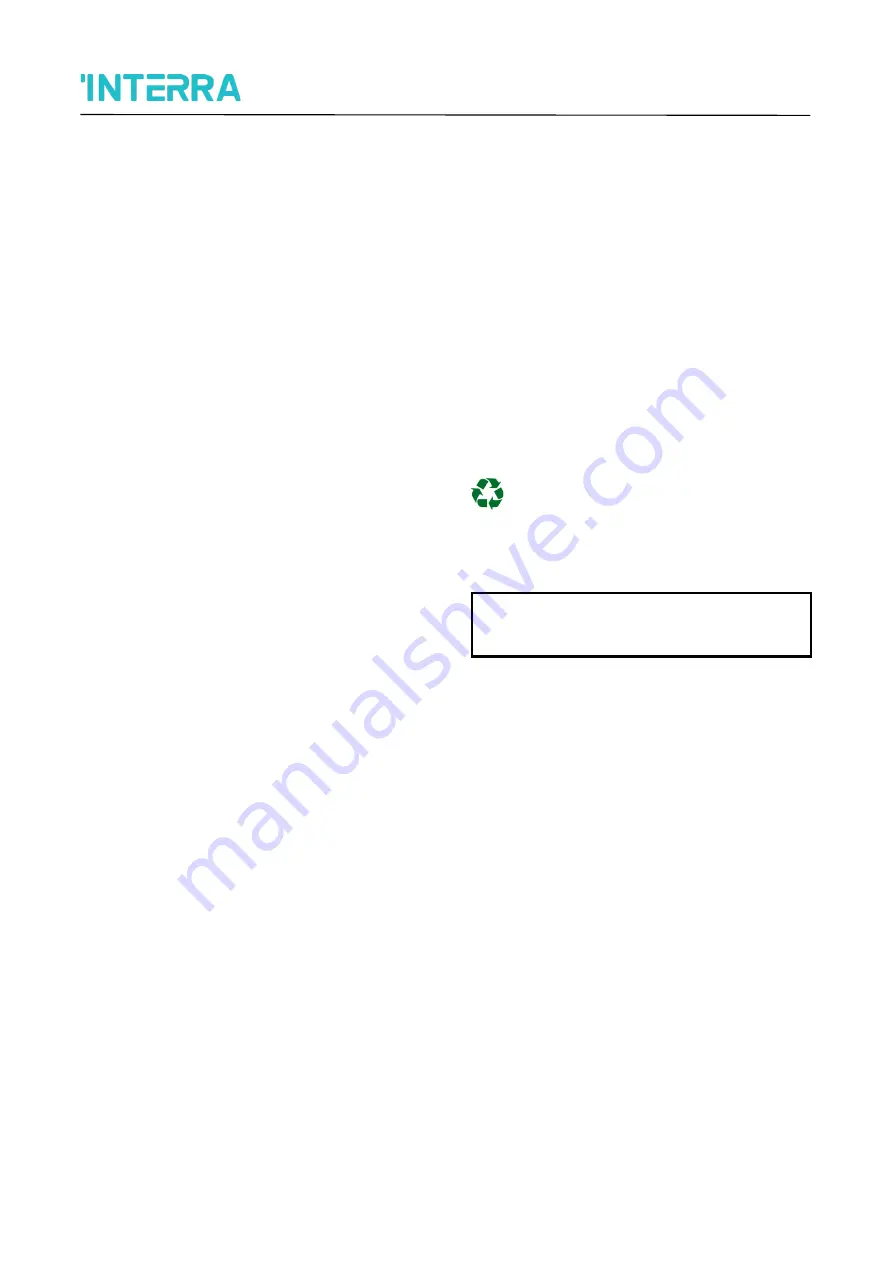
Indoor Panel Unit with Linux OS
3
@2022 INTERRA
PM2201200174AEN
IT
Product Manual
Information contained in this publication regarding
device applications and the like is provided only for
your convenience and may be superseded versions
by updates. It is your responsibility to ensure that
your application meets your specifications.
INTERRA MAKES NO REPRESENTATIONS OR
WARRANTIES OF ANY KIND WHETHER
EXPRESS OR IMPLIED, WRITTEN OR ORAL,
STATUTORY OR NONSTATUTORY, RELATED
TO THE INFORMATION INCLUDING BUT NOT
LIMITED TO ITS CONDITION, QUALITY,
PERFORMANCE,
MERCHANTABILITY
OR
FITNESS FOR PURPOSE.
Interra disclaims all liability arising from this
information and its use. Use of Interra devices in life
support and/or safety applications is entirely at the
buyer’s risk, and the buyer agrees to defend,
indemnify and hold harmless Interra from any
damages, claims, suits, or expenses resulting from
such use. No licences are conveyed, implicitly or
otherwise, under any Interra intellectual rights.
Trademarks
The Interra name, logo and the Interra ITR660-0001
& ITR662-0001 Indoor Intercom Panel with Linux OS
device are registered trademarks of Interra
Technology in Turkey and other countries.
All other trademarks mentioned herein are property
of Interra Technology.
© 202
2, Interra, Printed in Turkey, All Rights
Reserved.
Printed on recycled paper.
TS EN ISO 9001:2008




































