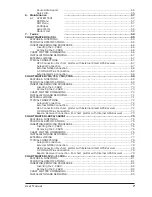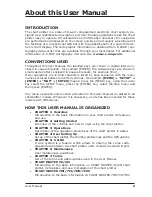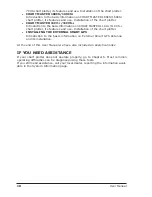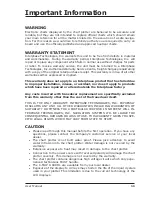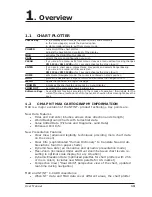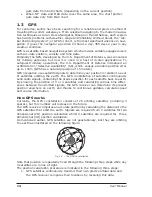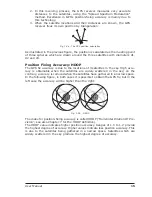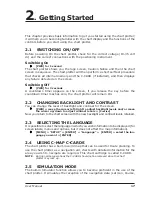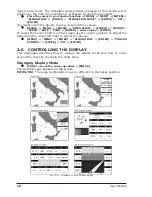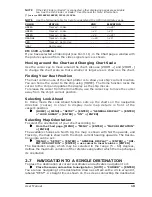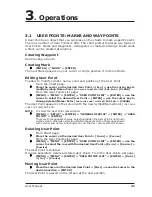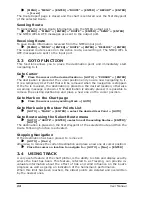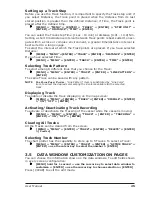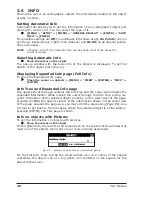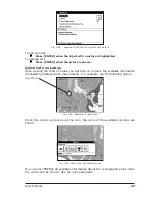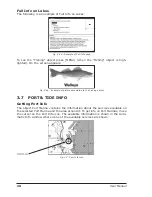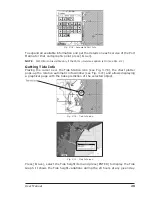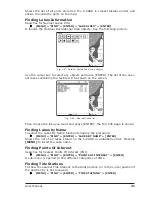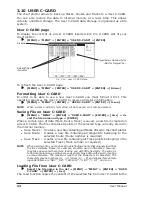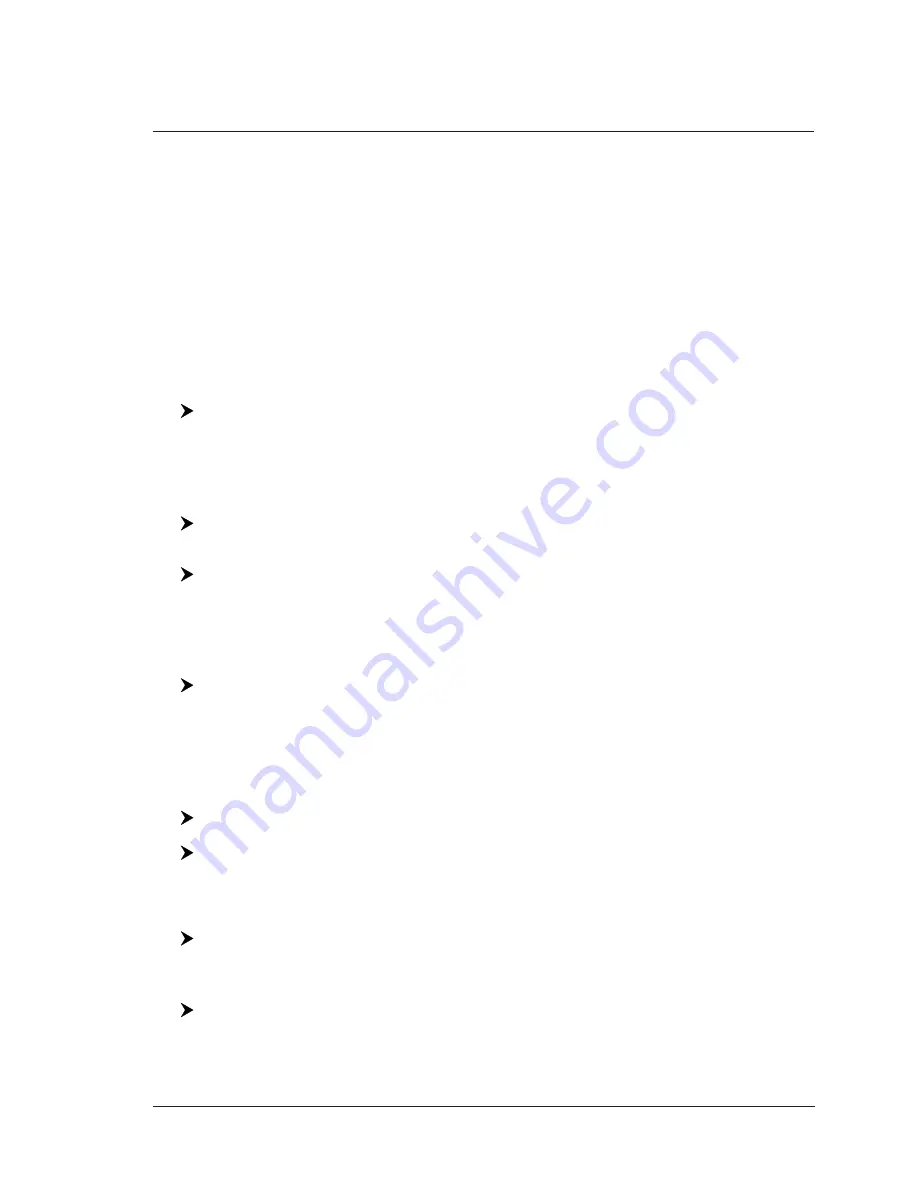
21
User Manual
3
. Operations
3.1
USER POINTS: MARKS AND WAYPOINTS
A User Point is an object that you can place on the charts to mark a specific point.
The max number of User Points is 500. The chart plotter features two types of
User Points: Marks and Waypoints. A Waypoint is created entering a Route while
a Mark can be created at anytime.
Creating Waypoint
See Creating a Route.
Creating Mark
[ENTER] + "MARK" + [ENTER]
The new Mark appears on your cursor or ship's position if in Home Mode.
Editing User Point
To allow to modify symbol, name, color and position of the User Point.
From the Chart page:
Place the cursor on the desired User Point + [E
DIT
] + use the cursor key to
modify Symbol/Name/Color (
FOR
COLOR
CHART
PLOTTER
)/Lat-Lon + [CLEAR]
From the User Points List page:
[MENU] + "MENU" + [ENTER] + "USER POINTS LIST" + [ENTER] + use the
cursor to select the desired User Point + [ENTER] + use the cursor key to
change Symbol/Name/Color (
FOR
COLOR
CHART
PLOTTER
)/Lat-Lon + [CLEAR]
The User Point appears on the screen with the new Symbol/Name/Color (
FOR
COLOR
CHART
PLOTTER
)/Lat-Lon.
NOTE
To select the User Point presentation:
[MENU] + "SETUP" + [ENTER] + "GENERAL DISPLAY" + [ENTER] + "USER
POINTS" + [ENTER]
There are three possible choices: selecting Hidden the User Point is not shown
on the screen, otherwise selecting Visible it appears on the Chart page shown
with symbol and name; selecting Icon only the User Point symbol is shown.
Deleting User Point
From Chart page:
Place the cursor on the desired User Point + [D
ELETE
] + [C
ONFIRM
]
From the User Points List page:
[MENU] + "MENU" + [ENTER] + "USER POINTS LIST" + [ENTER] + use the
cursor to select the row with the desired User Point +[D
ELETE
] + [S
ELECTED
] +
[C
ONFIRM
]
The User Point is deleted.
It is also possible to delete all stored User Points. From the User Points List page:
[MENU] + "MENU" + [ENTER] + "USER POINTS LIST" + [ENTER] + [D
ELETE
]
+ [A
LL
] + [C
ONFIRM
]
Moving User Point
Place the cursor on the desired User Point + [M
OVE
] + move the cursor to the
desired po [ENTER]
The User Point is placed on the screen at the new position.
Summary of Contents for Chart Master 169CSI
Page 14: ...16 User Manual...
Page 34: ...36 User Manual...
Page 54: ...56 User Manual...
Page 72: ...74 User Manual...
Page 78: ...80 User Manual...
Page 81: ...83 User Manual INSTALLATION AND REMOVING EXTERNAL WIRING...
Page 84: ...86 User Manual...
Page 86: ...88 User Manual Dimensions...