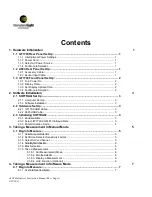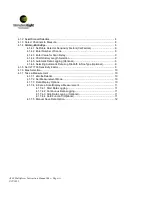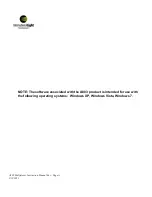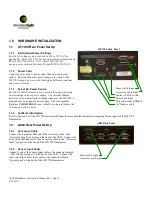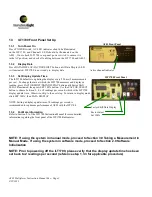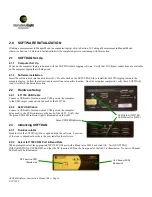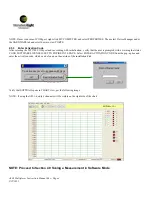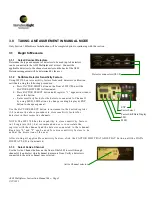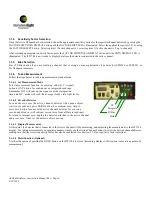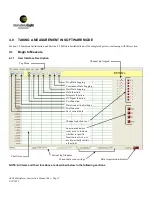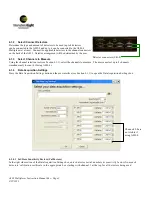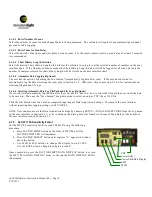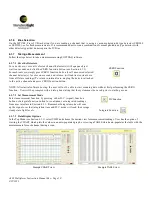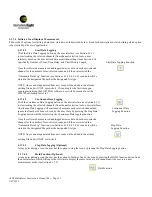Contents
1. Hardware Initialization
1
1.1 ILT1700 Rear Panel Set Up: .................................................................................... 1
1.1.1 International Power Settings .................................................................................... 1
1.1.2 Power Cord ............................................................................................................. 1
1.1.3 Select AC Power Source ........................................................................................ 1
1.1.4 For More Information .............................................................................................. 1
1.2 A803 Rear Panel Set Up:…......................................................................................1
1.2.1 Accessory Cable...................................................................................................... 1
1.2.2 Sensor Input Cable........................................................................................…........ 1
1.3 ILT1700 Front Panel Set Up: .................................................................................. 2
1.3.1 Turn Power On ........................................................................................................ 2
1.3.2 Display Data............................................................................................................ 2
1.3.3 Set Display Update Time......................................................................................... 2
1.3.4 For More Information .............................................................................................. 2
2. Software Initialization
3
2.1 SOFTDAQ Set Up:............................................................................................................. 3
2.1.1 Computer Set Up ................................................................................................... 3
2.1.2 Software Installation ................................................................................................. 3
2.2 Hardware Set Up:.....................................................................................................3
2.2.1 ILT1700 USB Cable................................................................................................. 3
2.2.2 A803 USB Cable.............................................................................................…........ 3
2.3 Initializing SOFTDAQ:.............................................................................................. 3
2.3.1 Run Executable .......................................................................................................... 3
2.3.2 Select ILT1700 COM Port & Baud Rate ................................................................. 3
2.3.3 Enter Activation Code........................... ................................................................. 4
3. Taking a Measurement in Manual Mode
5
3.1 Begin to Measure:.................................................................................................... 5
3.1.1 Select/Connect Detectors.............................................................................................. 5
3.1.2 Set/Store Detector Sensitivity Factors.. ................................................................. 5
3.1.3 Select Active Channel........................... ................................................................. 5
3.1.4 Sensitivity Factor Selection................................................................................................. 6
3.1.5 Bias Selection....................................... ................................................................. 6
3.1.6 Take a Measurement .............................................................................................. 6
3.1.6.1 Set Measurement Mode........................ ................................................. 6
3.1.6.2 Zero the Detector......................................................................................... 6
3.1.6.3 Display a Measurement .......................................................................... 6
3.1.6.4 Hold Function (Optional) ......................................................................... 6
4. Taking a Measurement in Software Mode
7
4.1 Begin to Measure:.................................................................................................... 7
4.1.1 User Interface Description............................................................................................. 7
A803 Multiplexer Instruction Manual Rev -
Page ii
9/22
/2011