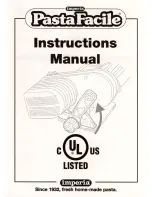Summary of Contents for PM4I
Page 1: ...EasyCoder PM4i Bar Code Label Printer Fingerprint Version User s Guide ...
Page 4: ...iv EasyCoder PM4i Printer User s Guide Fingerprint Version ...
Page 16: ...Before You Begin xvi EasyCoder PM4i Printer User s Guide Fingerprint Version ...
Page 20: ...Chapter 1 Introduction 4 EasyCoder PM4i Printer User s Guide Fingerprint Version ...
Page 32: ...Chapter 2 Installation 16 EasyCoder PM4i Printer User s Guide Fingerprint Version ...
Page 58: ...Chapter 4 Media Load 42 EasyCoder PM4i Printer User s Guide Fingerprint Version ...
Page 112: ...Chapter 10 Troubleshooting 96 EasyCoder PM4i Printer User s Guide Fingerprint Version ...
Page 128: ...Chapter 11 Maintenance 112 EasyCoder PM4i Printer User s Guide Fingerprint Version ...
Page 138: ...Chapter 12 Adjustments 122 EasyCoder PM4i Printer User s Guide Fingerprint Version ...
Page 144: ...Appendix A Technical Data 128 EasyCoder PM4i Printer User s Guide Fingerprint Version ...
Page 148: ...Appendix B Media Specifications 132 EasyCoder PM4i Printer User s Guide Fingerprint Version ...
Page 154: ...Appendix B Media Specifications 138 EasyCoder PM4i Printer User s Guide Fingerprint Version ...
Page 184: ...Appendix E Setup Mode Overviews 168 EasyCoder PM4i Printer User s Guide Fingerprint Version ...
Page 185: ......