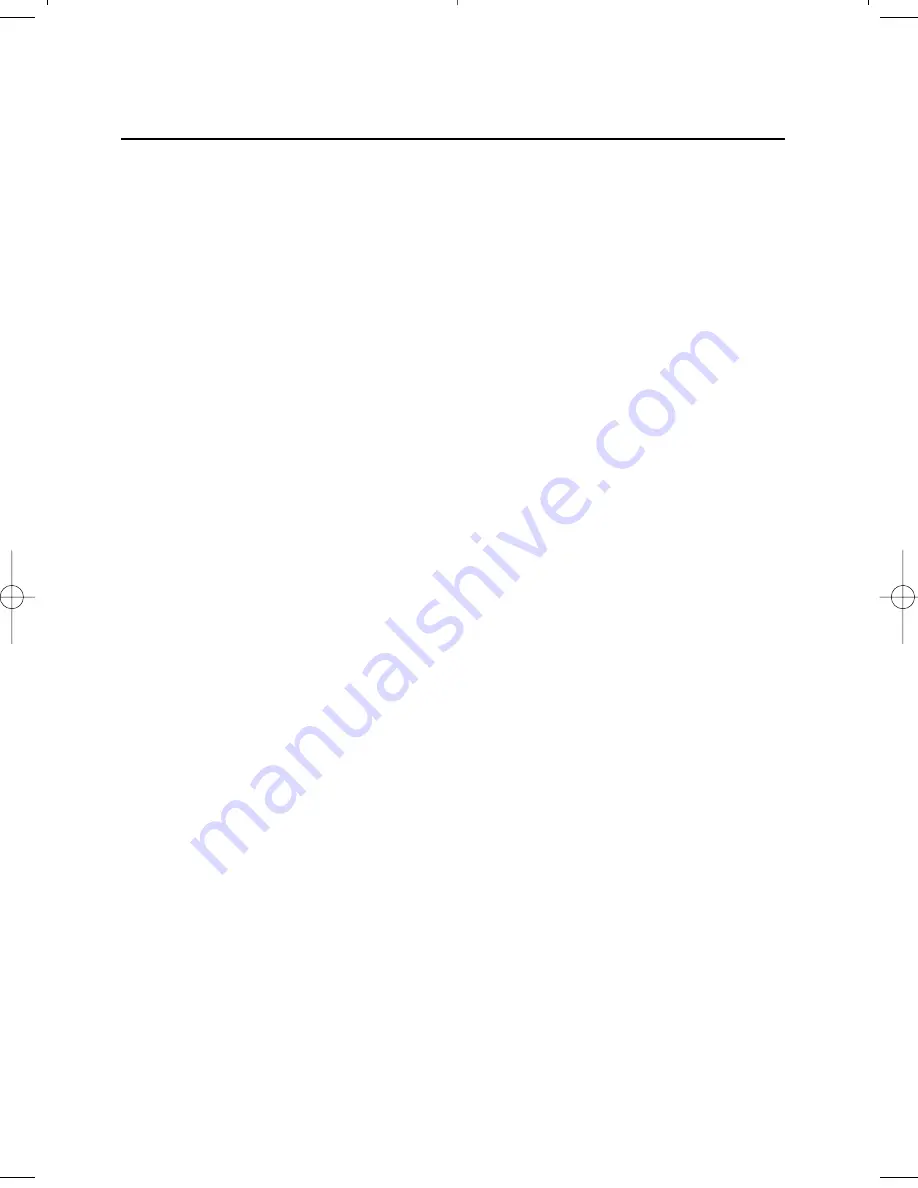
Preface
The MaxiScan 2300 VS is an innovative, high performance food retail scanner,
combining unequalled performances with enormous installation flexibility. It has a
unique four-directional sealed optical assembly, allowing it to be turned inside
the fixed scanner housing. This new benchmark for vertical supermarket and
hypermarket scanning ensures an ergonomic and user-friendly implementation
wherever it is installed. The MaxiScan is also one of the flattest scanners
available today, making installation at the check-out even easier.
Two versions of the MaxiScan are available, one unit has RS232C and OCIA
interfaces and the other has IBM RS485 and Keyboard Wedge interfaces. An
auxiliary port for connecting another scanner is standard.
This manual contains three chapters and three appendices. The first chapter
describes the MaxiScan 2300 VS and its general features. The MaxiScan can be
installed on a counter surface or on a flexible stand. Instructions for the
installation are described in the second chapter. Precisely follow the instructions
for the installation of the scanner. Default settings can be changed with the bar
code labels from the Configuration Guide that came with the scanner. The third
chapter describes all possible mounting options. Appendix A shows all
connectors of the scanner. Technical specifications of the MaxiScan 2300 VS
can be found in Appendix B. Refer to Appendix C for troubleshooting if the
scanner is not working properly.
Pollux manual deel_1 03-11-2000 10:27 Pagina d
Summary of Contents for MaxiScan 2300
Page 1: ...User s manual Intermec MaxiScan 2300 VS...
Page 5: ...Chapter 1 The MaxiScan 2300 VS...
Page 14: ...10 The MaxiScan 2300 VS POS system 12V dc 12V dc 5V dc Maxiscan 2300 VS Scanner control...
Page 15: ...Chapter 2 Installing the MaxiScan 2300 VS...
Page 25: ...Chapter 3 Mounting options MaxiScan 2300 VS...
Page 33: ...Appendices A Connector types and pin definitions B Technical Specifications C Troubleshooting...
Page 40: ...36 Appendices...





































