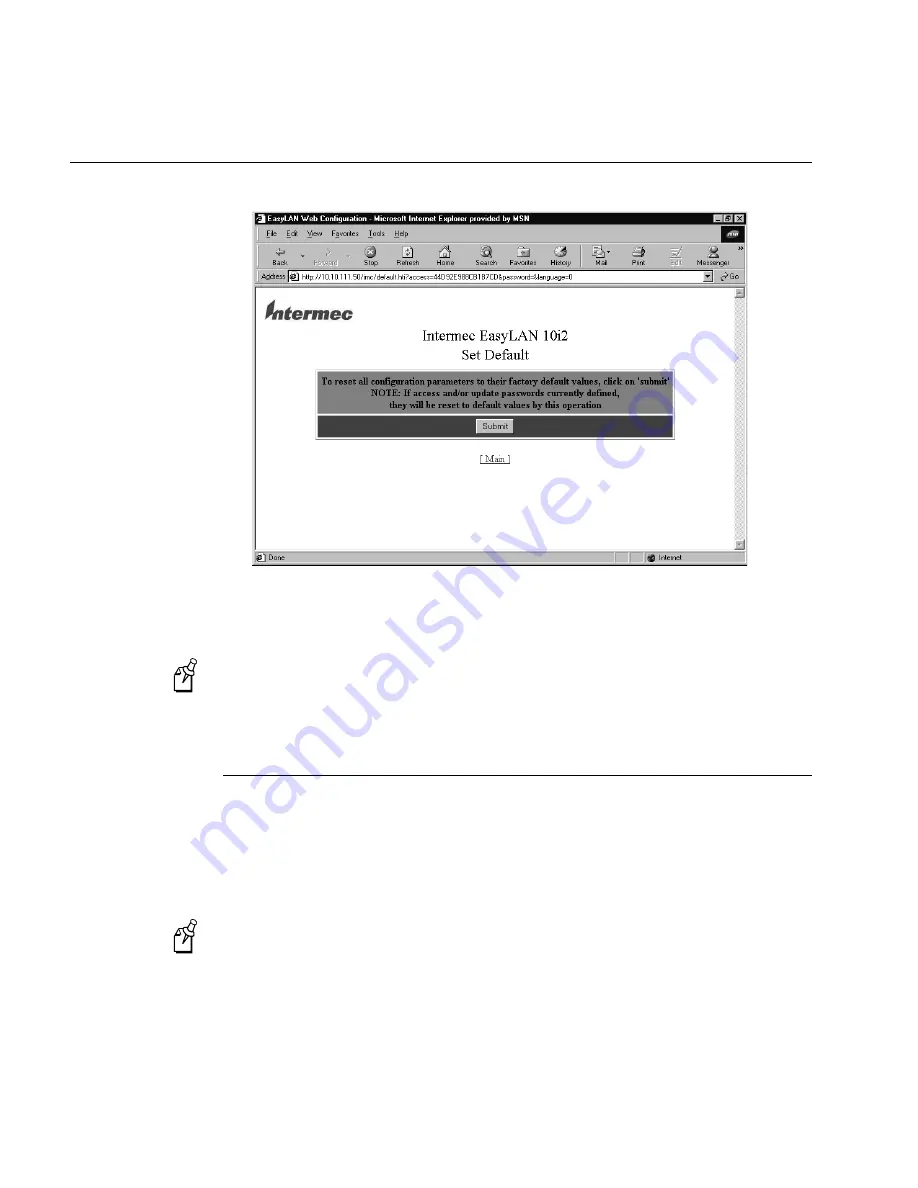
EasyLAN 10i2 Ethernet Adapter User’s Manual
3-6
Set Default Page
2. Click Submit. A page appears telling you that the EasyLAN 10i2 adapter is set to
factory defaults.
Note:
The access and update passwords have been set to the factory default of
intermec.
3. Click Main to return to the Configuration and Management page.
Printing a Test Label
Use the Web browser interface or the Test button to print a test label. This section
explains how to use the Web browser interface. For help using the Test button, see
“Turning on the Printer and Printing a Test Label” in Chapter 1.
To print a test label
Note:
The test label is sent to the printer when you click Print Test Label.
1. From the Configuration and Management page, click Print Test Label. For help
opening the Configuration and Management page, see “Opening the Web Browser
Interface” in Chapter 2.
A page appears telling you that the test label has been sent to the printer.
Summary of Contents for EasyLAN 10I2
Page 1: ...EasyLAN 10i2 Ethernet Adapter User s Manual ...
Page 10: ...blank ...
Page 11: ...Installing the EasyLAN 10i2 Adapter 1 ...
Page 12: ...blank ...
Page 26: ...blank ...
Page 27: ...Configuring the EasyLAN 10i2 Adapter 2 ...
Page 28: ...blank ...
Page 51: ...Troubleshooting and Managing the EasyLAN 10i2 Adapter 3 ...
Page 52: ...blank ...
Page 60: ...blank ...
Page 61: ...Console Commands A ...
Page 62: ...blank ...
Page 70: ...blank ...
Page 71: ...Index I ...
Page 72: ...DCS 300 System Manual I 2 blank ...
Page 78: ...blank ...






























