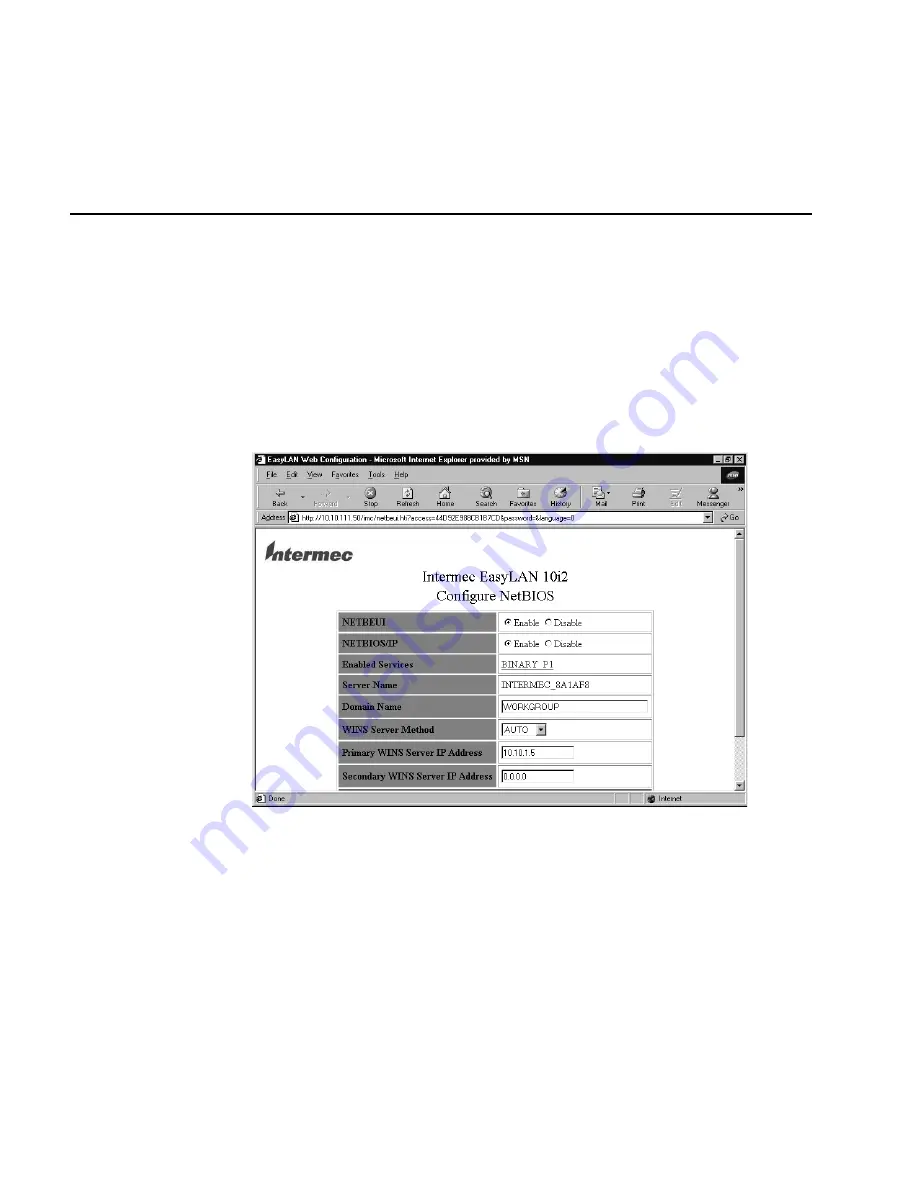
EasyLAN 10i2 Ethernet Adapter User’s Manual
2-18
Configuring for NetBIOS
NetBIOS provides application programs with a uniform set of commands for requesting
the lower-level network services required to conduct sessions between nodes on a
network and to transmit information back and forth. If you do not want to use the
default settings, use the Web browser interface to configure the NetBIOS parameters.
To configure for NetBIOS
1. From the Configuration and Management page, click Configure NetBIOS Settings.
The Configure NetBIOS page appears. For help opening the Configuration and
Management page, see “Opening the Web Browser Interface” earlier in this chapter.
2. Configure the parameters. For information on the parameters, see “NetBIOS
Parameters Defined” later in this section.
3. In the Enabled Services row, click the displayed port to configure the services for
that port. For help, see “Configuring the Port Services” earlier in this chapter.
4. Read the name of the EasyLAN 10i2 adapter from the Server Name row.
5. Click Submit. A page appears letting you know that your changes were successful.
6. Click OK to return to the Configuration and Management page.
Summary of Contents for EasyLAN 10I2
Page 1: ...EasyLAN 10i2 Ethernet Adapter User s Manual ...
Page 10: ...blank ...
Page 11: ...Installing the EasyLAN 10i2 Adapter 1 ...
Page 12: ...blank ...
Page 26: ...blank ...
Page 27: ...Configuring the EasyLAN 10i2 Adapter 2 ...
Page 28: ...blank ...
Page 51: ...Troubleshooting and Managing the EasyLAN 10i2 Adapter 3 ...
Page 52: ...blank ...
Page 60: ...blank ...
Page 61: ...Console Commands A ...
Page 62: ...blank ...
Page 70: ...blank ...
Page 71: ...Index I ...
Page 72: ...DCS 300 System Manual I 2 blank ...
Page 78: ...blank ...






























