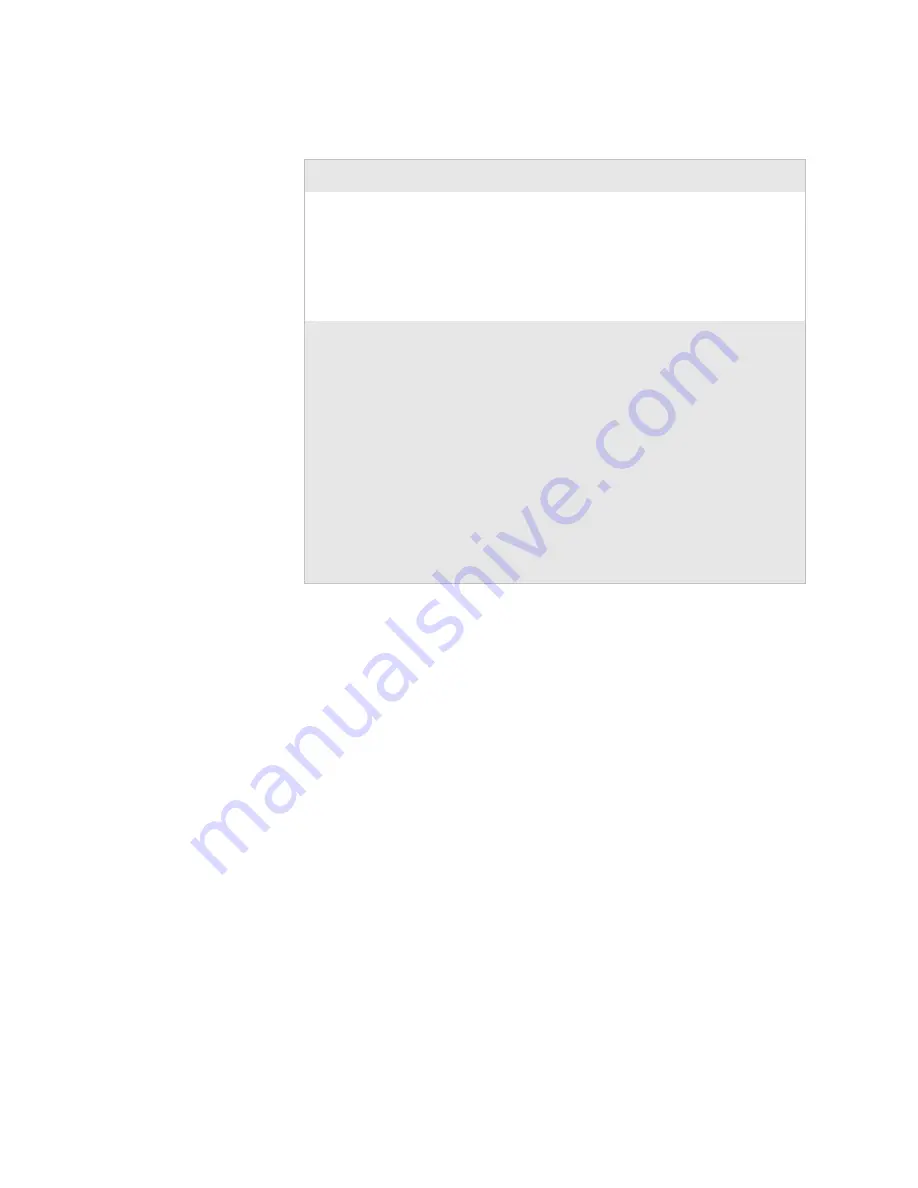
Chapter 4 — Troubleshooting and Maintaining the Printer
EasyCoder PD42 Printer User’s Guide
45
Troubleshooting Communication Problems
Use Dumpmode to verify that the printer is receiving data from
the host correctly.
Using the Line Analyzer (Fingerprint)
In Dumpmode, the printer runs a Fingerprint program called
Line Analyzer. As the name implies, the Line Analyzer captures
incoming characters on the communication ports and prints
them on one or more labels. Line Analyzer uses “autohunt” which
means the program scans all applicable ports for data.
The easiest way to enter Dumpmode is through Testmode or
Extended Testmode (see
“Running Testmode and Extended
Testmode” on page 34
)
When Dumpmode has been entered, the Printer will tell you this
by printing “DumpMode entered” on a label. The display shows
the Dumpmode icon, and the printer is ready to receive data.
Printout darkness is
uneven across media path.
• Check printhead balance, see
“Adjusting Printhead Balance” on
page 50
.
• Check printhead pressure, see
“Adjusting Printhead Pressure” on
page 51
.
Printout is not in desired
position.
• Check for errors in software
application.
• Check if label gap sensor is disturbed
by media, dust or ribbon.
• Check the lateral position of label gap
sensor.
• Check the edge guide and media guide.
• Check the media (insufficient
transparency, interfering preprint lines
in black mark operation, and so on).
• Check if platen roller needs cleaning or
replacement.
Print Quality Problems (continued)
Problem
Solution / Reason
Summary of Contents for EasyCoder PD42
Page 1: ...EasyCoder PD42 Printer User s Guide...
Page 78: ...Appendix A Specification Interfaces and Options 68 EasyCoder PD42 Printer User s Guide...
Page 90: ...Appendix B Media Specifications 80 EasyCoder PD42 Printer User s Guide...
Page 108: ...Appendix C Setup Parameters Fingerprint 98 EasyCoder PD42 Printer User s Guide...
Page 124: ...Appendix D Setup Parameters IPL 114 EasyCoder PD42 Printer User s Guide...
Page 125: ......






























