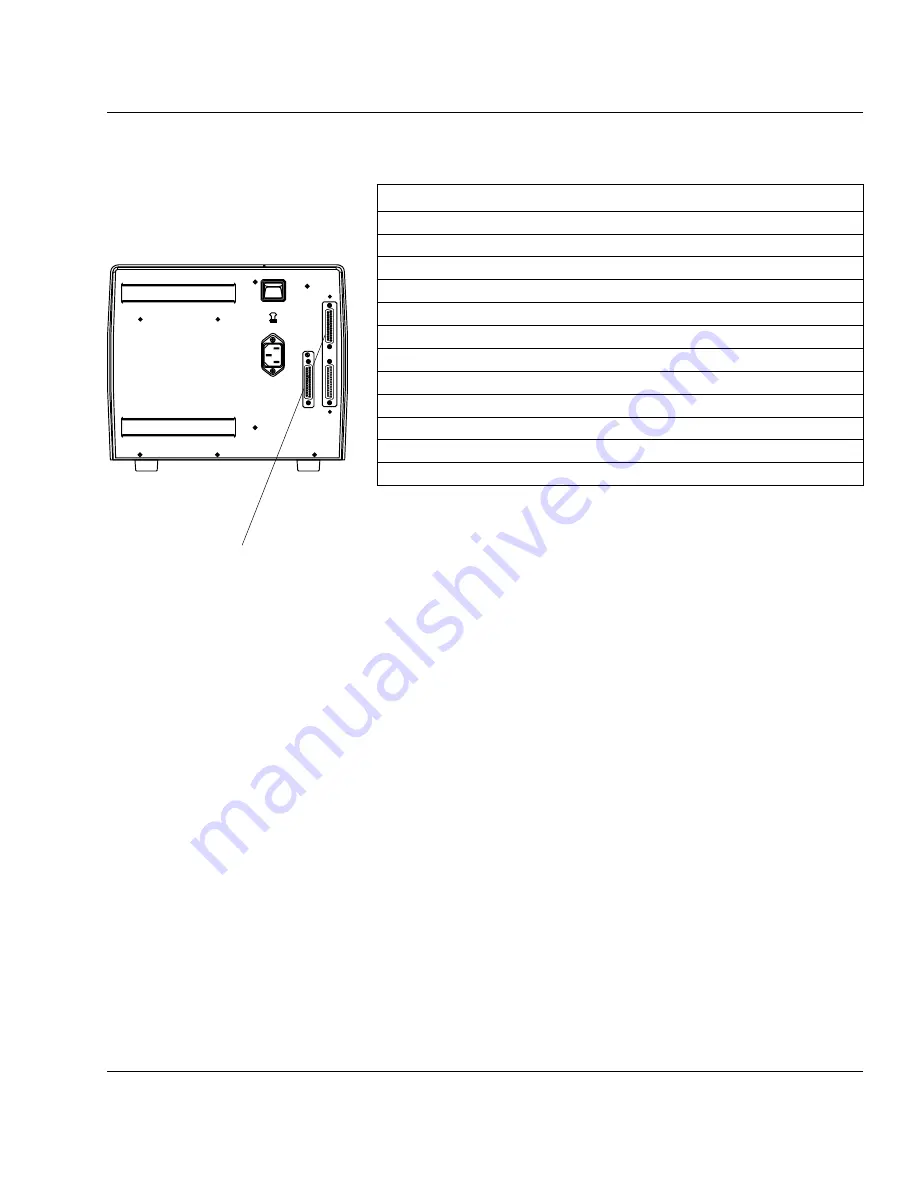
Intermec EasyCoder 501 E – Installation & Operation Ed. 1
147
Appendix 4 Interfaces
"uart3:" Serial Port
The communication port "uart3:" uses a DB-25pin male connector.
Pin
Signal Name
Description
1
GNDC
Chassis
ground
2
TXD
RS-232
Transmitter
3
RXD
RS-232
Receiver
4
RTS
RS-232 Request To Send
5
CTS
RS-232 Clear To Send
6
DSR
RS-232 Data Set Ready
7
GNDI
Signal
Ground
8–15
Not
connected
16
+5VEXT
5 VDC for external use (max. 200 mA)
1
17–19
Not
connected
20
DTR
RS-232 Data Terminal Ready
2
21–25
Not
connected
1
/. Enabled by a strap being fi tted on P-6.
2
/. DTR permanently high.
Refer to the installation instructions for the RS-422/485 Interface
Board for further information.
RS-422/485 Inter-
face Board, cont.
"uart3:"
230V
0


















