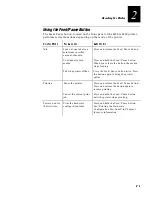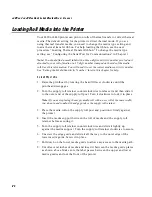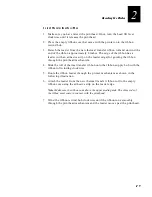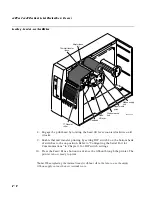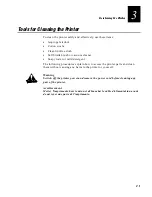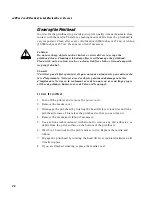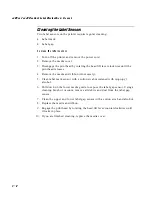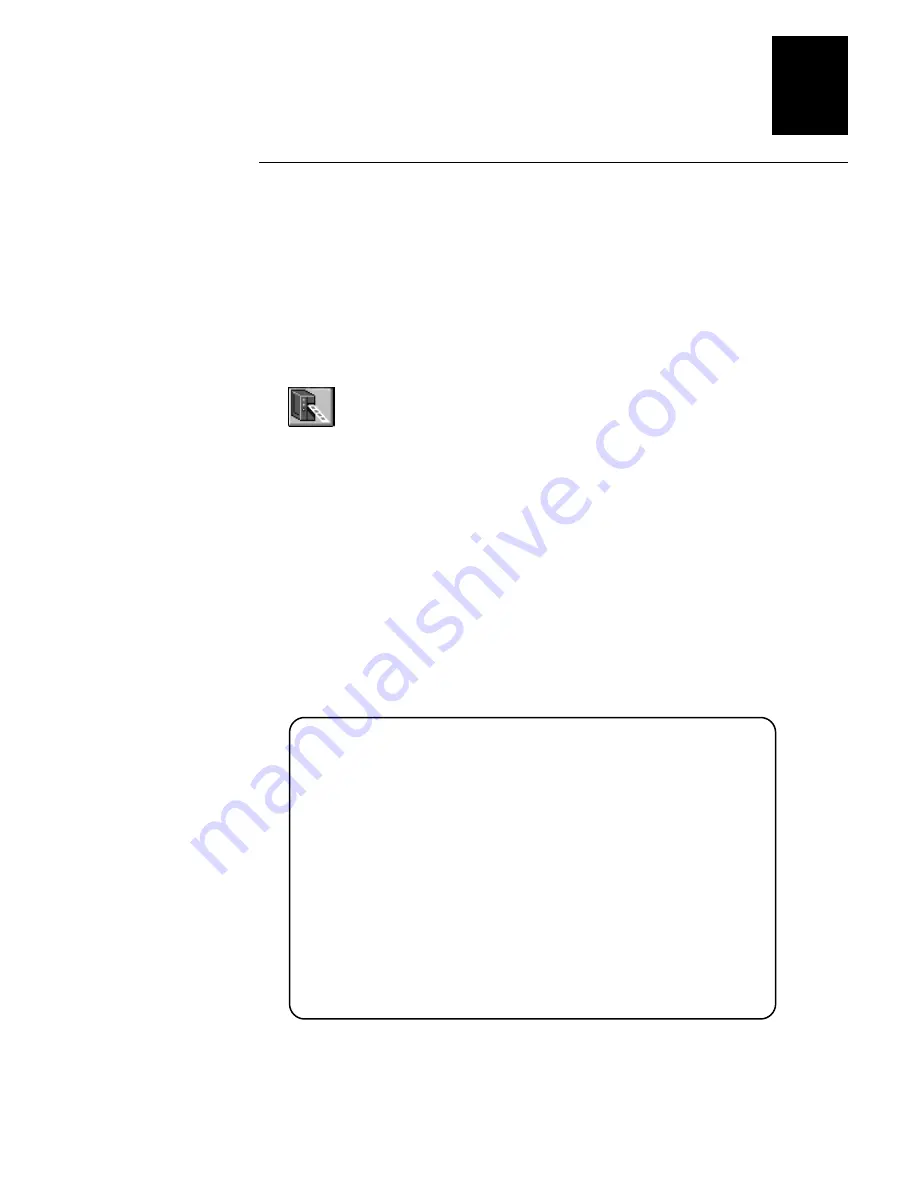
Co d e 39
Helvetica Condensed
Operating the Printer
2-17
2
Printing a Test Label to Test Communications
If you would like to test your communications by downloading a label, follow
the example below. Use the PrintSet application software to send a test label to
the printer.
To print the test label
1. Start PrintSet on your PC.
2. Click the Test Print button.
3. Select the Test Label option button.
4. Select either the Text or the Bar Code option button.
•
If you select to print text, you can choose a font in the Select Printer Font
list box.
•
If you select to print a bar code, you can choose a symbology in the
Select Symbologies list box.
5. Click on the Print button. Your printer prints out a test label.
For example, if you chose to print a bar code with the Code 39 symbology,
your printer prints out a label similar to this one:
*0123456789*
•
*0123456789*
*0123456789*
*0123456789*
44XXU.033
Summary of Contents for EasyCoder 4420
Page 1: ...4420and4440BarCodeLabelPrinter P N 066392 001 User s Manual ...
Page 12: ......
Page 13: ...Getting Started 1 ...
Page 14: ......
Page 30: ......
Page 31: ...Operating the Printer 2 ...
Page 32: ......
Page 48: ......
Page 49: ...FG 9pt Italic 1233 Maintaining the Printer 3 ...
Page 50: ...FG 9pt Italic 1233 ...
Page 62: ......
Page 63: ...Troubleshooting 4 ...
Page 64: ......
Page 71: ...Optimizing Printer Performance 5 ...
Page 72: ......
Page 88: ......
Page 89: ...Using Test and Service Mode 6 ...
Page 90: ......
Page 104: ......
Page 105: ...Printer Specifications A ...
Page 106: ......
Page 115: ...Character Sets B ...
Page 116: ......
Page 124: ......
Page 125: ...Communications Reference C ...
Page 126: ......
Page 138: ......
Page 139: ...Glossary G ...
Page 140: ......
Page 149: ...Index I ...
Page 150: ......
Page 156: ......