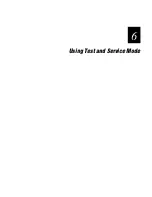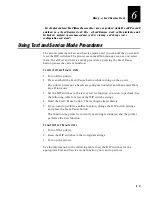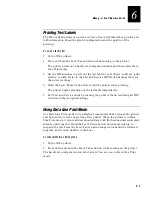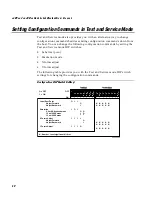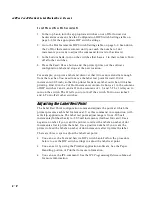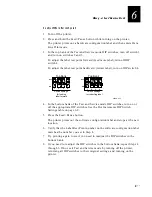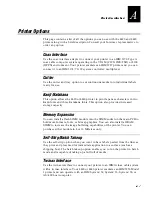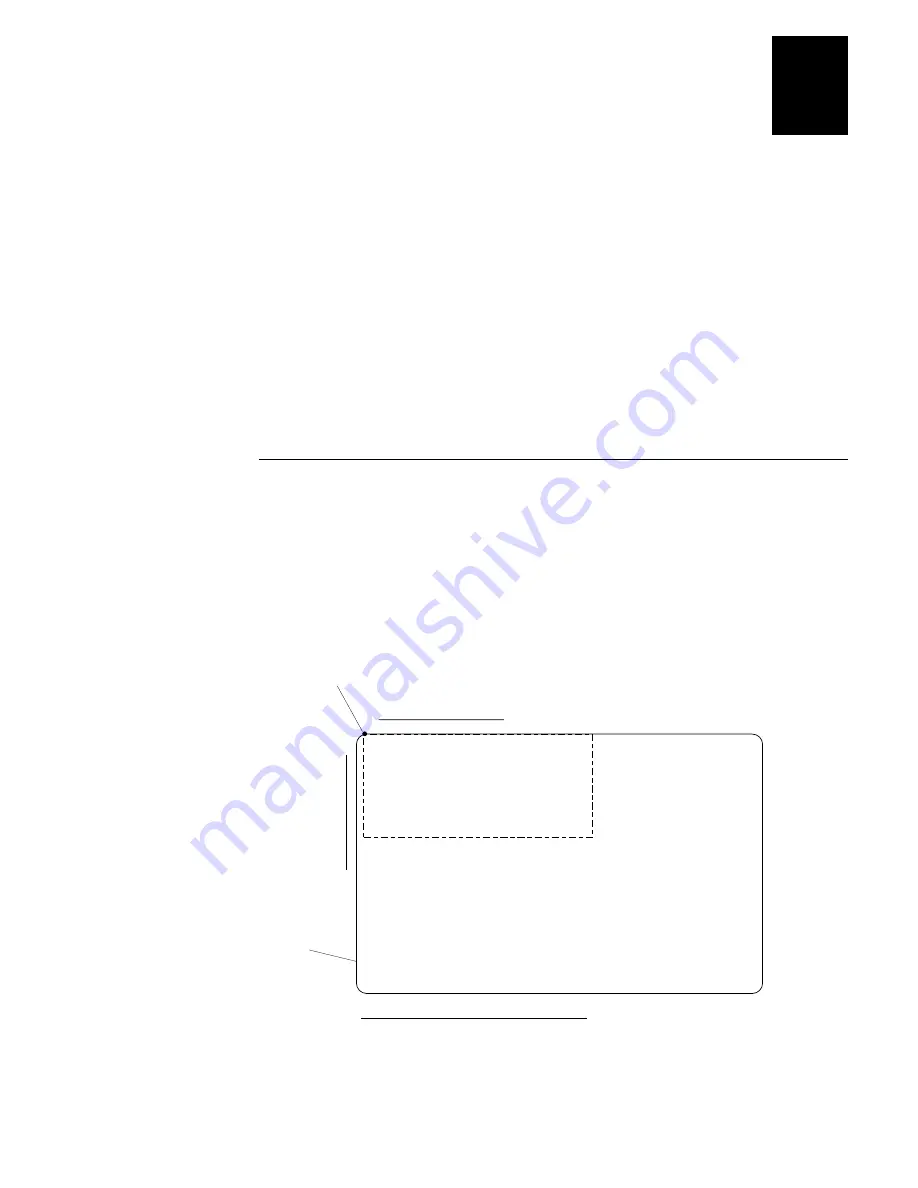
Co d e 39
Using Test and Service Mode
6-13
6
•
To enable 5 mil Advanced mode, turn off DIP switches 4 and 5.
•
To enable 2.5 mil Advanced mode, turn off DIP switch 4 and turn on
DIP switch 5.
7. Press the Feed/Pause button.
The printer prints out the software configuration label. Verify that the label
states the correct mode.
8. Turn off the printer.
9. Reset the DIP switches to the original settings and then turn on the printer.
10. Download the 86XX formats, fonts, and graphics from the host to the 4420
or 4440 printer.
Using Forms Adjust
If your label prints too close to one edge, you can reposition it by using the X
forms adjust and Y forms adjust features. The X forms adjust controls the
position of the printing area along the length of the label. The Y forms adjust
controls the position of the printing area along the width of the label.
The following figure shows the default X and Y origins. You can control the
default X origin (top of form) with PrintSet or with the Test and Service DIP
switches. You can control the default Y origin with the DIP switches only.
*FORMAT*
*FORMAT*
44XXU.065
➤
➤
-X
Y
➤
+X
+Y
➤
Direction of media from printer
Origin (Ø,Ø)
Leading
edge
Summary of Contents for EasyCoder 4420
Page 1: ...4420and4440BarCodeLabelPrinter P N 066392 001 User s Manual ...
Page 12: ......
Page 13: ...Getting Started 1 ...
Page 14: ......
Page 30: ......
Page 31: ...Operating the Printer 2 ...
Page 32: ......
Page 48: ......
Page 49: ...FG 9pt Italic 1233 Maintaining the Printer 3 ...
Page 50: ...FG 9pt Italic 1233 ...
Page 62: ......
Page 63: ...Troubleshooting 4 ...
Page 64: ......
Page 71: ...Optimizing Printer Performance 5 ...
Page 72: ......
Page 88: ......
Page 89: ...Using Test and Service Mode 6 ...
Page 90: ......
Page 104: ......
Page 105: ...Printer Specifications A ...
Page 106: ......
Page 115: ...Character Sets B ...
Page 116: ......
Page 124: ......
Page 125: ...Communications Reference C ...
Page 126: ......
Page 138: ......
Page 139: ...Glossary G ...
Page 140: ......
Page 149: ...Index I ...
Page 150: ......
Page 156: ......