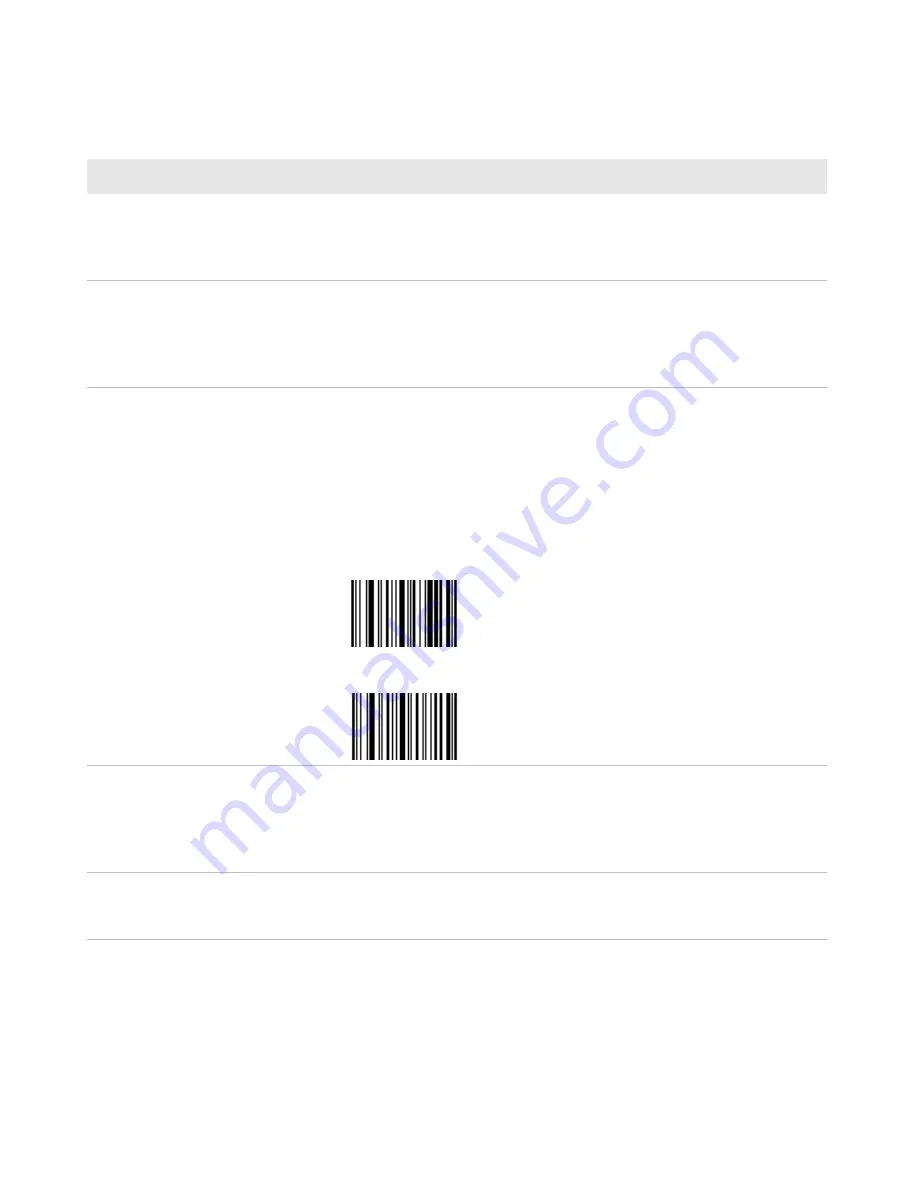
Chapter 5 — Troubleshoot and Maintain the Computer
66
CV61 Vehicle Mount Computer (Windows 7) User Guide
The scanner does not read the bar
code labels quickly, or the
scanning beam seems to be faint
or obscured.
The scanner window may be dirty. Clean the window with a
solution of ammonia and water. Wipe dry. Do not allow
abrasive material to touch the window.
When Enable Scanner Port is
checked in Intermec Settings, the
“COM port is busy. Another
application may be using the
port” error message appears.
Confirm that no other application is currently using the COM
port or select another COM port for the scanner. If that does
not work, try to restart the computer to see if the COM port
becomes available.
The scanner does not read the bar
code or is corrupted when it is
enabled as an ASCII scanner.
•
Check to see if the Scanner Port Settings in Intermec
Settings match those settings programmed in the scan
engine.
•
The scanner may be in an unknown state. Reset the scanner
to the factory default settings by scanning the
manufacturer’s configuration bar code, and reconnect the
scanner. For the SR30 or SR61T (Gen II), scan one of the
following bar codes to restore factory defaults:
SR30 Scanner
SR61T (Gen II) Scanner
You scan a valid bar code label to
enter data for your application.
The data decoded by the scanner
does not match the data encoded
in the bar code label.
The scanner may have decoded the bar code label in a
symbology other than the label’s actual symbology. Try
scanning the bar code label again. Make sure you scan the
entire label.
The input device attached to the
computer does not work well or
read bar code labels very quickly.
Set the Scanner Model command to the specific attached input
device. Check enabled bar code symbologies and enable only
the symbologies being used.
Problems with Connecting Scanners or Reading Bar Codes (Continued)
Problem
Solution
Summary of Contents for CV61
Page 1: ...CV61 Vehicle Mount Computer Windows 7 Model 1011CM01 User Guide ...
Page 8: ...Contents viii CV61 Vehicle Mount Computer Windows 7 User Guide ...
Page 12: ...xii CV61 Vehicle Mount Computer Windows 7 User Guide ...
Page 42: ...Chapter 3 Manage the Computer 30 CV61 Vehicle Mount Computer Windows 7 User Guide ...
Page 72: ...Chapter 4 Configure the Computer 60 CV61 Vehicle Mount Computer Windows 7 User Guide ...
Page 97: ...85 A Specifications and Default Settings ...
Page 119: ......






























