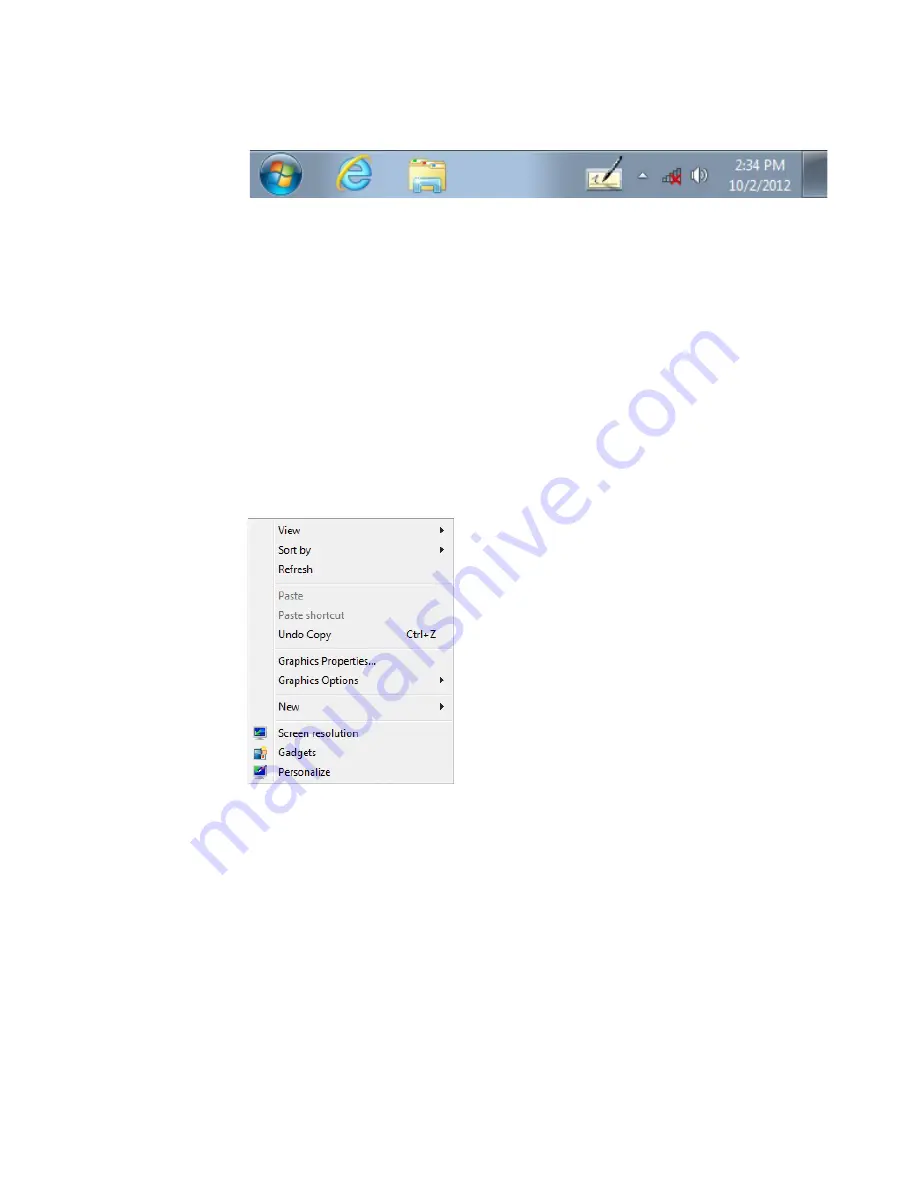
Chapter 2 — Understand the User Interface and Intermec Applications
18
CV61 Vehicle Mount Computer (Windows 7) User Guide
Windows 7 Taskbar
For more information on Windows 7 icons, tap
Start
>
Help
, then
select a topic on the computer to find additional information on
Windows 7 components.
About Pop-Up Menus
Use pop-up menus to quickly perform an action on an item. For
example, you can use a pop-up menu to delete or make a copy of an
item. To access a pop-up menu, tap and hold the item on which you
want to perform the action. When the menu appears, tap the action
you want to perform, or tap anywhere outside the menu to close the
menu without performing the action.
Windows 7 Pop-Up Menu
Enter Information
If you do not use the external keyboard, enter information on the
vehicle mount computer by using the onscreen keyboard or write
using Transcriber.
1
Make sure that the Input Panel icon is displayed on the taskbar.
Summary of Contents for CV61
Page 1: ...CV61 Vehicle Mount Computer Windows 7 Model 1011CM01 User Guide ...
Page 8: ...Contents viii CV61 Vehicle Mount Computer Windows 7 User Guide ...
Page 12: ...xii CV61 Vehicle Mount Computer Windows 7 User Guide ...
Page 42: ...Chapter 3 Manage the Computer 30 CV61 Vehicle Mount Computer Windows 7 User Guide ...
Page 72: ...Chapter 4 Configure the Computer 60 CV61 Vehicle Mount Computer Windows 7 User Guide ...
Page 97: ...85 A Specifications and Default Settings ...
Page 119: ......






























