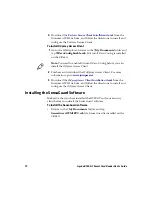Apriva BT200-T Smart Card Reader User’s Guide
8
To charge the battery using a USB cable
1
Connect both the USB and USB adapter to the BT200-T’s USB
port. The port on the BT200-T is labeled PC.
2
Connect the other end to your notebook or desktop PC. Use the
status LEDs to tell you when charging is complete.
While charging using the USB cable, all smart card operations are
disabled.
Installing and Pairing the BT200-T
There are four important steps to follow before you can use the
BT200-T.
To install and pair the BT200-T
1
Upgrade the Mobile Computer operating system (OS) and
SmartSystems Platform Bundle (SSPB).
2
Install the BT200-T software, the Intermec
Funk_AprivaConfig.cab file, and any custom applications that
you may have.
3
Install Security.
4
Install the SensaGuard software.
Upgrading the Operating System and SSPB
Before installing the BT200-T software onto the
CK61G
, make sure
you have the most recent release of the operating system and SSPB
bundle.
Note:
If you are using a USB cable to charge the BT200-T, you need to
install the Apriva USB driver onto your PC.
Note:
If the battery is discharged to the point where the unit cannot
be turned on then the BT200-T needs to be charged for 20-30 minutes.
Once the device has been charged for that amount of time, turn the
BT200-T off and on again to finish charging.